 2344
2344
Feature accesses allow for greater configurability and can be enabled at the tenant, course, or branch/institution level depending on the feature. These features can be turned on/off within Console or Tenant Dashboard, while some can only be toggled by BenchPrep Admins.
Below please find Feature accesses related to Course Home, Study Plan and Learning Hub.
Features can be controlled via Tenant Dashboard, Console, and BluePrint. Note that your selections will save and take effect immediately and will update respective admin tool automatically (if a feature access can be controlled in Tenant Dashboard and Console, turning it on via Tenant Dashboard will update its status in Console).
To toggle setting on/off from Tenant Dashboard follow instructions found here.
To toggle setting on/off from Console at the tenant level follow instructions found here.
To toggle setting on/off from Console at the branch level follow instructions found here.
To toggle setting on/off from BluePrint Configuration follow instructions found here.
Student Summary
Description: In Webapp, a learner's percentile rank will appear on the homepage comparative against all learners within the Tenant. Default State: ON
Requirements: The course must have at least one practice question or test (this can be customized if the course has only practice questions or only tests).

Configuration Level(s): Enabled at the course level.
How to Configure:
Course level: Configurable by Tenant Admins from Tenant Dashboard or by Blueprint Admins from Blueprint.
Knowledge Points
Description: When enabled, learners will see references to Knowledge Points throughout the Study Plan. If this feature and the ‘Study Plan Calendar’ feature are turned on, the ‘Today’s Knowledge Goal’ bar will be visible. Default State: ON
Requirements: N/A

Configuration Level(s): Enabled at the course level.
How to Configure:
Course level: Configurable by Tenant Admins from Tenant Dashboard or by Blueprint Admins from Blueprint.
Study Plan Calendar
Description: When enabled, learners will be able to use the Calendar to set their Study Plan target date. If this feature and ‘Knowledge Points’ feature are turned on, Today’s Knowledge Goal bar will be visible. Default State: ON
Requirements: N/A

Configuration Level(s): Enabled at the course level.
How to Configure:
Course level: Configurable by Tenant Admins from Tenant Dashboard or by Blueprint Admins from Blueprint.
Top Performers
Description: When enabled, learners can view top users in the course as determined by percentile rank. Default State: ON
NOTE: If a learner is a top performer and resets their practice questions or exams, they will still remain as a top performer.
Requirements: N/A

Configuration Level(s): Enabled at the tenant level.
How to Configure:
Tenant level: Configurable by Tenant Admins from Tenant Dashboard or by Admins or users with "Update Tenant" permission from Console.
Achievements
Description: The learner will "unlock" specific badges called "Achievements" as they perform certain actions in the course (i.e. answering a question correctly in less than ten seconds, bookmarking).
Achievements are informal, have no function, and are not intended to replace the Study Plan as a method for the learner to measure their progress. They are simply meant to provide the learner with in-app rewards and motivation. Default State: ON
Requirements: N/A. Note: Achievements cannot be toggled on/off on individual basis.

Configuration Level(s): Enabled at the tenant and course level.
How to Configure:
Tenant level: Configurable by Tenant Admins from Tenant Dashboard or by Admins or users with "Update Tenant" permission from Console.
Course level: Configurable by Tenant Admins from Tenant Dashboard or by Blueprint Admins from Blueprint.
Strengths & Weaknesses
Description: In Webapp, the learner's Strengths & Weaknesses within every practice question category, calculated by their practice results relative to other learners, will appear on the homepage underneath the Student Summary. Default State: ON
Requirements: The course must have at least 20 practice questions per category.

Configuration Level(s): Enabled at the course level.
How to Configure:
Course level: Configurable by Tenant Admins from Tenant Dashboard or by Blueprint Admins from Blueprint.
Practice Questions Feed Strengths & Weaknesses
Description: When enabled, the platform will include data from practice questions when calculating learner's Strengths & Weaknesses. Default State: ON
Configuration Level(s): Enabled at the tenant level.
How to Configure:
Tenant level: Configurable by Tenant Admins from Tenant Dashboard or by Admins or users with "Update Tenant" permission from Console.
Exam Questions Feed Strengths & Weaknesses
Description: When enabled, the platform will include data from test questions when calculating learner's Strengths & Weaknesses. Default State: ON
Configuration Level(s): Enabled at the tenant level.
How to Configure:
Tenant level: Configurable by Tenant Admins from Tenant Dashboard or by Admins or users with "Update Tenant" permission from Console.
Adaptive Study Plan
Description: Turning on this feature is one step in the process of enabling the Adaptive Study Plan for a course. Additional work in BluePrint and via Engineering Support is required. Default State: Tenant - OFF, Course - OFF
Requirements: The course must have at least 20 questions in each practice question category.

Configuration Level(s): Enabled at the tenant and course level.
How to Configure: Configurable by BenchPrep Admins only. Contact support for assistance. Visit the documentation here to follow Adaptive Plan setup requirements.
Mobile Adaptive Study Plan
Description: Learners can access the Adaptive Study Plan in a mobile-optimized view. Default State: OFF
Requirements: The course must have at least 20 questions in each practice question category. Adaptive Study Plan feature must be enabled, and the additional BluePrint/Engineering Support work to support the Adaptive Plan must be done.

Configuration Level(s): Enabled at the tenant level.
How to Configure: Configurable by BenchPrep Admins only. Contact support for assistance.
Show Study Task Duration
Description: When enabled the approximate duration of the study task will be shown in the study task list.
Requirements: N/A
Configurations Level(s): Enabled at the course level
How to Configure:
Course level: Configurable by Tenant Admins in Tenant Dashboard or by Admins or user with the "Update Content Packages" permission from Console.
Optional Study Tasks
Description: When enabled, content creators can mark certain Study Tasks as optional for learners to complete within their Structured Study Plan. Default State: OFF
Requirements: Structured Study Plan needs to be in use.

Configuration Level(s): Enabled at the tenant and course level.
How to Configure:
Tenant level: Configurable by Tenant Admins from Tenant Dashboard or by Admins or users with "Update Tenant" permission from Console.
Course level: Configurable by Tenant Admins from Tenant Dashboard or by Blueprint Admins from Blueprint.
Structured Study Plan: Calculated Target Completion Dates for Study Tasks
Description: When enabled, target completion dates for each study task will be calculated automatically. The calculation is based on the date selected by the learner. Default State: OFF
Requirements: Knowledge Points and Study Plan Calendar feature accesses should be ON to set and display the calculations.
Configuration Level(s): Enabled at the tenant and course level.
How to Configure:
Tenant level: Configurable by Tenant Admins from Tenant Dashboard or by Admins or users with "Update Tenant" permission from Console.
Course level: Configurable by Tenant Admins from Tenant Dashboard or by Blueprint Admins from Blueprint.
Linear Study Task Progression
Description: When enabled, learners will be taken to the next Study Task following the most recently completed one upon clicking 'Next Study Task' button. If there are no Study Tasks following the most recently completed ones learners will be presented with the first incomplete Study Task within their Study Plan. When the feature access is OFF, learners are taken to the first incomplete Study Task within their Study Plan when clicking "Next Study Task button. Default State: OFF
Requirements: N/A
Configuration Level(s): Enabled at the course level.
How to Configure:
Course level: Configurable by Tenant Admins from Tenant Dashboard or by Blueprint Admins from Blueprint.
Enable General Access to Learning Hub
Description: When enabled, learners can access the Learning Hub (“User Portal” in the user navigation menu will direct them to the Learning Hub instead of the “old” User Portal). Default State: OFF
Requirements: N/A

Configuration Level(s): Enabled at the tenant level.
How to Configure:
Tenant level: Configurable by Tenant Admins from Tenant Dashboard or by Admins or users with "Update Tenant" permission from Console.
To learn more about Learning Hub, click here.
Enable Browse Page in Learning Hub
Description: When enabled, learners can access the Browse section in the Learning Hub via the header to view available content. Default State: ON
Requirements: Learning Hub must be enabled.

Configuration Level(s): Enabled at the tenant and institution/branch level.
How to Configure:
Tenant level: Configurable by Tenant Admins from Tenant Dashboard or by Admins or users with "Update Tenant" permission from Console.
Institution/Branch level: Configurable by Tenant Admins from Tenant Dashboard or by Admins or users with "Read Branches" and "Update Branches" permissions from Console.
To learn more about Learning Hub, click here.
Enable Voucher Redemption in Learning Hub
Description: When enabled, learners may select the “Redeem A Voucher” button in the Learning Hub to redeem a voucher for course access. The button appears on all tabs of the Learning Hub. Default State: OFF
Requirements: Learning Hub must be enabled.

Configuration Level(s): Enabled at the tenant and institution/branch level.
How to Configure:
Tenant level: Configurable by Tenant Admins from Tenant Dashboard or by Admins or users with "Update Tenant" permission from Console.
Institution/Branch level: Configurable by Tenant Admins from Tenant Dashboard or by Admins or users with "Read Branches" and "Update Branches" permissions from Console.
Enable Product Catalog in Learning Hub
Description: When enabled, learners will be able to use product category filters on Learning Hub's browse page. We recommend turning this feature ON after categories have been set up and desired courses have been associated. Learn More about a Product Catalog here. Default State: - OFF
Requirements: Learning Hub must be enabled, Browse Page needs to be enabled, only Browsable courses will appear when using Filters on the Browse page.

Configuration Level(s): Enabled at the tenant level.
How to Configure:
Tenant level: Configurable by Tenant Admins from Tenant Dashboard or by Admins or users with "Update Tenant" permission from Console.
Direct learners to Learning Hub when logging in
Description: When enabled, learners will be directed to My Learning section of Learning hub upon logging in. When the feature is OFF, upon logging in learners will be taken to the course they visited most recently. If Learning Hub is not enabled, when the feature access is ON learners will be directed to User portal. Default State: OFF
Requirements: N/A

Configuration Level(s): Enabled at the tenant level.
How to Configure:
Tenant level: Configurable by Tenant Admins from Tenant Dashboard or by Admins or users with "Update Tenant" permission from Console.
Apply Tenant Level Browse Configuration to Branch Members in Learning Hub
Description: If turned on, members of the branch will see tenant level browse page configuration. Toggle the feature OFF if you want to configure the browse page for a specific branch. More info is available here. Default State: Branch - ON
Requirements: "Enable General Access to Learning Hub" and "Enable Browse Page in Learning Hub" feature accesses are enabled.
Configuration Level(s): Enabled at the branch level.
How to Configure:
Branch level: Configurable by Admins or users with "Read Branches" and "Update Branches" permissions from Console.
Display Enrollment Expiration Date in Learning Hub
Description: If turned on, Enrollment Expiration Date will be displayed in Learning Hub. Default State: ON
Requirements: Learning Hub must be enabled.
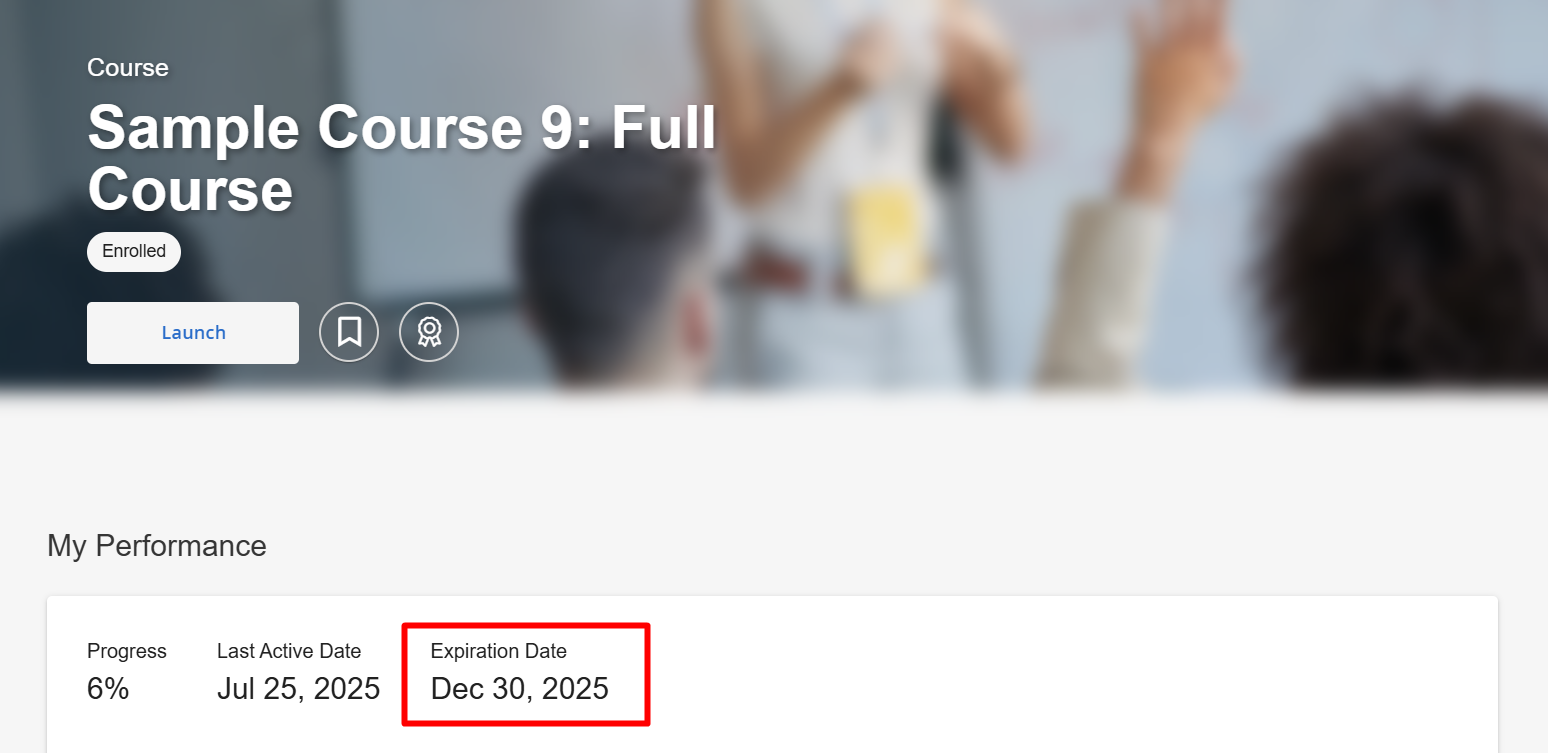
Configuration Level(s): Enabled at the tenant level.
How to Configure:
Tenant level: Configurable by Tenant Admins from Tenant Dashboard or by Admins or users with "Update Tenant" permission from Console.
Allow Action on Expired Product in Learning Hub
Description: If turned on, learners will be able to re-enroll or purchase courses that have expired on their account. The option "Display on Browse page" must also be enabled for the course in Console. Default State: OFF
Requirements: Learning Hub must be enabled.
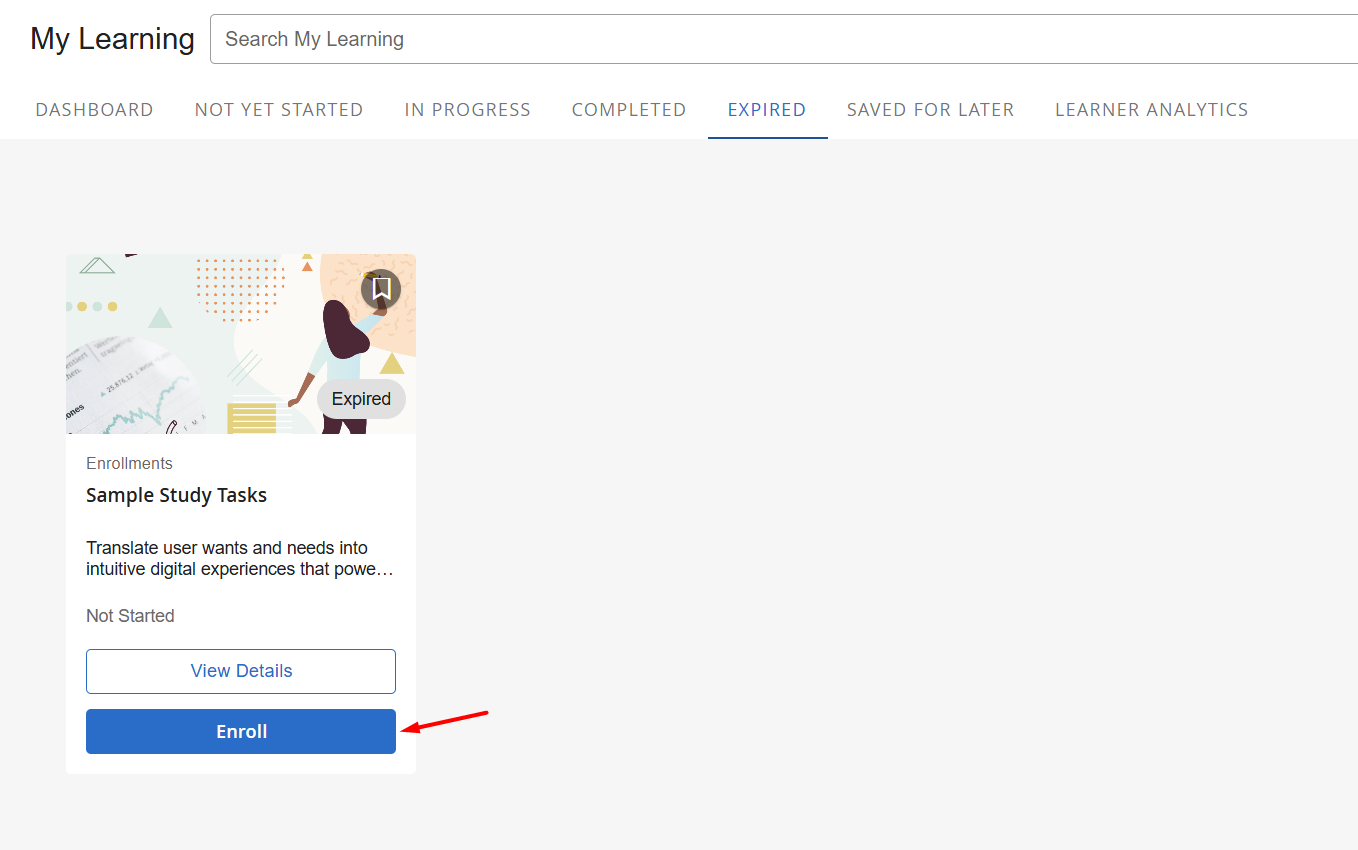
Configuration Level(s): Enabled at the tenant level.
How to Configure:
Tenant level: Configurable by BenchPrep Admins only. Contact support for assistance.
Enable My Transcript tab in Learning Hub
Description: If turned on, My Transcript tab will appear under My Account section in Learning Hub.
Requirements: Learning Hub must be enabled.

Configuration Level(s): Enabled at the tenant level.
How to Configure:
Tenant level: Configurable by Tenant Admins from Tenant Dashboard or by Admins or users with "Update Tenant" permission from Console.
Allow User Updates to My Account
Description: If turned on, My Profile and My Settings tabs within My Account can be editable by learners. Learn more about My Account here. Default State: Tenant - ON, Institution/branch - ON.
Requirements: Learning Hub must be enabled.
Configuration Level(s): Enabled at the tenant and institution/branch level.
How to Configure:
Tenant level: Configurable by Tenant Admins from Tenant Dashboard or by Admins or users with "Update Tenant" permission from Console.
Institution/Branch level: Configurable by Tenant Admins from Tenant Dashboard or by Admins or users with "Read Branches" and "Update Branches" permissions from Console.
Learning Hub Recommendations
Description: If turned on, learners will see recommended courses in their Learning Hub based on their Learning Paths. More information on Learning Paths can be found here. Default State: OFF
Requirements: Learning Hub and Learning Paths must be enabled.

Configuration Level(s): Enabled at the tenant and institution/branch level.
How to Configure: Configurable by BenchPrep Admins only. Contact support for assistance.
Show Last Attempt Score Data on Course Tile
Description: If turned on, learners will see Last Activity data of most recent reset Practice or Exam activity in Learning Hub. Default State: OFF.
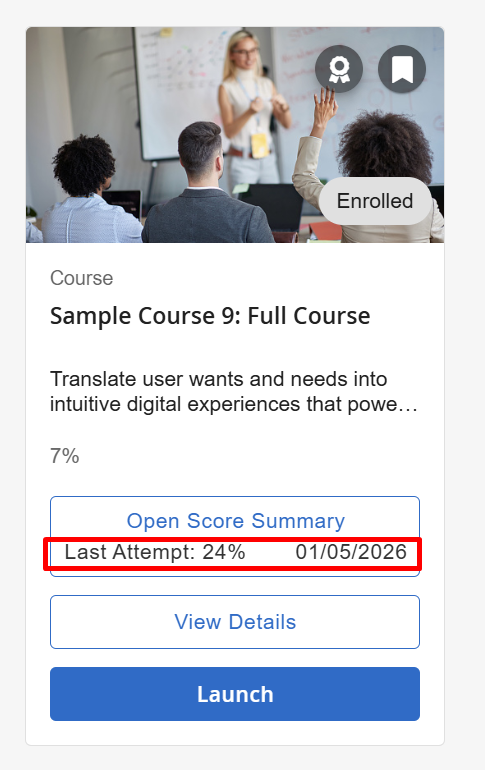
Configuration Level(s): Enabled at the tenant and course level.
How to Configure: Configurable by BenchPrep Admins only. Contact support for assistance.



