 1731
1731
Feature accesses allow for greater configurability and can be enabled at the tenant, course, or branch/institution level depending on the feature. These features can be turned on/off within Console or Tenant Dashboard, while some can only be toggled by BenchPrep Admins.
Below please find Feature accesses for our other features including email notifications and external tools.
Features can be controlled via Tenant Dashboard, Console, and BluePrint. Note that your selections will save and take effect immediately and will update respective admin tool automatically (if a feature access can be controlled in Tenant Dashboard and Console, turning it on via Tenant Dashboard will update its status in Console).
To toggle setting on/off from Tenant Dashboard follow instructions found here.
To toggle setting on/off from Console at the tenant level follow instructions found here.
To toggle setting on/off from Console at the branch level follow instructions found here.
To toggle setting on/off from BluePrint Configuration follow instructions found here.
Enable Enterprise Engine
Description: When enabled, multi-tenant management functionality will be available in Console, enabling precise user access control, and customizable learning experiences for enterprises, partners, and resellers. Learn more here.
Requirements: Review the documentation to see if your organization could benefit from this functionality.
Configuration Level(s): Enabled at the tenant level.
How to Configure:
Tenant level: Configurable by Tenant Admins from Tenant Dashboard or by Admins or users with "Update Tenant" permission from Console.
Nudge Email to Active Users that Haven’t Been Active Recently to Perform Next Study Task
Description: After 7 days of inactivity, a learner who has been active before, whose Study Plan is incomplete, and whose end date is in the future will receive an email showing them their next Study Task. Default State: OFF
Requirements: N/A
Configuration Level(s): Enabled at the tenant level.
How to Configure: Configurable by BenchPrep Admins only. Contact support for assistance.
Reminder to Study Emails
Description: When enabled, students can opt into Daily and Weekly reminder emails via My Settings section in Learning Hub. Default State: Tenant - ON, Branch/Institution - OFF
When students opt in or out of reminder emails, the setting will apply to all courses they are enrolled in.
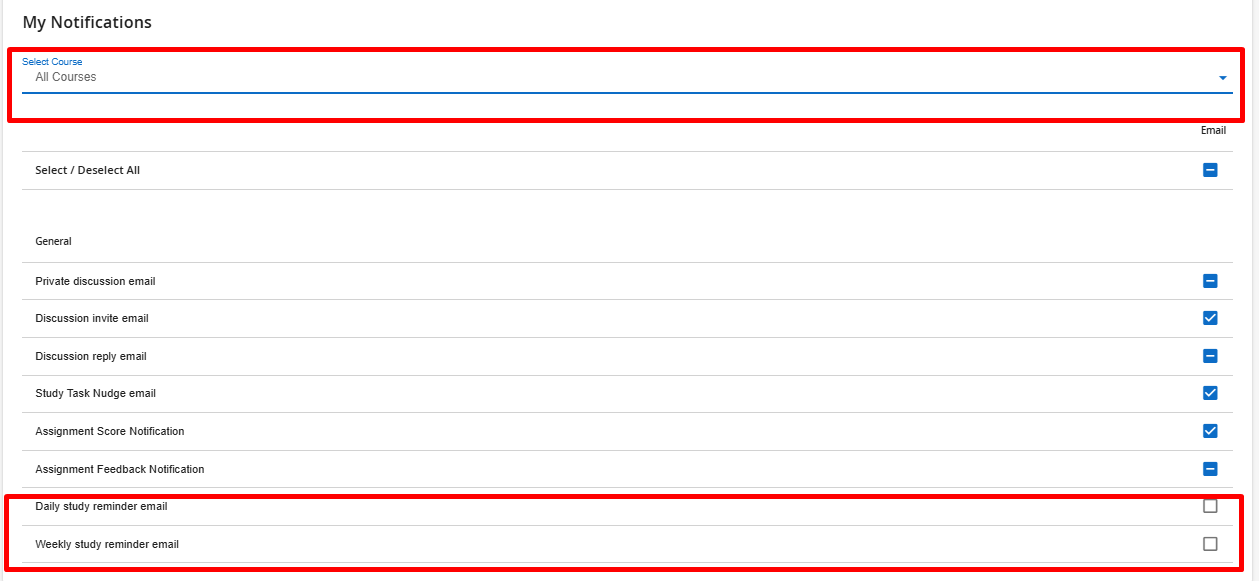
Requirements: N/A
Configuration Level(s): Enabled at the tenant, and institution/branch level.
How to Configure: Configurable by BenchPrep Admins only. Contact support for assistance.
Enable NPS pop-up
Description: When enabled, a learner with an active enrollment who has used the course on 3 separate days will receive this email. Learn more about NPS here. Default State: OFF
Requirements: N/A
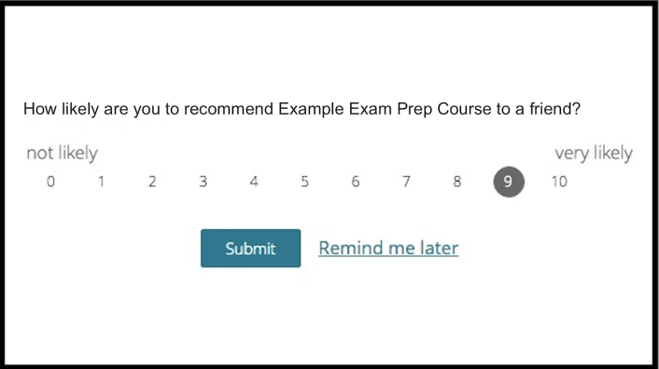
Configuration Level(s): Enabled at the tenant level.
How to Configure:Tenant level: Configurable by Admins or users with "Update Tenant" permission from Console.
Enable NPS email
Description: When enabled, a learner with an active enrollment who has used the course on 10 separate days without submitting an NPS score via NPS pop-up will receive this email. Learn more about NPS here. Default State: OFF
Requirements: N/A
Configuration Level(s): Enabled at the tenant level.
How to Configure:Tenant level: Configurable by Admins or users with "Update Tenant" permission from Console.
Additional Branch Attributes
Description: When enabled, the branch details page contains additional fields such as city, state, and branch type. The branch listing page will have an additional State filter.
Requirements: Enterprise Engine
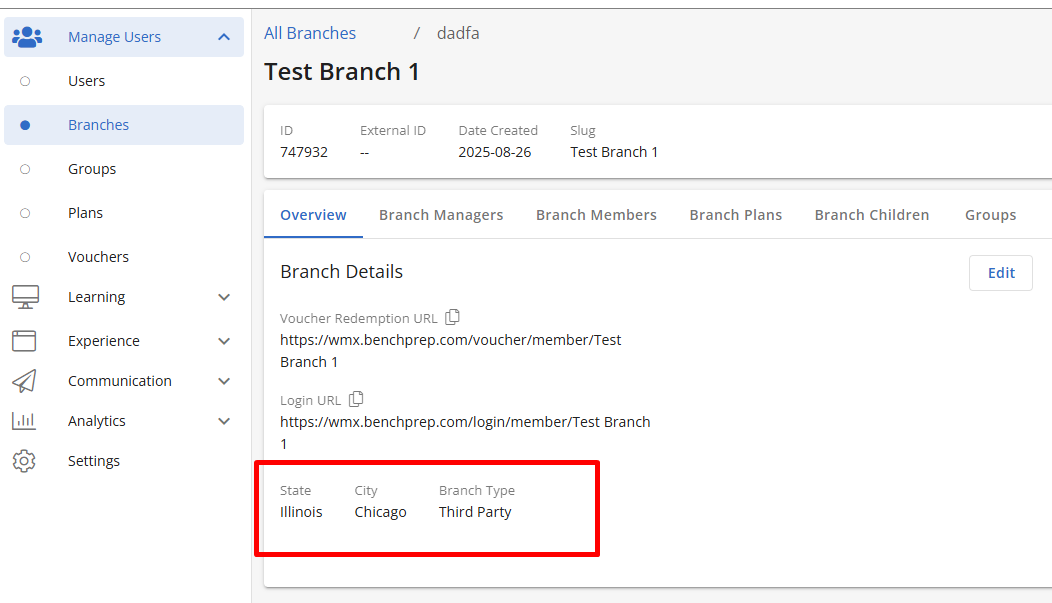
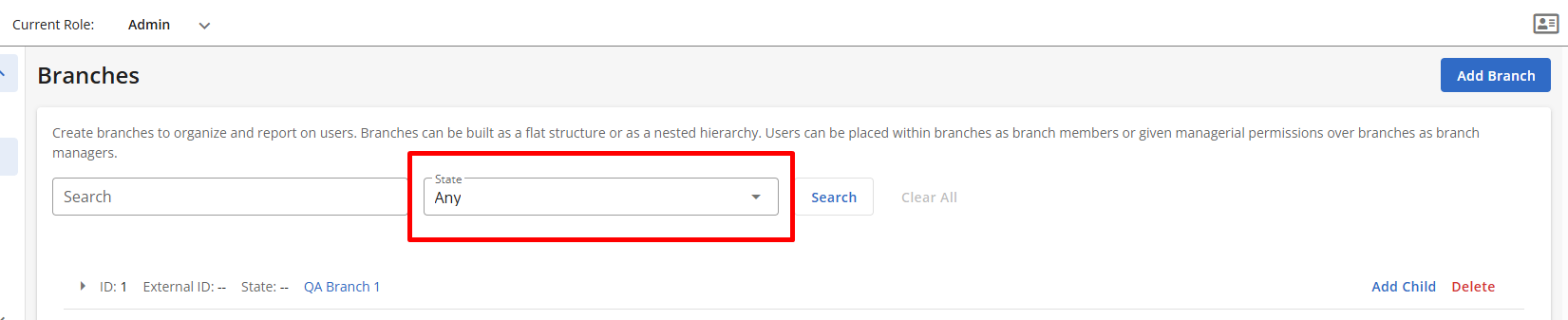
Configuration Level(s): Enabled at the tenant level.
How to Configure:
Tenant level: Configurable by Admins or users with "Update Tenant" permission from Console.
Send Tenant Admin Registration Email
Description: When enabled, tenant admins created without a password will receive an email with instructions to set their password. Default State: OFF
Requirements: N/A
Configuration Level(s): Enabled at the tenant level.
How to Configure: Configurable by BenchPrep Admins only. Contact support for assistance.
Essay Grader Registration Email
Description: Users with legacy Essay Grader role (which grants access to Boost application) created without a password will receive an activation email. Default State: OFF
Requirements: N/A
Configuration Level(s): Enabled at the tenant level.
How to Configure:
Tenant level: Configurable by Admins or users with "Update Tenant" permission from Console.
Enable Emails being Sent to Essay Graders When There are Unassigned Assignment Reviews
Description: When essays have been submitted for grading but not claimed, users with legacy Essay Grader role (which grants access to Boost application) will receive an email notification (goes out once a day at most). Default State: OFF
Requirements: N/A
Configuration Level(s): Enabled at the tenant level.
How to Configure: Configurable by BenchPrep Admins only. Contact support for assistance.
Receive Email Notifications for User Feedback
Description: When enabled, any user feedback submitted through the "Report Content Errors" feature will be delivered to the designated email address. To send to multiple recipients, separate the addresses with commas. Default State: OFF

Requirements: N/A
Configuration Level(s): Enabled at the tenant level.
How to Configure: Configurable by BenchPrep Admins only. Contact support for assistance.
Log out Learners after 60 minutes of inactivity
Description: When enabled, learners are logged out after an hour of inactivity. Learners will be presented with a warning module 15 minutes and 1 minute before the limit is reached. Default State: OFF
Requirements: N/A
Configuration Level(s): Enabled at the tenant level.
How to Configure:
Tenant level: Configurable by Tenant Admins from Tenant Dashboard or by Admins or users with "Update Tenant" permission from Console.
Allow Users to Create API Developer Tokens
Description: When enabled, admins can go to the Settings section of Console and use the “Open API Tokens” section to generate tokens.
Requirements: N/A
Configuration Level(s): Enabled at the tenant level.
How to Configure: Configurable by BenchPrep Admins only. Contact support for assistance.
LTI Tools
Description: Turning on this feature is one step in the process of enabling LTI connections. LTI tools allow learners to access our platform via other LMS sites such as Blackboard. Default State: OFF
Requirements: N/A
Configuration Level(s): Enabled at the tenant level.
How to Configure: Configurable by BenchPrep Admins only. Contact support for assistance.
Recognition Issuance
When enabled, Recognitions can be set up in Console and configured in new and unpublished courses. Recognition issuance functionality includes awarding credits and Credly Badges. Learn more here.
Requirements: N/A
Configuration Level(s): Enabled at the tenant level.
How to Configure:
Tenant level: Configurable by Tenant Admins from Tenant Dashboard or by Admins or users with "Update Tenant" permission from Console.
Enable Test Reports Dashboard in Console Analytics
Description: When enabled, the Test Report dashboard allows you to view detailed test attempts for users within your scope, with options to filter by courses, users, tests, and date ranges for focused insights.
Requirements: Console admins or users with a custom role with "read:test_reports" permission will have access to this course.
Braintree Payment Gateway
Description: Turning on this feature is one step in the process of implementing Braintree purchases via the BenchPrep platform. Default State: OFF
Requirements: N/A

Configuration Level(s): Enabled at the tenant level.
How to Configure: Configurable by BenchPrep Admins only. Contact support for assistance.
Display Authentication Provider Name
Description: When enabled, the authentication provider identity will be visible on both the Users and User Detail pages in console. Default State: OFF
Requirements: N/A


Configuration Level(s): Enabled at the tenant level.
How to Configure:
Tenant level: Configurable by Tenant Admins from Tenant Dashboard or by Admins or users with "Update Tenant" permission from Console.
Display Identifier ID
Description: When enabled, the identifier ID (e.g. sis_id, SSO ID, Identity UUID) will be visible on both the Users and User Detail pages in Console. Default State: OFF
Requirements: N/A


Configuration Level(s): Enabled at the tenant level.
How to Configure:
Tenant level: Configurable by Tenant Admins from Tenant Dashboard or by Admins or users with "Update Tenant" permission from Console.
Prevent copy/paste function in Webapp
Description: When enabled, learners will be restricted from copying and pasting from Webapp. Users will be unable to use hotkeys, right clicks, or browser selection to copy/paste in webapp. Default state: OFF
Requirements: N/A
Configuration Level(s): Enabled at the tenant, branch, and course level.
How to Configure:
Tenant level: Configurable by Tenant Admins from Tenant Dashboard or by Admins or users with "Update Tenant" permission from Console.
Branch level: Configurable by Tenant Admins from Tenant Dashboard or by Admins or users with the admin permissions.
Course level: Configurable by Tenant Admins from Tenant Dashboard or by Blueprint Admins from Blueprint.
Block Multi-Tabbing Across Application
Description: When enabled, learners will be restricted from opening additional tabs in the same browser while using the Learning Application. If a second tab is attempted, the following message will be displayed:

When the feature access is disabled, the default behavior is as follows:
- If an additional tab is opened, a warning will be displayed, advising the learner to use only one tab within the application

- If a second tab is opened during an exam, a warning message will inform the learner that multiple tabs are not allowed, and they will be instructed to close the second tab.

Requirements: N/A
Configuration Level(s): Enabled at the tenant and course level.
How to Configure:
Tenant level: Configurable by Tenant Admins from Tenant Dashboard or by Admins or users with "Update Tenant" permission from Console.
Course level: Configurable by Tenant Admins from Tenant Dashboard or by Blueprint Admins from Blueprint.
Enable Developer Tools
Description: When enabled, users will have access to GraphQL API and webhooks to seamlessly query data, receive real-time updates, and integrate with external systems for enhanced automation and customization...Default State: OFF
Requirements: N/A
Configuration Level(s): Enabled at the tenant level.
How to Configure:
Tenant level: Configurable by Tenant Admins from Tenant Dashboard or by Admins or users with "Update Tenant" permission from Console.



