 3051
3051
Feature accesses allow for greater configurability and can be enabled at the tenant, course, or branch/institution level depending on the feature. These features can be turned on/off within Console or Tenant Dashboard, while some can only be toggled by BenchPrep Admins.
Below please find Feature accesses related to Practice Question and Exam experience.
Features can be controlled via Tenant Dashboard, Console, and BluePrint. Note that your selections will save and take effect immediately and will update respective admin tool automatically (if a feature access can be controlled in Tenant Dashboard and Console, turning it on via Tenant Dashboard will update its status in Console).
To toggle setting on/off from Tenant Dashboard follow instructions found here.
To toggle setting on/off from Console at the tenant level follow instructions found here.
To toggle setting on/off from Console at the branch level follow instructions found here.
To toggle setting on/off from BluePrint Configuration follow instructions found here.
Category Practice
Description: When enabled, learners have access to the “standard” practice question experience (i.e. the ability to select a category or subcategory and practice questions in that category). Default State: ON
Requirements: The course must have at least one practice question.

Configuration Level(s): Enabled at the tenant, course and institution/branch level.
How to Configure:
Tenant level: Configurable by Tenant Admins from Tenant Dashboard or by Admins or users with "Update Tenant" permission from Console.
Course level: Configurable by Tenant Admins from Tenant Dashboard or by Blueprint Admins from Blueprint.
Institution/Branch level: Configurable by Tenant Admins from Tenant Dashboard or by Admins or users with "Read Branches" and "Update Branches" permissions from Console.
Custom Practice
Description: When enabled, learners can create a customized set of practice questions to attempt in the Practice section with unique parameters. In the Practice section, learners may choose between this and practicing by category. Default State: OFF
Requirements: The course must have at least one practice question.
Configuration Level(s): Enabled at the tenant, course and institution/branch level.
How to Configure:
Tenant level: Configurable by Tenant Admins from Tenant Dashboard or by Admins or users with "Update Tenant" permission from Console.
Course level: Configurable by Tenant Admins from Tenant Dashboard or by Blueprint Admins from Blueprint.
Institution/Branch level: Configurable by Tenant Admins from Tenant Dashboard or by Admins or users with "Read Branches" and "Update Branches" permissions from Console.
Note: Custom Practice includes 7 sub-features designed to further personalize the user’s practice experience. These features are listed below and can only be managed at the tenant level.
Category and Status Table
Description: When enabled, learners can select specific question categories to practice both seen and unseen questions. If the "Question Difficulty" setting is turned on, they can filter questions by difficulty level. Enabling the "Question Status" filter allows learners to sort questions based on whether they've answered them correctly, incorrectly, or haven't attempted them yet. If the "Category Table View" is disabled, learners can also define the exact number of questions they want from each category and subcategory, as well as choose their difficulty level. If Custom Practice is enabled Default State is on.
Requirements: To provide all filters within the Category and Status Table the "Questions Status" filter, "Questions Difficulty" filter, and the "Category Table View" must be enabled.

Configuration Level(s): Enabled at the tenant level
How to Configure:
Tenant level: Configurable Custom Practice sub-feature controlled by Tenant Admins from Tenant Dashboard or by Admins or users with "Update Tenant" permission from Console.
Duration
Description: When enabled learners can choose to have a timed or an untimed Custom Practice Session. If they select a timed session the user may say the duration of the timed session. If Custom Practice is enabled Default State is on.

Configuration Level(s): Enabled at the tenant level
How to Configure:
Tenant level: Configurable Custom Practice sub-feature controlled by Tenant Admins from Tenant Dashboard or by Admins or users with "Update Tenant" permission from Console.
Mode
Description: Consist of two modes Study and Exam. When enabled user can select "Study Mode" which enables the user the ability to review answers after each question or Exam mode which only allows users to review questions after they have completed their session. If Custom Practice is enabled Default State is on.

Configuration Level(s): Enabled at the tenant level
How to Configure:
Tenant level: Configurable Custom Practice sub-feature controlled by Tenant Admins from Tenant Dashboard or by Admins or users with "Update Tenant" permission from Console.
Number of Questions
Description: When enabled, this feature allows learners to specify how many questions they want to include in a practice session. When disabled user will not be able to select a specific number of questions from categories or sub-categories. If Custom Practice is enabled the default state is on.

Configuration Level(s): Enabled at the tenant level
How to Configure:
Tenant level: Configurable Custom Practice sub-feature controlled by Tenant Admins from Tenant Dashboard or by Admins or users with "Update Tenant" permission from Console.
Question Difficulty Filter
Description: When enabled, this feature allows learners to filter questions by their status—easy, moderate, difficult or expert—while setting up a practice session. If Custom Practice is enabled Default State is on.
Requirements: This requires the Category and Question Status Table feature to also be enabled. If both features are turned off, learners can instead specify an exact number of questions from each category and subcategory, grouped by incorrect, correct, or unseen.

Configuration Level(s): Enabled at the tenant level
How to Configure:
Tenant level: Configurable Custom Practice sub-feature controlled by Tenant Admins from Tenant Dashboard or by Admins or users with "Update Tenant" permission from Console.
Question Status Filter
Description: When enabled, this feature allows learners to filter questions based on their status—answered correctly, incorrectly, or not yet seen—while setting up a practice session. If Custom Practice is enabled Default State is on.
Requirements: This requires the Category and Questions status feature to be enabled. If both features are turned off, learners can instead select an exact number of questions from each category and subcategory, organized by difficulty level.

Configuration Level(s): Enabled at the tenant level
How to Configure:
Tenant level: Configurable Custom Practice sub-feature controlled by Tenant Admins from Tenant Dashboard or by Admins or users with "Update Tenant" permission from Console.
Question Sub Categories
Description: When enabled, learners may select specific subcategories when configuring a Custom Practice session. If Custom Practice is enabled Default State is on.

Configuration Level(s): Enabled at the tenant level
How to Configure:
Tenant level: Configurable Custom Practice sub-feature controlled by Tenant Admins from Tenant Dashboard or by Admins or users with "Update Tenant" permission from Console.
Randomize Practice Questions Order
Description: Questions will appear in a unique sequence for each learner's practice question session. If a learner pauses and resumes a session, only questions that have not yet been answered/skipped will be presented to them. Resetting practice questions will re-randomize the questions into a new sequence. Questions associated to a passage will not be randomized, they will be grouped together when presented to the learner. Default State: Tenant - OFF, Course - OFF, Branch/Institution - ON
Requirements: The course must have at least one practice question.
NOTE: If the feature access is on, the "Complete" column in the Practice Dashboard will display the percentage of questions that have been completed for each category. If the feature access is off, it will display how many questions out of the total number of questions have been completed for each category. The same applies to when learners are taking practice questions. If the feature access is on, their progress bar will display a percentage of questions that have been completed so far, and if it is off, their progress bar will display what question they're on out of the total number of questions in that session.

Configuration Level(s): Enabled at the tenant, course and institution/branch level.
How to Configure:
Tenant level: Configurable by Tenant Admins from Tenant Dashboard or by Admins or users with "Update Tenant" permission from Console.
Course level: Configurable by Tenant Admins from Tenant Dashboard or by Blueprint Admins from Blueprint.
Institution/Branch level: Configurable by Tenant Admins from Tenant Dashboard or by Admins or users with "Read Branches" and "Update Branches" permissions from Console.
Skip Questions in Practice
Description: Learners can skip questions in practice exams/tests by selecting the skip button. Default State: OFF
Requirements: The course must have at least one practice question.

Configuration Level(s): Enabled at the tenant level.
How to Configure:
Tenant level: Configurable by Tenant Admins from Tenant Dashboard or by Admins or users with "Update Tenant" permission from Console.
Strikethrough Practice Question Content
Description: Learners can use the strikethrough functionality within practice questions content, answer content in practice and review for standard and side by side question types. Strikethrough content will remain until the question is reset, the strikethrough is removed, or the content is edited in BluePrint. Default State: OFF
Requirements: The course must have at least one practice question.

Configuration Level(s): Enabled at the tenant and course level.
How to Configure:
Tenant level: Configurable by Tenant Admins from Tenant Dashboard or by Admins or users with "Update Tenant" permission from Console.
Course level: Configurable by Tenant Admins from Tenant Dashboard or by Blueprint Admins from Blueprint.
Confidence Level Marking During Practice Questions is Required
Description: In order to submit an answer for a practice question, the learner must also mark a Confidence Level on that question. “Confirm” will not activate until the learner selects a Confidence Level. Default State: Course - OFF, Branch - ON
Requirements: Course must have practice questions.

Configuration Level(s): Enabled at the course level.
How to Configure:
Course level: Configurable by Tenant Admins from Tenant Dashboard or by Blueprint Admins from Blueprint.
Branch level: Configurable by Admins or users with "Read Branches" and "Update Branches" permissions from Console
Confidence Level Marking During Practice Questions is Optional
Description: Before submitting an answer for a practice question, the user has the option to mark a Confidence Level on that question. Default State: Course - OFF, Branch - ON
Requirements: Course must have practice questions.

Configuration Level(s): Enabled at the course level.
How to Configure:
Course level: Configurable by Tenant Admins from Tenant Dashboard or by Blueprint Admins from Blueprint.
Branch level: Configurable by Admins or users with "Read Branches" and "Update Branches" permissions from Console
Hint Mode
Description: In the Practice section, learners will see a small lightbulb icon. When clicked, the learner may choose from three hints - 50/50 (eliminate two incorrect answers), answer check (see if the selected answer is right), and ask the audience (the answer selected the most by users will wiggle). Learners may use more than one hint on the same question, but can only use 10 hints within one practice question session. If they click on the "Done Practicing" button and start over, the counter will reset. Default State: OFF
Requirements: The course must have at least one practice question.

Configuration Level(s): Enabled at the course level.
How to Configure:
Course level: Configurable by Tenant Admins from Tenant Dashboard or by Blueprint Admins from Blueprint.
Highlight Practice Question Content
Description: When enabled, learners can mark content in practice questions. Highlighted content remains until the learner erases the highlighted content or resets the question. Default State: OFF
Requirements: The course must have at least one Practice Question set.

Configuration Level(s): Enabled at the tenant and course levels.
How to Configure:
Tenant level: Configurable by Tenant Admins from Tenant Dashboard or by Admins or users with "Update Tenant" permission from Console.
Course level: Configurable by Tenant Admins from Tenant Dashboard or by Blueprint Admins from Blueprint.
Take Notes in Practice Question Content
Description: When enabled learners can take notes within Practice Questions. When disabled learners can not take notes in Practice Questions or view/edit their previous notes. Default Status: ON
Configuration Level(s): Enabled at the tenant, branch, and course levels.
How to Configure:
Tenant level: Configurable by Tenant Admins from Tenant Dashboard or by Admins or users with "Update Tenant" permission from Console.
Course level: Configurable by Tenant Admins from Tenant Dashboard or by Blueprint Admins from Blueprint.
Institution/Branch level: Configurable by Tenant Admins from Tenant Dashboard or by Admins or users with "Read Branches" and "Update Branches" permissions from Console.
Display Timers During Practice
Description: When enabled, "This Question" and "Total" timers showing the time spent on each question and the total session time will be displayed during practice sessions. This feature applies to category practice, custom practice, as well as standard and side-by-side courses. Additionally, timers will be visible for questions accessed via Practice modules, Study Tasks, and Related Questions. Default State: ON
Configuration Level(s): Enabled at the course level.
How to Configure:
Course level: Configurable by Tenant Admins from Tenant Dashboard or by Blueprint Admins from Blueprint.
Allow users to control timer displays in practice
Description: When enabled, learners will be able to control "This Question" and "Total" timers in practice. This applies to category practice, custom practice, and both standard and side-by-side courses and for questions accessed through Practice modules, Study Tasks, and Related Questions. Default State: OFF
Requirements: The feature access Display Timers During Practice must be enabled.

Configuration Level(s): Enabled at the course level.
How to Configure:
Course level: Configurable by Tenant Admins from Tenant Dashboard or by Blueprint Admins from Blueprint.
Display Previous Practice Sessions Reports
Description: When enabled, learners will be able to view previously completed practice sessions, even after resetting the questions. Default State: Tenant - OFF, Course - ON
Configuration Level(s): Enabled at the tenant and course levels.
How to Configure:
Tenant level: Configurable by Tenant Admins from Tenant Dashboard or by Admins or users with "Update Tenant" permission from Console.
Course level: Configurable by Tenant Admins from Tenant Dashboard or by Blueprint Admins from Blueprint.
Randomize Exam Questions Order
Description: Questions will appear in a unique sequence for each learner's test attempt. If a learner pauses and resumes a test, only questions that have not yet been answered/skipped will be presented to them. Resetting a test will re-randomize the questions into a new sequence. Questions associated to a passage will not be randomized, they will be grouped together when presented to the learner. Default State: Tenant - OFF, Course - OFF, Branch/Institution - ON
Requirements: The course must have at least one test.
NOTE: If the feature access is on, learners will see the progress bar in their test display a percentage of questions that have been completed so far. If the feature access is off, the progress bar in their test will display what question they're on out of the total number of questions.

Configuration Level(s): Enabled at the tenant, course and institution/branch level.
How to Configure:
Tenant level: Configurable by Tenant Admins from Tenant Dashboard or by Admins or users with "Update Tenant" permission from Console.
Course level: Configurable by Tenant Admins from Tenant Dashboard or by Blueprint Admins from Blueprint.
Institution/Branch level: Configurable by Tenant Admins from Tenant Dashboard or by Admins or users with "Read Branches" and "Update Branches" permissions from Console.
Disable Pausing During Exams
Description: The ability to Pause during Exams will be disabled. Default State: OFF
NOTE: If a learner takes an exam where pausing is disabled, and they take action to specifically close or complete their exam (close the exam tab), then their exam will be submitted and scored. If they inadvertently exit the exam (e.g. close browser while not on the exam tab, computer dies or crashes, etc.), their exam will be paused. The learner will then be able to resume their exam as long as there is still time remaining. If there is no more time left, they will be directed to the exam's score report upon resuming their exam.
Requirements: N/A

Configuration Level(s): Enabled at the course level.
How to Configure:
Course level: Configurable by Tenant Admins from Tenant Dashboard or by Blueprint Admins from Blueprint.
Disable Exam Question Navigation
Description: When enabled, learners cannot revisit questions during full-length exams. Default State: OFF
Configuration Level(s): Enabled at the course level.
How to Configure:
Course level: Configurable by Tenant Admins from Tenant Dashboard or by Blueprint Admins from Blueprint.
Confidence Level Marking During Exams is Optional
Description: In order to submit an answer for a test question, the learner must also mark a Confidence Level on that question to activate the “Confirm” button. Default State: Course - OFF, Branch - ON
Requirements: Course must have at least one exam. If either this feature nor 'Confidence Level Marking During Exams is Required' is turned on, Confidence Levels will not appear during the exam-taking experience.

Configuration Level(s): Enabled at the course level.
How to Configure:
Course level: Configurable by Tenant Admins from Tenant Dashboard or by Blueprint Admins from Blueprint.
Branch level: Configurable by Admins or users with "Read Branches" and "Update Branches" permissions from Console.
Confidence Level Marking During Exams is Required
Description: Before submitting an answer for a test question, the learner has the option to mark a Confidence Level on that question. Default State: Course - OFF, Branch - ON
Requirements: Course must have at least one exam. If neither this feature nor 'Confidence Level Marking During Exams is Optional' is turned on, Confidence Levels will not appear during the exam-taking experience.

Configuration Level(s): Enabled at the course level.
How to Configure:
Course level: Configurable by Tenant Admins from Tenant Dashboard or by Blueprint Admins from Blueprint.
Branch level: Configurable by Admins or users with "Read Branches" and "Update Branches" permissions from Console.
Previous Exam Score Reports
Description: When enabled, learners will see score reports from previous exam attempts. Default State: Tenant - OFF, Course - ON
Configuration Level(s): Enabled at the tenant and course levels.
How to Configure:
Tenant level: Configurable by Tenant Admins from Tenant Dashboard or by Admins or users with "Update Tenant" permission from Console.
Course level: Configurable by Tenant Admins from Tenant Dashboard or by Blueprint Admins from Blueprint.
Allow User Notes and Bookmarks to Persist on Score Reports
Description: When this feature is on, bookmarks and notes created during previous exam attempts will still be available via score reports even after the learner resets the exam. When this feature is off, notes and bookmarks are erased when the exam is reset. The mobile score report question reviewing experience doesn’t allow leaving notes and bookmarks on a question to be consistent with the desktop experience. Default State: OFF
Requirements: The course must use score reports.
Configuration Level(s): Enabled at the tenant level.
How to Configure: Configurable by BenchPrep Admins only. Contact support for assistance.
Hide Scoring Breakdown Answers
Description: When enabled, the Tab Breakdown tab (if configured), the Reports tab and Previous Score reports section will be hidden. Learners will not be able to review their question-by-question results on previous test attempts. Note: If you would like to disable the Previous Score Reports section only you can configure the Previous Exam Score Reports feature access. Default State: OFF

Configuration Level(s): Enabled at course level.
How to Configure:
Course level: Configurable by Tenant Admins from Tenant Dashboard or by Blueprint Admins from Blueprint.
Display Performance Section in Exam Dashboard
Description: When enabled, the Exam Dashboard Masthead on the Exam Dashboard page will be hidden. The Exam Dashboard Masthead displays % Correct, Avg. Number of exams taken, Avg. Answer Time, Avg. Correct Answer Time and Avg. Incorrect Answer Time values. Default State: Tenant - ON, Course - ON

How to Configure:
Tenant level: Configurable by Tenant Admins from Tenant Dashboard or by Admins or users with "Update Tenant" permission from Console.
Course level: Configurable by Tenant Admins from Tenant Dashboard or by Blueprint Admins from Blueprint.
Calculate Average Exam Score Based on Exam Question Performance
Description: When enabled, the average score on exams displayed in the Exam module is calculated using the learner's performance on each individual exam question, instead of calculating the average of the learner's test scores. Default State: OFF

Configuration Level(s): Enabled at the tenant level.
How to Configure:
Tenant level: Configurable by Tenant Admins from Tenant Dashboard or by Admins or users with "Update Tenant" permission from Console.
Allow Practice Question Resets
Description: When enabled, learners can reset practice question categories in the Category Practice experience, and to reset Previous Sessions in the Custom Practice experience (if Custom Practice is enabled). When this setting is OFF in Custom Practice, learners can create a new custom practice session even after completing all available questions. This allows continued practice by retaking previously answered questions — whether correct or incorrect — without needing to manually reset progress. Default State: ON
Requirements: The course must have at least one practice question.

Configuration Level(s): Enabled at course and institution/branch level.
How to Configure:
Course level: Configurable by Tenant Admins from Tenant Dashboard or by Blueprint Admins from Blueprint.
Institution/Branch level: Configurable by Tenant Admins from Tenant Dashboard or by Admins or users with "Read Branches" and "Update Branches" permissions from Console.
Allow Exam Resets
Description: Learners may reset exams. Default State: ON
Requirements: The course must have at least one exam.

Configuration Level(s): Enabled at course and institution/branch level.
How to Configure:
Course level: Configurable by Tenant Admins from Tenant Dashboard or by Blueprint Admins from Blueprint.
Institution/Branch level: Configurable by Tenant Admins from Tenant Dashboard or by Admins or users with "Read Branches" and "Update Branches" permissions from Console.
Hide Correct Answers in Question Review
Description: When enabled, learners are unable to see the correct response when reviewing answers in the practice tests and exams. Default State: Tenant - OFF, Course - OFF, Branch/Institution - ON
Requirements: The course must have at least one practice question or test.

Configuration Level(s): Enabled at the tenant, course and institution/branch level.
How to Configure:
Tenant level: Configurable by Tenant Admins from Tenant Dashboard or by Admins or users with "Update Tenant" permission from Console.
Course level: Configurable by Tenant Admins from Tenant Dashboard or by Blueprint Admins from Blueprint.
Institution/Branch level: Configurable by Tenant Admins from Tenant Dashboard or by Admins or users with "Read Branches" and "Update Branches" permissions from Console.
Question Difficulty
Description: The learner sees the difficulty level of the question while answering and reviewing questions. The difficulty can be set manually or automatically based on average user performance. To learn more about difficulty levels, check out our article here. Default State: ON
Requirements: The course must have at least one question.

Configuration Level(s): Enabled at the tenant level.
How to Configure:
Tenant level: Configurable by Tenant Admins from Tenant Dashboard or by Admins or users with "Update Tenant" permission from Console.
Scrap Paper Tool
Description: When enabled, learners are able to click a toolbox to access scrap paper. Default State: OFF
Requirements: The course must have at least one test or practice question.

Configuration Level(s): Enabled at the tenant and course levels.
How to Configure:
Tenant level: Configurable by Tenant Admins from Tenant Dashboard or by Admins or users with "Update Tenant" permission from Console.
Course level: Configurable by Tenant Admins from Tenant Dashboard or by Blueprint Admins from Blueprint.
Whiteboard Tool
Description: When enabled the learner will be presented with a blank whiteboard to use. There are many tools on the navigation menu like lines, text option, shapes, and color options. Default State: OFF
Requirements: N/A

Configuration Level(s): Enabled at the tenant, course and institution/branch level.
How to Configure:
Tenant level: Configurable by Tenant Admins from Tenant Dashboard or by Admins or users with "Update Tenant" permission from Console.
Course level: Configurable by Tenant Admins from Tenant Dashboard or by Blueprint Admins from Blueprint.
Institution/Branch level: Configurable by Tenant Admins from Tenant Dashboard or by Admins or users with "Read Branches" and "Update Branches" permissions from Console.
Calculator Tool
Description: For appropriate sections, a calculator widget will appear in the upper-right corner of the platform for learner's use. This can be triggered across the entire tenant or for specific courses. Default State: OFF
Requirements: The course must have at least one test or practice question.

Configuration Level(s): Enabled at the tenant and course levels.
How to Configure:
Tenant level: Configurable by Tenant Admins from Tenant Dashboard or by Admins or users with "Update Tenant" permission from Console.
Course level: Configurable by Tenant Admins from Tenant Dashboard or by Blueprint Admins from Blueprint.
Periodic Table Tool
Description: While attempting practice questions or taking a test, the user has the option to click on a "Toolbox" button where they can view the periodic table. If the other toolbox features are also enabled, buttons will allow the user to toggle between them (scrap paper, calculator, periodic table). Default State: OFF
Requirements: The course must have at least one test or practice question.

Configuration Level(s): Enabled at the tenant and course levels.
How to Configure:
Tenant level: Configurable by Tenant Admins from Tenant Dashboard or by Admins or users with "Update Tenant" permission from Console.
Course level: Configurable by Tenant Admins from Tenant Dashboard or by Blueprint Admins from Blueprint.
Screen Reader Support for Answer Choices
Description: When enabled, screen readers will read the content of an answer choice when a learner selects the button associated with that choice. Default State: OFF
Configuration Level(s): Enabled at the tenant level.
How to Configure:
Tenant level: Configurable by Tenant Admins from Tenant Dashboard or by Admins or users with "Update Tenant" permission from Console.
Selectable answer choice links in multiple-choice question content
Description: When enabled, learners can select an answer from the text of the answer choices themselves or by using the answer buttons. This feature should be ON. Default State: ON
Configuration Level(s): Enabled at the tenant level.
How to Configure:
Tenant level: Configurable by Tenant Admins from Tenant Dashboard or by Admins or users with "Update Tenant" permission from Console.
Selection of Correct Number of Answers is Required in MAMC Question Type
Description: When enabled, learners must select as many answer choices as there are correct answers when submitting an answer to a multiple-answer multiple-choice question. Default State: OFF
Configuration Level(s): Enabled at course level.
How to Configure:
Course level: Configurable by Tenant Admins from Tenant Dashboard or by Blueprint Admins from Blueprint.
MAMC Partial Scoring
Description: When enabled, learners will be able to earn partial credit when answering multiple-answer multiple-choice practice or exam questions (For example, choosing 1 out of 2 correct answers will result in the question being 50% correct). Partial scoring is only visible to learners in the learning application; these calculations are not reflected in reporting applications.
A partial score icon will be displayed for questions that have earned a partial score.


Configuration Level(s): Enabled at the course level.
How to Configure: Configurable by BenchPrep Admins only. Contact support for assistance.
Download Exam & Practice Summary Reports
Description: When enabled, learners will be able to download and print Exam and Category Practice summary reports. Learn more about this feature here. Default State: OFF
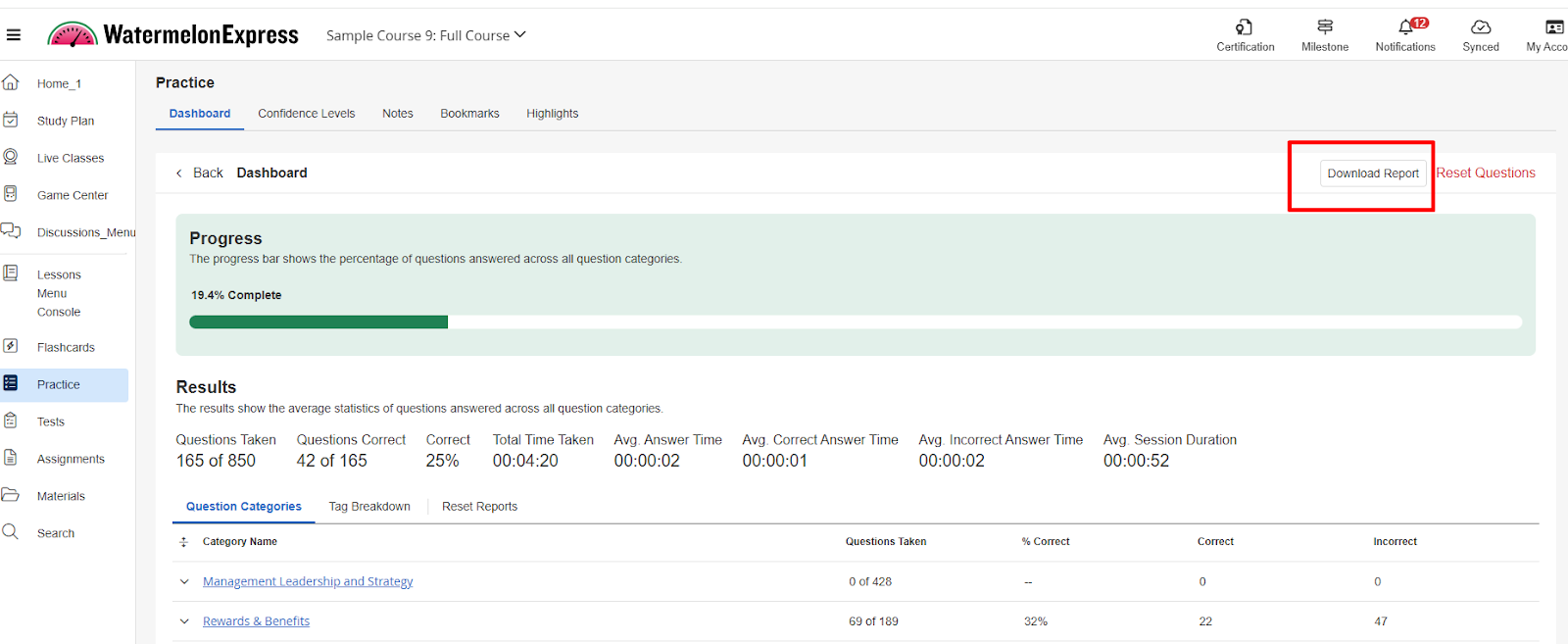
Configuration Level(s): Enabled at course level.
How to Configure:
Course level: Configurable by Tenant Admins from Tenant Dashboard or by Blueprint Admins from Blueprint.



