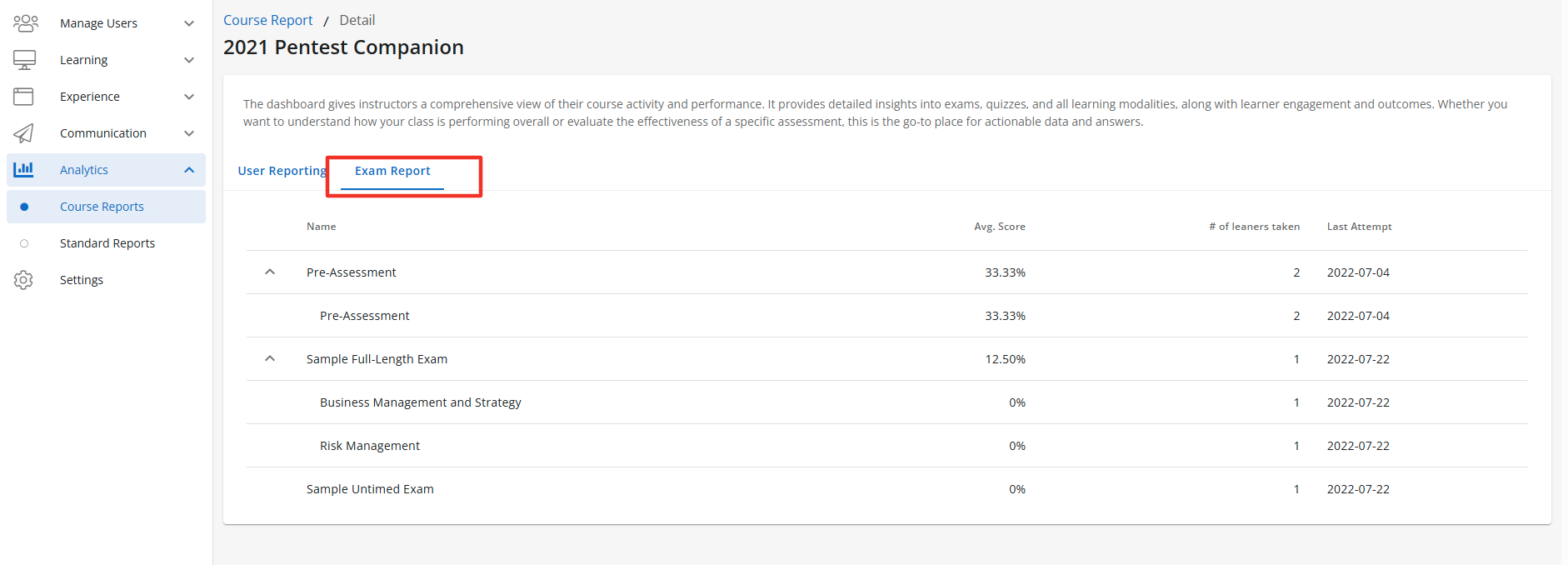9
9
BenchPrep Analytics delivers faster, more customizable insights that help key stakeholders track learner progress, measure performance, and act with confidence.
By surfacing analytics at all levels—from individual learners to groups, courses, and branches—our dashboards give administrators, program managers, and instructors stronger visibility to make data-driven decisions that improve learning outcomes.
The analytics experience is organized into several key sections, each designed to present data at a different level of granularity.
Within the Manage Users section in Console:
The Course Overview section of the User Detail page shows progress and performance data at the user level for any learners you have permission to view. The dashboard includes metrics such as total enrollments, average test scores, course progress, and more.
The Branch Dashboard Overview section of the Branch Detail page displays branch level data for customers who utilize our Enterprise Engine offering. The dashboard offers a comprehensive overview of progress and performance data specific to groups and learners within the selected branch.
The Group Overview section of the Group Detail page gives an overview of enrollment and performance data scoped to the selected group. The section offers a comprehensive overview of progress and performance data specific to the group in your access context.
Under the Analytics section in Console:
The Course Report dashboard gives a comprehensive view of course activity and performance. It provides detailed insights into exams, quizzes, and all learning modalities, along with learner engagement and outcomes.
Viewing User Insights
Users with a custom role with the “Read Users” and "Read Reports'' permissions will have access to the User Detail page and the Course Overview section, scoped to the level the role is assigned at. Users with a Console Admin role will see all users in the tenant.
If you’re a Group Manager, Instructor, or have a custom role with group-level permissions, you’ll see learner data only for the group scope you have selected. To view learners in another group, simply switch your access context. To learn how to switch context between roles please click here.
To view data for learners under your purview, follow these steps:
Open Console and select Users under Manage Users, then select the learner you want to view.
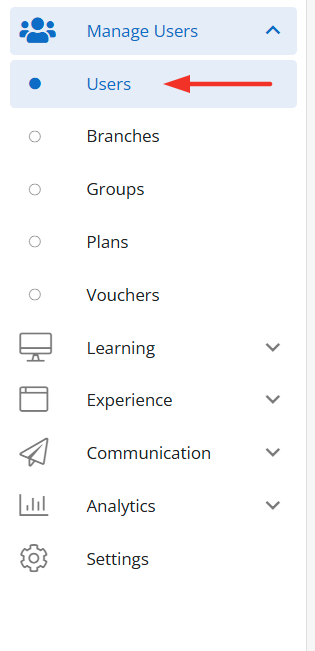
Once selected the User’s Detail page will display an overview of the learner's licenses and the number of their enrollments, Exam Results and other data. To view additional details about the User Detail page click here.

The Course Overview section displays the following fields:
- Course Name - Name of the course.
- Course Progress - This data point displays course progress for each learner’s enrollment.
- Course Status - Not Started, In Progress, Completed, Expired.
- Last Time Active - Displays the last time a learner completed an activity in the selected course. An activity consists of taking action (i.e. completing, creating, editing, or deleting) for one of the following:
- Confidence levels (lessons, flashcards, or questions)
- Practice questions
- Exams
- Essays
- Bookmarks
- Highlights
- Notes
- Resets (practice questions or exams)
- Continuous learning cycle (if applicable
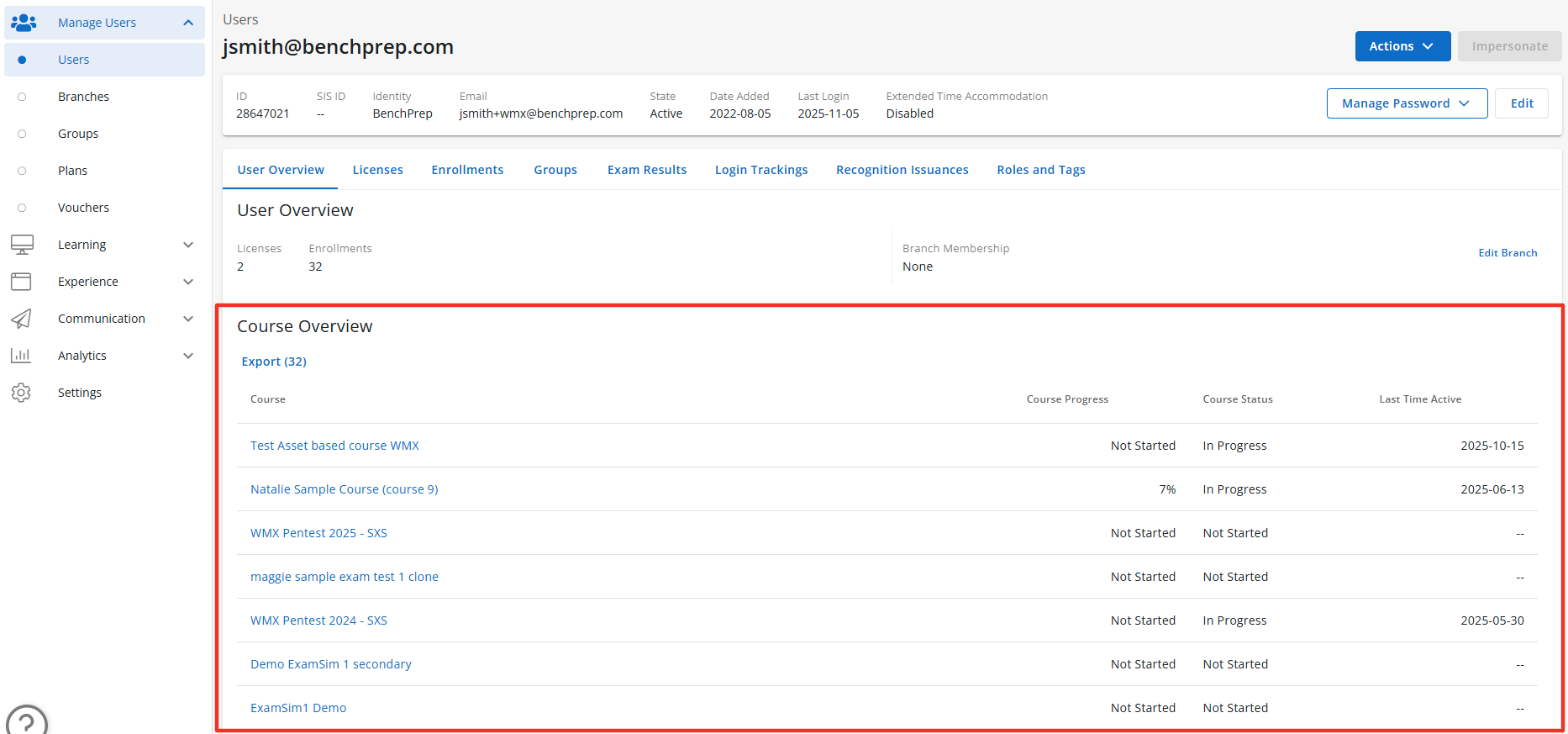
To view more data about a learner’s specific course click on any course.
Once you select a course you will be presented with additional course level information.
The Exam tab displays the following fields:
- Name - Name of exam.
- Exam Progress - Displays the state of the exam, ie. Not Started, Paused, and Completed.
- Last Score - The most recent score from the learner’s most recent exam attempt.
- # of Attempts - Total number of attempts the learner has attempted, including exam resets.
- Date of Last Attempt - The last date the learner attempted the exam.
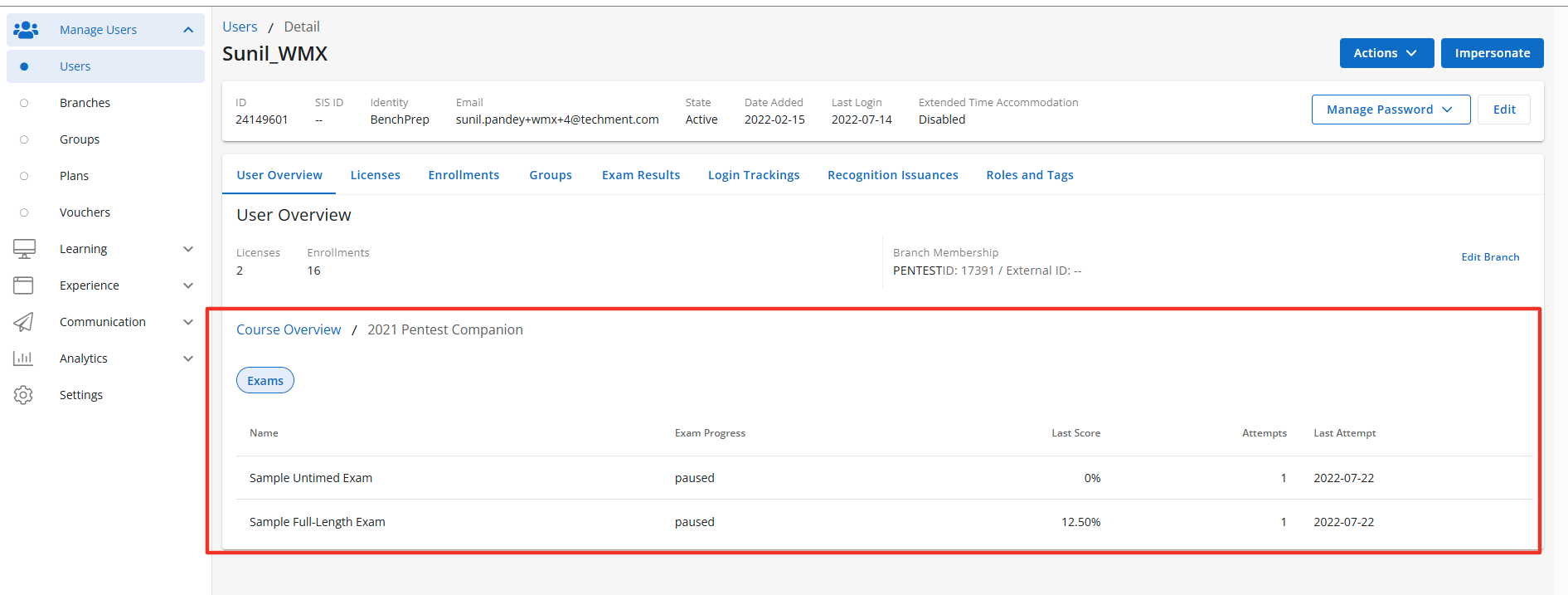
To navigate back to the learner’s courses click on the Course Overview link above the Exam tab.
Viewing Branch Insights
Users with a custom role with the “Read Branches” and "Read Reports'' permissions will have access to the Branch Detail page and the Groups Overview and User Detail Breakdown tabs, scoped to the level the role is assigned at. Users with a Console Admin role will see all users in the tenant.
If you’re a Group Manager, an Instructor of multiple groups, or have custom roles with group-level permissions, you’ll see learner data only for the group scope you have selected. To view learners in another group, simply switch your access context. To learn how to switch context between roles please click here.
To view data for a Branch under your purview, follow these steps:
Open Console and select Branches under Manage Users, then use the filter to select the Branch you want to view.
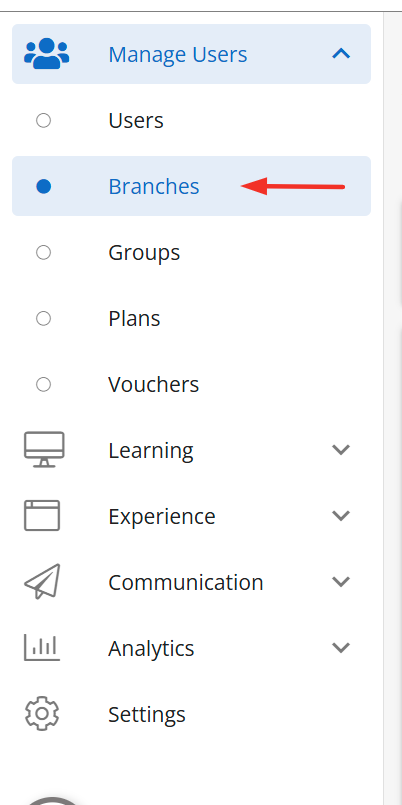
The Branch Detail page will display an overview of the branch's details. To learn more the branch details and managing branches click here.
The Group Overview section will display following fields:
- Name - Name of the group.
- Enrolled Users - Number of enrolled learners in a group.
- Avg. Course Progress - Average course progress by all learners in each group.
- Avg. Exam Score - Displays the average exam scores (factoring “percent correct” score from exams in started, paused and completed states, including reset exams), averaged across all enrollments for each group.
- Avg. Practice Score - Averages out the practice scores across all learners in the group. The calculation involves taking the sum of practice scores, which includes correct, incomplete, and total answers recorded in practice sessions, and dividing it by the total number of practice sessions. This average is calculated across all enrollments within the group.
- Last Time Active - Displays the last time a learner completed an activity in the selected group. An activity consists of taking action (i.e. completing, creating, editing, or deleting) for one of the following:
- Confidence levels (lessons, flashcards, or questions)
- Practice questions
- Exams
- Essays
- Bookmarks
- Highlights
- Notes
- Resets (practice questions or exams)
- Continuous learning cycle (if applicable)

To view more data about the learners in a Branch click on the User Detail Breakdown. The User Detail Breakdown displays data for all learners within the branch.
The User Detail Breakdown page displays the following fields:
- Name - Name of the learner.
- Avg. Course Progress - Average of all course progress completed by the learner.
- Avg. Exam Score - Displays the average exam scores (factoring “percent correct” score from exams in started, paused and completed states, including reset exams) for all exams taken by the learner.
- Avg. Practice Score - Averages out the practice scores for a learner in the Branch. The calculation involves taking the sum of practice scores, which includes correct, incomplete, and total answers recorded in practice sessions, and dividing it by the total number of all practice sessions completed by the learner.
- Avg. External Asset Score - Reports an average score from all learner attempts on all SCORM, xAPI, AICC, PDF external assets, including re-attempts/re-launches.
- Last Time Active - Displays the last time a learner completed an activity in the selected group. An activity consists of taking action (i.e. completing, creating, editing, or deleting) for one of the following:
- Confidence levels (lessons, flashcards, or questions)
- Practice questions
- Exams
- Essays
- Bookmarks
- Highlights
- Notes
- Resets (practice questions or exams)
- Continuous learning cycle (if applicable)
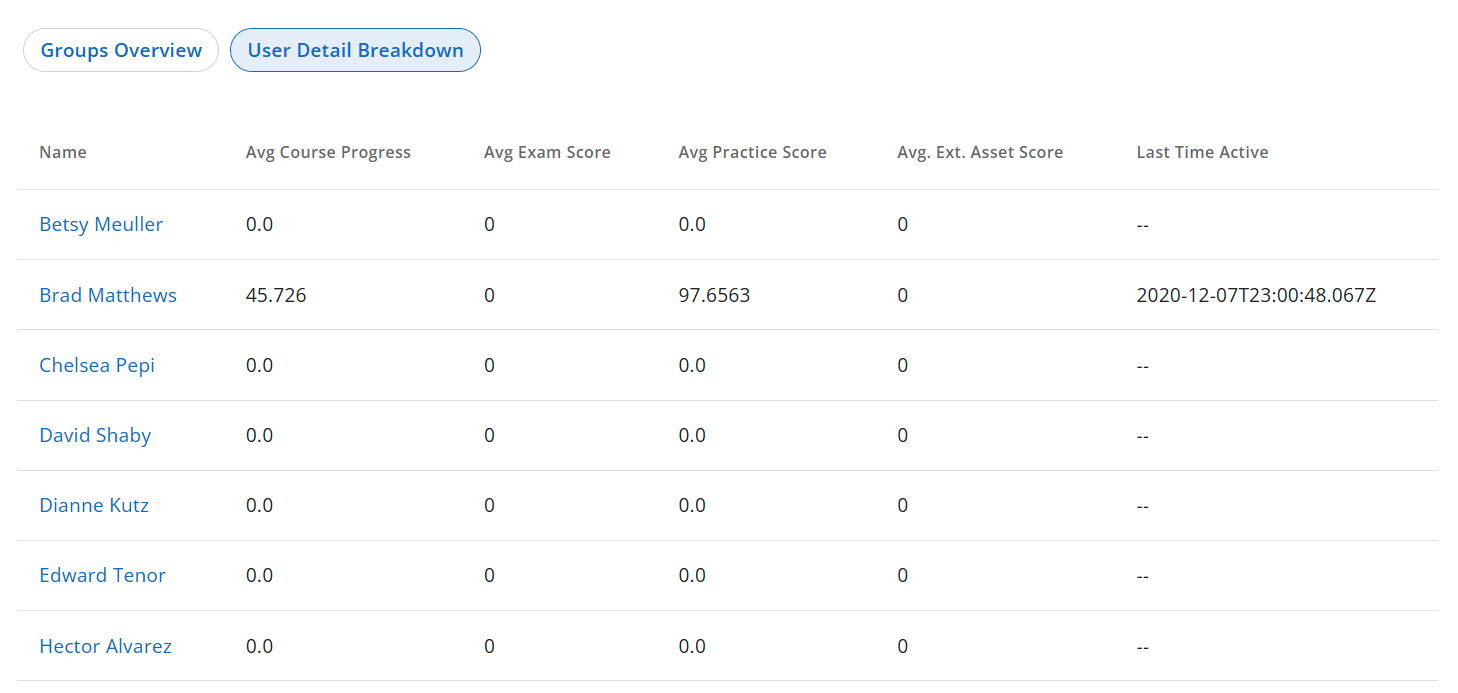
Viewing Group Insights
Users with a custom role with the “Read Groups” and "Read Reports'' permissions will have access to the Group Detail page and the User Detail Breakdown section, scoped to the level the role is assigned at. Users with a Console Admin role will see all users in the tenant.
If you’re a Group Manager, an Instructor of multiple groups, or have custom roles with group-level permissions, you’ll see learner data only for the group scope you have selected. To view learners in another group, simply switch your access context. To learn how to switch context between roles please click here.
To view data for Groups under your purview, follow these steps:
Open Console and select Groups under Manage Users, then select the Group you want to view.

The Group Details page will display information about the selected group. To learn more about the Group Details page click here.
Below the Branch membership the group’s user data will display in the User Details Breakdown section.
The User Detail Breakdown tab displays the following fields:
- Name - Displays learners name.
- Avg. Course Progress - This column displays average course progress, calculated by averaging progress across all learner’s enrollments within the group.
- Avg. Exam Score - Displays the average exam scores (factoring “percent correct” score from exams in started, paused and completed states, including reset exams), averaged across all enrollments within the group.
- Avg. Practice Score - Averages the practice scores across all learners in the group. The calculation involves taking the sum of practice scores, which includes correct, incomplete, and total answers recorded in practice sessions, and dividing it by the total number of practice sessions. This average is calculated across all enrollments within the group.
- Avg. External Asset Score - Reports an average score from all learner attempts on SCORM, xAPI, AICC, PDF external assets, including re-attempts/re-launches.
- Last Time Active - Displays the last time a learner completed an activity in the selected Branch. An activity consists of taking action (i.e. completing, creating, editing, or deleting) for one of the following:
- Confidence levels (lessons, flashcards, or questions)
- Practice questions
- Exams
- Essays
- Bookmarks
- Highlights
- Notes
- Resets (practice questions or exams)
- Continuous learning cycle (if applicable)
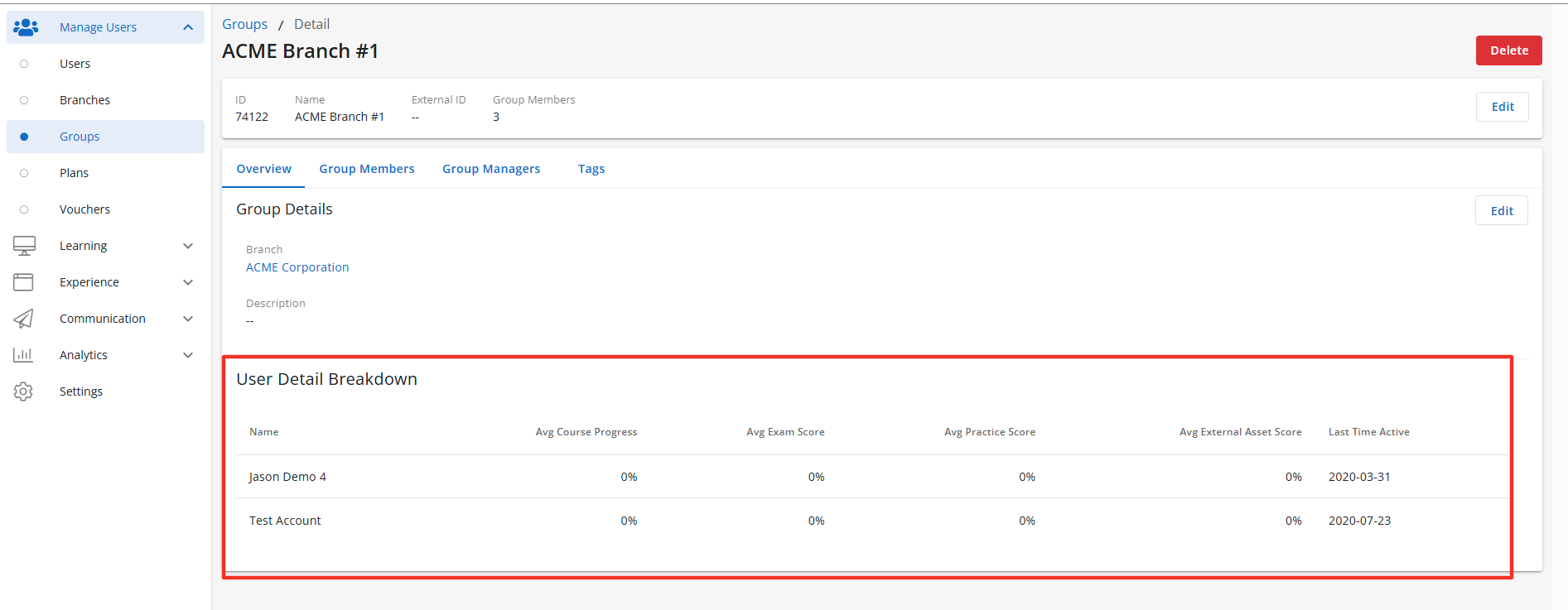
Viewing the Course Report Insights
This Course Report delivers a complete picture of course performance, including exam and quiz results, learner engagement, and progress across all learning formats — providing instructors with the insights they need to guide success.
In order to view the Course Reports tab you must have a custom role with “Read Reports” and Read Content Package” permissions. Users with a Console Admin role will see all courses in a tenant.
If you manage multiple branches and groups (users with Branch Manager, Group Manager role or any other custom role with applicable permissions assigned at Branch and Group access context) the Course Report Dashboard will automatically display the courses associated with the branches and groups you oversee, eliminating the need to switch access contexts to view data for each group individually.
To view the Course Report please click on Analytics and then select Course Reports.
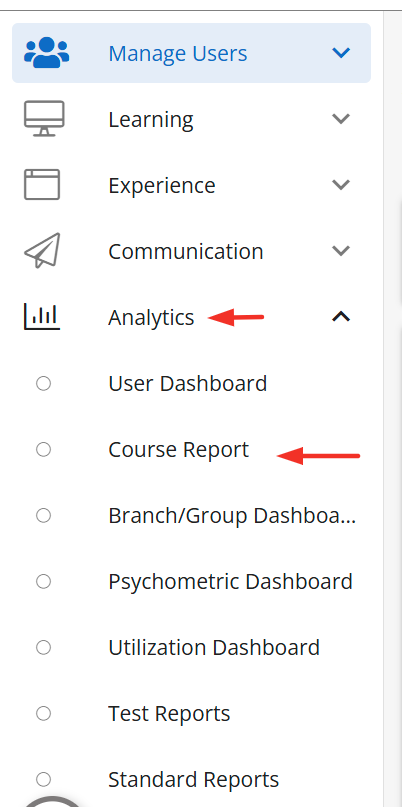
The Course Report section displays the following fields:
- Course Name - Name of the course.
- Average Course Completion - The average course completion % for all active learners with active course enrollment.
- Branches - Number of branches with access to the course.
- Groups - Number of groups with access to the course.
- Total Enrolled Users - Total number of active learners with active course enrollment learners enrolled in the course.
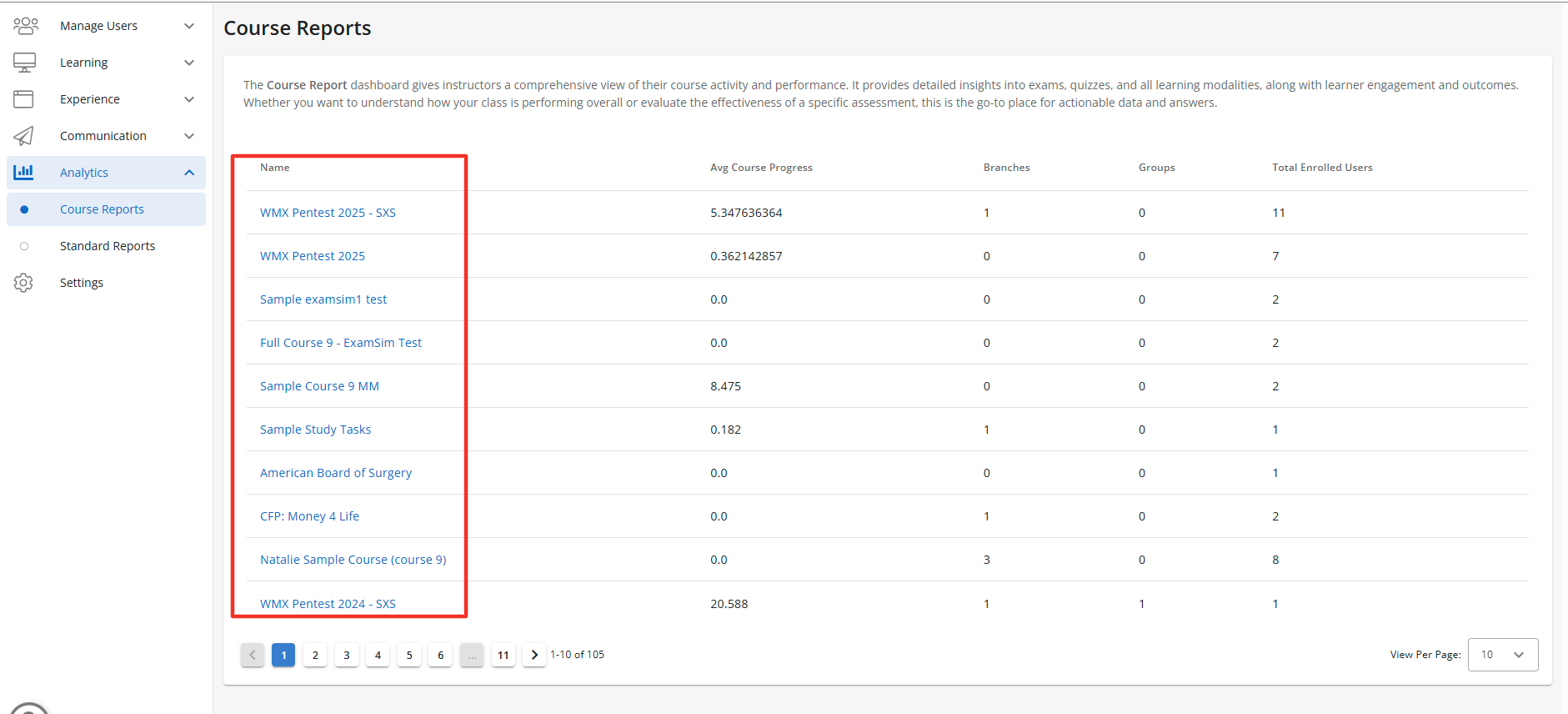
Select any course to view more data about learners associated with the course.
The User Reporting displays the following fields:
- Name - Name of the learner.
- Course Progress - Displays the avg. course progress for the learner in the selected course.
- Avg. Exam Score -Displays the average exam scores (factoring “percent correct” score from exams in started, paused and completed states, including reset exams) for all exams taken by the learner.
- Avg. Practice Score - Averages out the practice scores for the learner in the course. The calculation involves taking the sum of practice scores, which includes correct, incomplete, and total answers recorded in practice sessions, and dividing it by the total number of practice sessions.
- Time Spent - Based on the learner’s active sessions.
- Last Time Active - Displays the last time a learner completed an activity in the selected Branch. An activity consists of taking action (i.e. completing, creating, editing, or deleting) for one of the following:
- Confidence levels (lessons, flashcards, or questions)
- Practice questions
- Exams
- Essays
- Bookmarks
- Highlights
- Notes
- Resets (practice questions or exams)
- Continuous learning cycle (if applicable)
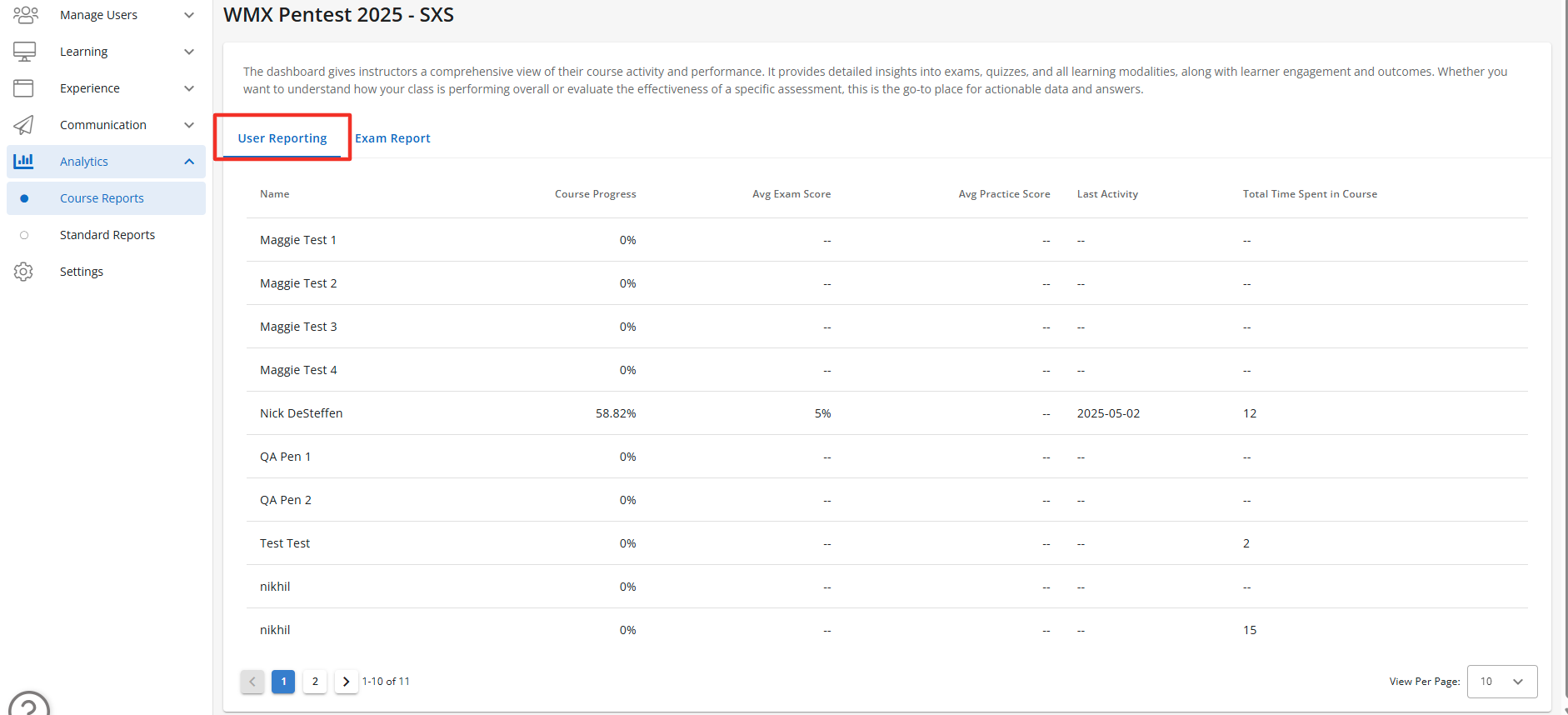
The Exam Report tab displays the following fields:
- Exam Name - Name of the exam.
- Avg. Score - Displays the average exam scores (factoring “percent correct” score from exams in started, paused and completed states, inclusive of reset exams) for all learners in this course.
- # of learners taken - The number of learners that have taken the exam.
- Last Attempt - Displays the date a learner within your scope context last attempted the exam.