 376
376
NPS (Net Promoter Score) is a metric that allows you to gauge your learners’ satisfaction with your courses and have a consistent measurement across all of your learners. It is used by companies worldwide to gauge their end users' satisfaction with and loyalty to their product and helps them to make smart, data-driven decisions for their product’s future.
You can measure NPS for your courses by having a pop-up appear to learners in the Learning Platform or automatically sending them an email. If both options are enabled, they will be able to answer through either the pop-up or email. Once answered, they will no longer be prompted for feedback. See the sections below for more details on how each of these options work and determine what would be best for you.
If both feature accesses are enabled, they will be able to answer through either the pop‑up or email. Once answered, they will no longer be prompted for feedback.
Once you’ve collected NPS data from your learners, you can view this data from within Console Analytics in the Utilization Dashboard. The information displayed will be your course’s NPS and the number of learners who completed the NPS survey by month. For more information on the Utilization Dashboard, check out our article here.
NPS Pop-Up
If enabled, learners will receive the NPS survey for their course via a pop-up in the Learning Platform. This pop-up will be branded to fit your tenant.
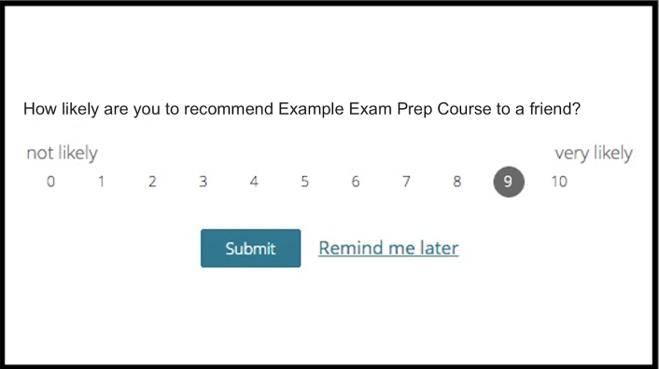
After a learner has accessed their course on 3 unique days (default timeframe), the NPS survey will pop-up the next time they load their course. This ensures that learners who complete the survey have enough experience with the course to provide an informed answer. After viewing the pop-up, the learner has the option to answer the question or dismiss the message, but they will continue to receive the pop-up upon each login until they provide their answer.
If a learner is enrolled in more than one course, they will receive the pop-up for each of their courses after visiting the course on 3 or more unique days.
NOTE: The NPS pop-up will not appear on mobile devices.
Configuring NPS Pop-Up
The pop-up can be configured with the feature access called NPS pop-up at the tenant-level. It is enabled by default. To enable or disable the feature, follow these steps:
- Navigate to Console, click on Settings, and then Feature Access.
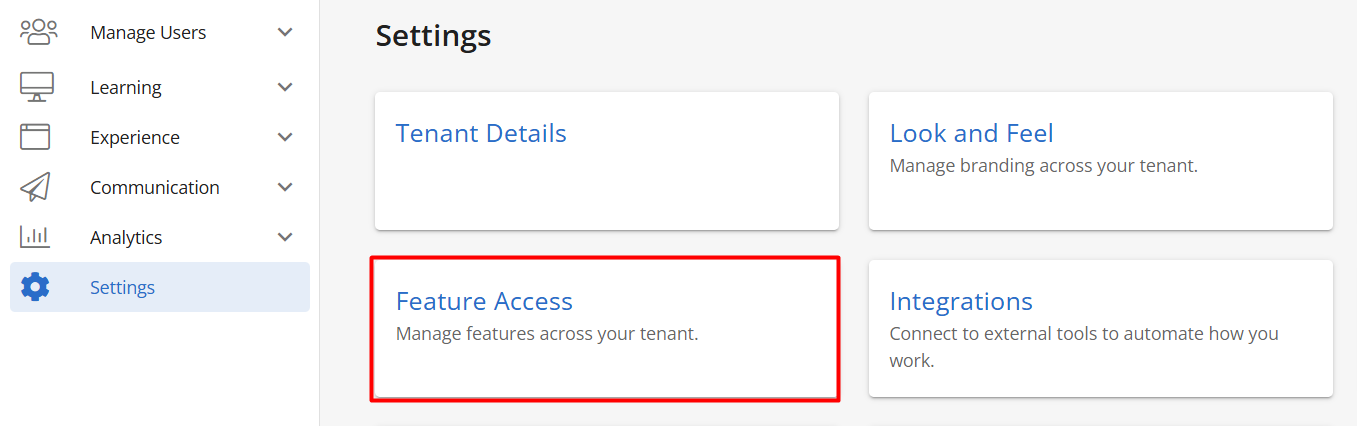
- Toggle Enable NPS pop-up on or off.

- To change how many days a learner needs to visit their course in order to receive the pop-up, update the number value (default value is 3). Click on Save.
NPS Email
If enabled, learners will receive the NPS survey for their course via an email.
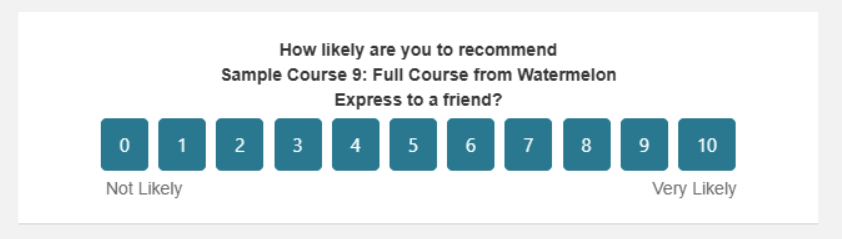
After a learner has accessed their course on 10 unique days (default timeframe), the NPS survey will be sent to their email. This ensures that learners who complete the survey have enough experience with the course to provide an informed answer. After viewing the email, the learner has the option to answer the question.
If a learner is enrolled in more than one course, they will receive the email for each of their courses after visiting the course on 10 or more unique days.
Configuring NPS Email
The email can be configured with the feature access called Enable NPS email at the tenant-level. It is disabled by default. To enable or disable the feature, follow these steps:
- Navigate to Console, click on Settings, and then Feature Access.
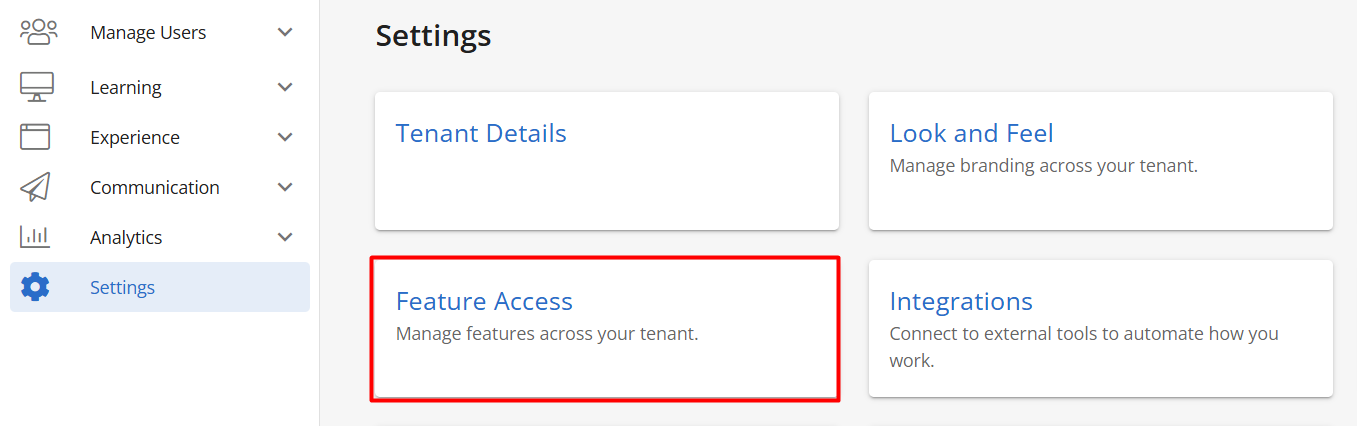
- Toggle Enable NPS email on or off.

- To change how many days a learner needs to visit their course in order to receive the email, update the number value (default value is 10). Click on Save.



