 559
559
After creating a Learning Path in BluePrint, you’ll be able to configure it further for Learning Hub from within Console. For more information on how to create or edit a Learning Path, check out our article here.
To configure Learning Paths, you will need to be an admin or have a custom role assigned with the Create:Learning Paths, Read:Learning Paths, Update:Learning Paths, and Update:Learning Hub permissions.
- Navigate to Console, expand the Learning tab, and click on Learning Paths.

- Learning Paths that have been created in BluePrint will appear in the dashboard. From here, you’ll see the following details:

- ID and Learning Path title
- # of steps - number of items in your Learning Path not including electives
- Status (draft, published, or retired)
- Order (fixed or suggested)
- Click on the name of a Learning Path to view more information.

- From here, you’ll be able to configure the following:
- Configuration - Set configurations for how your Learning Path should display in the Learning Hub.

- Purchase Type:
- Display as Free - The Learning Path is free for learners.
- Display with External Link - The Learning Path will need to be purchased in order to access. Input an external link here that learners will be directed to.
- Display on Browse page - If the Learning Path should display on the Browse page of the Learning Hub, turn on this option.

- Make Learnable Items Free - If you’d like your learners to be able to enroll in all learnable items in your Learning Path regardless of the purchase type for each item, turn on the option Make Learnable Items Free and click on Save.

- Purchase Type:
- Syllabus - View a list of courses and resources within your Learning Path. Click on a course or resource to view more details about it.
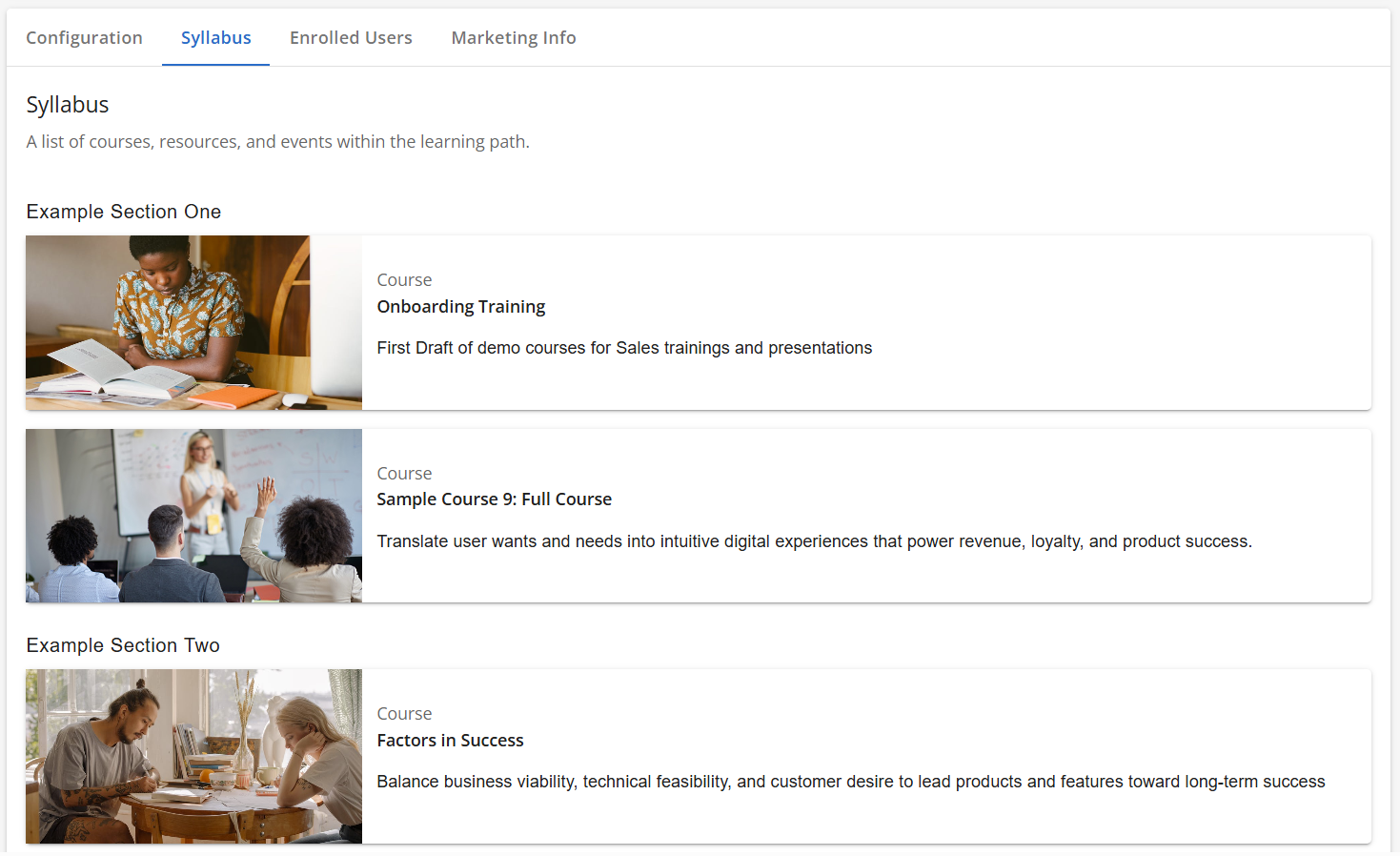
- Enrolled Users - View users that are currently enrolled in your Learning Path and their completion percentage.

- Marketing Info - View the Learning Path’s description and cover image. If you need to make any changes, click on Edit in BluePrint. If you have the Product Catalog enabled for Learning Hub, you can also assign a product category to the Learning Path. This will allow learners to filter for your Learning Path from the Browse page in Learning Hub. More about the product catalog can be found here.

- Recognitions - Add or remove recognitions for your Learning Path. Recognitions can be awarded to learners once they complete the whole Learning Path or a section of the Learning Path.
NOTE: The Recognition Issuance feature access will need to be enabled. More information about recognitions can be found here.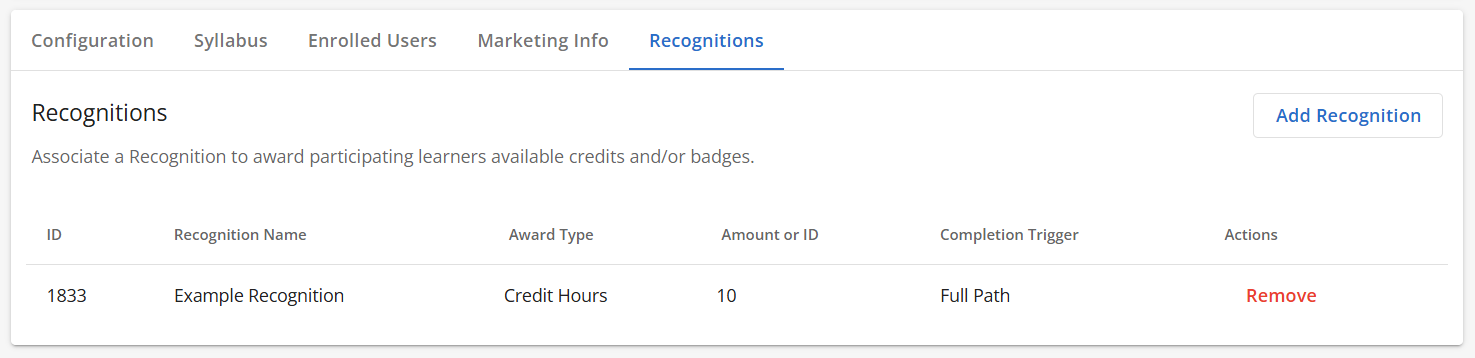
- Adding a Recognition:
- Click on Add Recognition.
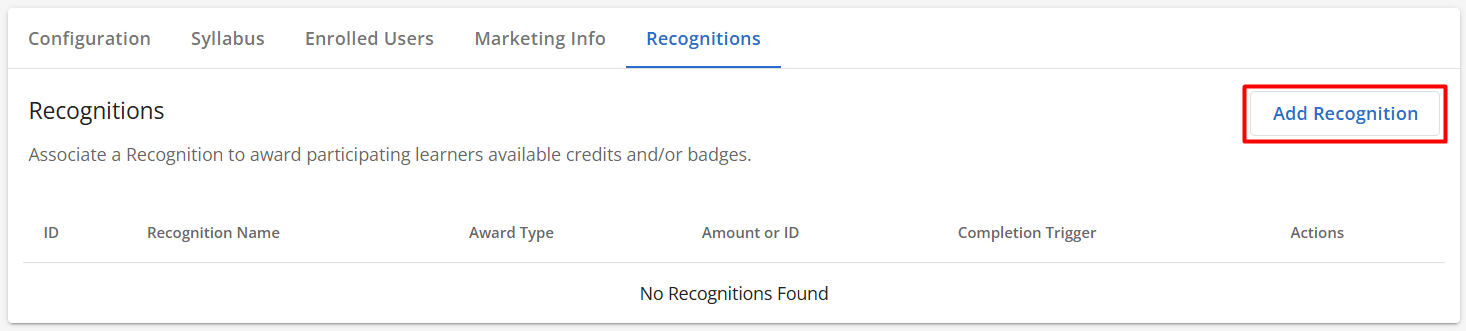
- Input a name for your recognition. For unlockable recognition, input your Credit Hours and/or the external ID of your Credly Badge. The Credit Hours field will only accept a numerical value (including decimals), and any characters can be inputted in the Credly Badge field.
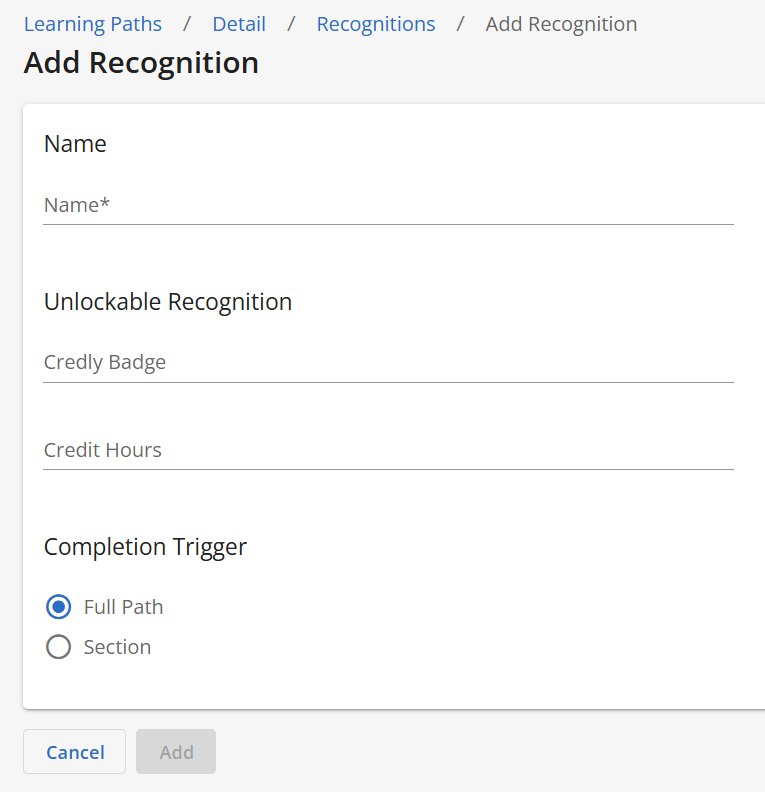
- For completion trigger, select Full Path or Section. If you selected Section, select the Learning Path section that learners will need to complete.
- Click on Add.
- Click on Add Recognition.
- Removing a Recognition:
- Click on Remove next to the recognition you'd like to delete.

- Click on Remove to confirm.
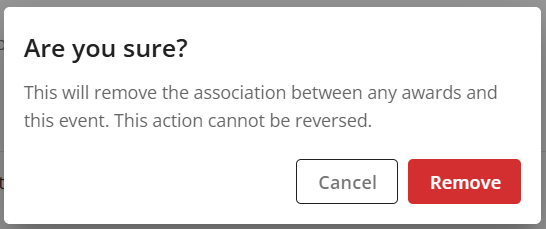
- Click on Remove next to the recognition you'd like to delete.
- Adding a Recognition:
- Configuration - Set configurations for how your Learning Path should display in the Learning Hub.
Enrolling Learners in a Learning Path
Once you’ve finished configuring, you can enroll learners that should have access to your Learning Path, such as through a plan or by making it available on the Browse page in Learning Hub. The sections below will go into more details.
Please note that enrolling learners in a Learning Path does not automatically enroll them in the included courses unless the courses are included in the same Plan/Branch Plan. They will need to enroll in each individual course in order to access them. For example, if a learner is enrolled in a Learning Path that includes three courses, they will have access to the Learning Path and see what courses they need to complete but will not necessarily have access to the three courses.
Enrolling via the Browse Page in Learning Hub
If the option Display on Browse page is enabled for your Learning Path, learners will be able to enroll themselves on the Learning Hub Browse page.

Enrolling via a Plan
If you’d like to directly enroll learners in your Learning Path, you can add them to a plan that includes your Learning Path similar to how you would enroll learners in a course.
- Create a new plan by following the steps here under the section called “Creating Plans.” When you get to the last step called Learnables, you’ll be able to select what Learning Path(s) you’d like to include in the plan. If you’d also like to enroll learners in the courses included in your Learning Path, add the courses here.

- After creating your plan, follow the steps under the section called “Adding Users” to add learners you want to enroll in your Learning Path.

- Once your learners are enrolled, they’ll be able to view the Learning Path in their My Learning page in the Learning Hub.
Enrolling via a Branch Plan
If you use Enterprise Engine, you can directly enroll learners in your Learning Path through a branch plan.
- Create a new branch plan by following the steps here under the section called “Creating Branch Plans.” When you get to the last step called Learnables, you’ll be able to select what Learning Path(s) you’d like to include in the branch plan. If you’d also like to enroll learners in the courses included in your Learning Path, add the courses here.
- After creating your branch plan, follow the steps here under the section called “Adding Users to Branch Plans” to add learners you want to enroll in your Learning Path.
- Once your learners are enrolled, they’ll be able to view the Learning Path in their My Learning page in the Learning Hub.
Enrolling via SSO
If you are using our standard methods of SSO via OIDC or SAML, learning paths are supported. If you have customizations setup for your SSO, please reach out to your CSM to discuss further.
After learners are enrolled in your Learning Path, they’ll be able to navigate through them from the Learning Hub. See our article here for more information.



