 2164
2164
The Browse section of Learning Hub is a catalog of free and for purchase Courses, Events, Resources, and Learning Paths.
From Learning Hub, you can:
- Search any course, event, or resource from the Search Bar
- Sort by the categories below, using the Sort By Dropdown
- Most Recently Added
- Relevance - hows courses that best match your search query, or the most recently published courses if no search is made
- Title (A-Z)
- Title (Z-A)
- Change your View from tiles to lists

Viewing Details
Select the View Details button on any course, resource, or item to view details about it. You'll see the description about this offering and view what content packages are included, and any information around earning a certificate (if available).
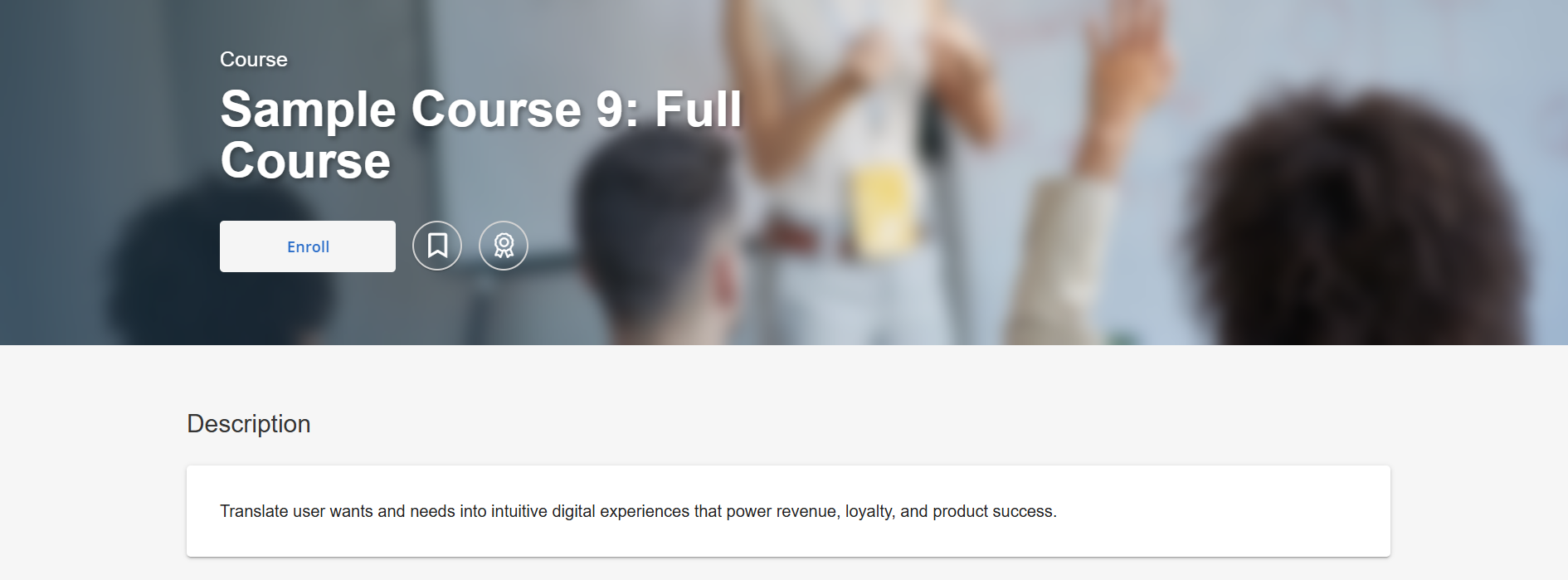
Enrolling and Saving for Later
When a learner is ready to enroll in a course, they can select Enroll.
- If it’s free, they'll see an Enrolled tag on the image. The Enroll button will also change to Study.
- If the course is for purchase, instructions will appear to purchase or redeem the course.
- To save a course for later, they can select the Bookmark icon in the top-right.

Using Filters on Browse page
If a Product Catalog has been configured, learners can utilize category Filters to discover content based on a predefined taxonomy. Learn more about BenchPrep's Product Catalog functionality here.

If you use Tags and the option Display on Browse is enabled for your tags, learners will also be able to filter by tags on the Browse page. To learn more about Tags, check out our articles here. To filter courses by tags, expand and select the tag(s) you’d like to filter by in the Content Tag section, and click on Filter.
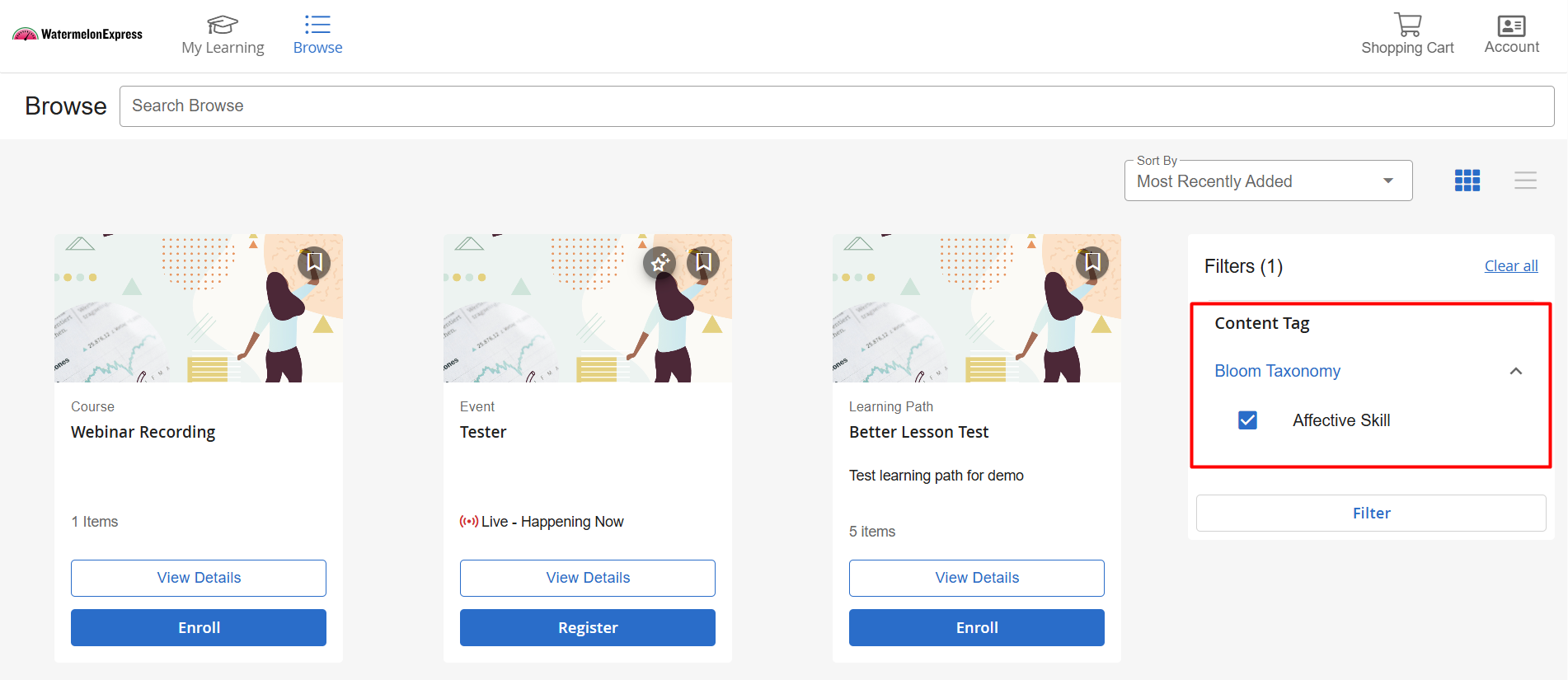
The dashboard will update to only display courses that have content with those tags. If you selected multiple tags, courses that have one or more of those tags will be displayed.



