 13
13
Intro to In-Course FAQ's
BenchPrep’s FAQ's functionality enables admins to surface common questions, product or platform information, helpful guidance, and links to additional resources directly in the Help menu option within courses. This feature empowers learners to quickly find answers on their own without navigating away from the course content, reduces support volume, and ensures users always have easy access to the most relevant and up-to-date information.
The Help option is easily accessible from the My Account drop-down menu. It is available in every course.
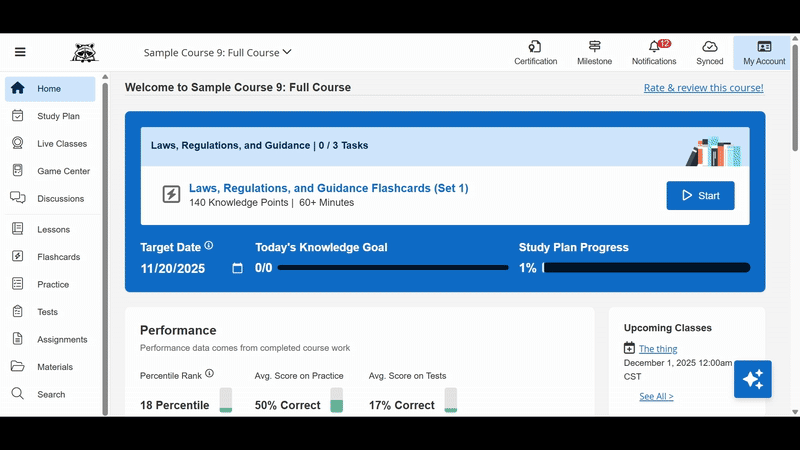
Console Admins or users with a custom role with read:faqs, create:faqs, update:faqs and delete:faqs can manage the FAQ section in Console.
By default the Help Section will display hardcoded Web App Support FAQs first, these are necessary for troubleshooting and for keyboard navigation.
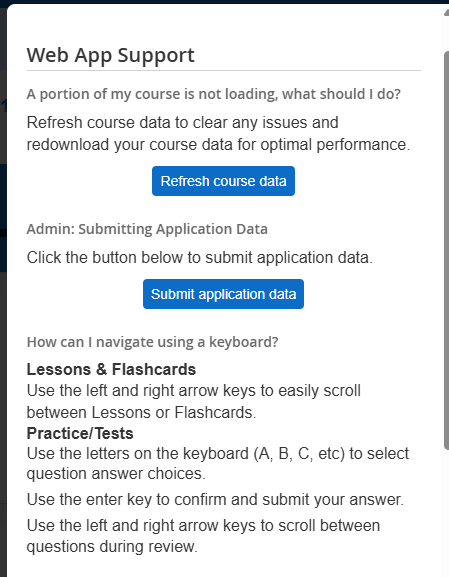
When developing FAQs, review the tips below to ensure the content is truly helpful and adds value for your learners.
Pro Tips for Creating Effective FAQs
- Keep content tenant-level. Avoid course-specific details and focus on information that applies broadly across your entire tenant since FAQs cannot be set up on a per-course basis.
- Prioritize the most common inquiries.
- Be clear and concise. Use simple, scannable language so learners can quickly find what they need.
- Link to authoritative resources. Instead of repeating complex or frequently changing details, link to official support articles or documentation.
- Ensure accuracy and relevance. Review FAQs regularly to keep information up to date.
Configuring FAQ's
To configure FAQs follow these steps:
- Navigate to the Experience tab in Console and click on the FAQs option.
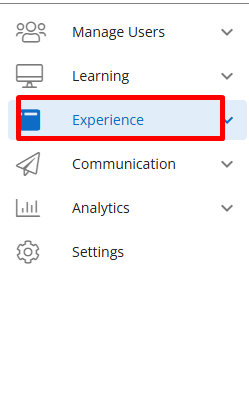
- Click the Add FAQ’s button to create your FAQs Categories and individual FAQs.
- A FAQ Category is a grouping of FAQs or resources you would like to add. Organize your FAQs into categories like Additional Support, Common Questions, and Platform Information to help learners quickly find what they need.
- A FAQ Set is the actual question and answer module.
- First, create your first Category by selecting the FAQ Category and adding the FAQ Category Name.
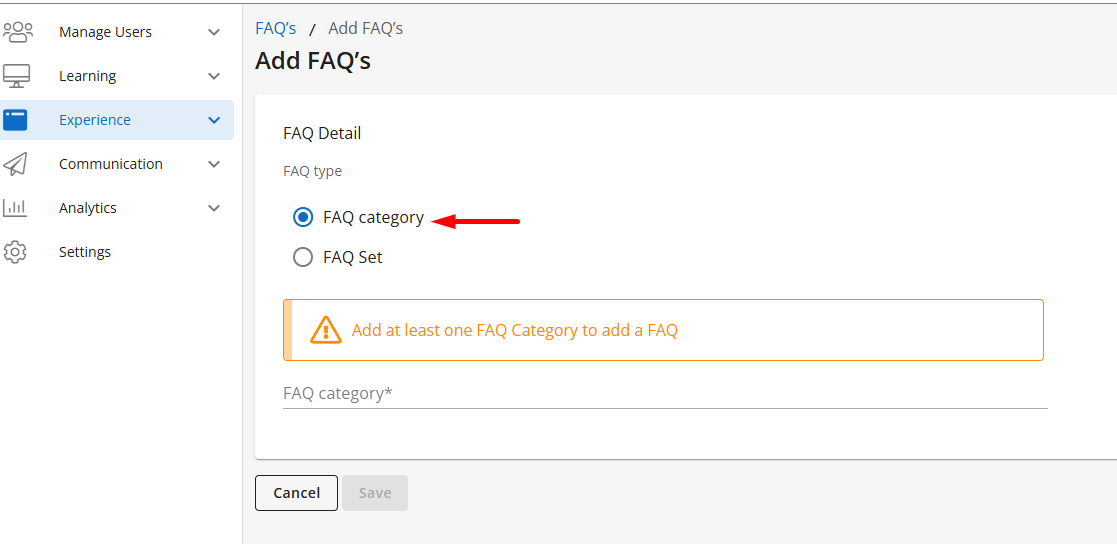
- Click Save to save your category.
- Next, navigate to the FAQ’s menu option, click the Add FAQs button again and choose the FAQ set to create your individual FAQ. Input the following information:
- Description - add a brief description of the FAQ, the field will not be visible to learners.
- FAQ Category - choose the category this FAQ will be associated with.
- FAQ Question - input the FAQ question text. Use the editor to format the text or link out to external URL link.
- FAQ Answer - input the FAQ answer text. Use Use the editor to format the text or link out to external URL link.
- Click Save to save your FAQ.
Once Saved, the FAQ will be available for all learners in all courses. Next, repeat the steps above to add additional FAQ Categories or FAQ Sets.
Tip: Create all FAQ Categories before building individual FAQ Sets to keep your structure organized and easy to manage. You can build
Editing FAQ's
To edit the FAQ Category follow the steps below. Note you can only Edit the Category Name.
- In Console, navigate to the Experience tab and click on FAQ’s.
- In the FAQ Categories tab locate the FAQ Category you would like to edit.
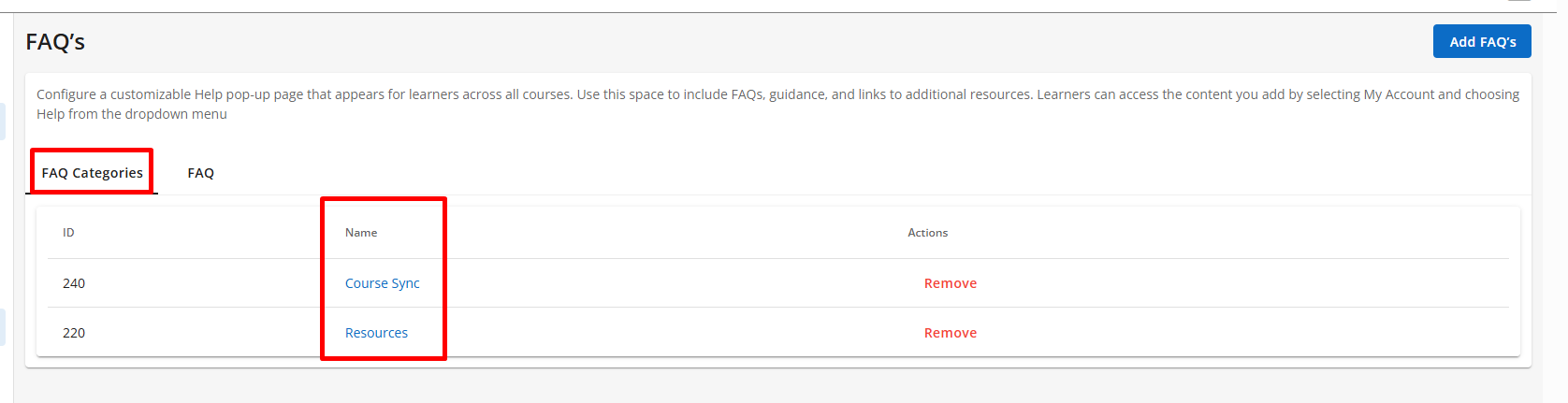
- Click on the Name and select the Edit button on the right-hand side.
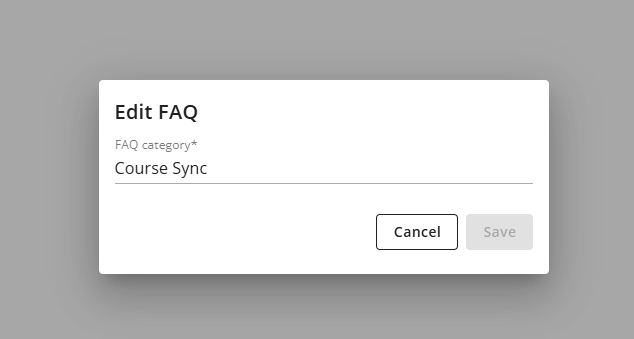
- Update the Name and click Save.
To edit the FAQ Set follow the steps below.
- In Console, navigate to the Experience tab and click on FAQ’s.
- In the FAQ tab locate the FAQ you would like to edit.
- Click on the Name and select the Edit button to edit the details of the FAQ Set.

- Select the Edit button in the top section to edit the Set’s description.
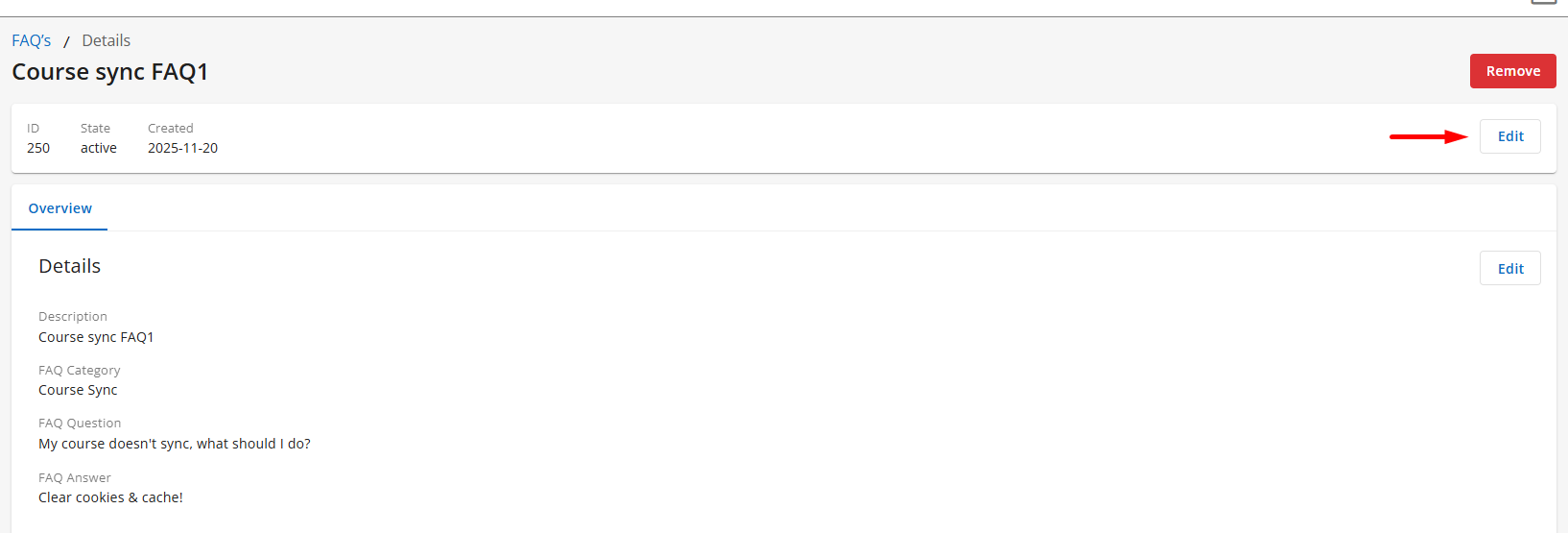
Remember that updating a FAQ Set will update the content for all learners and all courses immediately upon saving.
Deleting FAQ's
To delete the FAQ Category follow the steps below: Note: If the category you would like to remove has FAQ Set(s) associated with it, reassign the Set(s) first.
- In Console, navigate to the Experience tab and click on FAQ’s.
- In the FAQ Categories tab locate the FAQ Category you would like to delete.
- Select Remove and click Delete on the pop-up window to confirm your choice.

To delete a FAQ set follow the steps below:
- n Console, navigate to the Experience tab and click on FAQ’s.
- In the FAQ tab locate the FAQ you would like to delete.
- Click on the FAQ you would like to delete.
- Click the Remove button and click Delete on the pop-up window to confirm your choice.
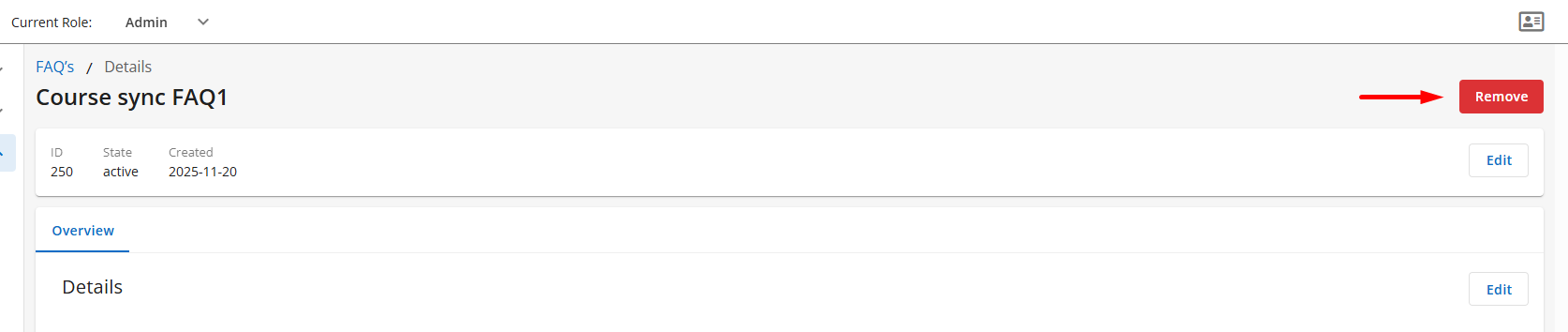
Managing FAQ's
You can easily toggle individual FAQ Sets and update the order via Console. To enable/disable FAQs toggle each FAQ ON/OFF and click Save.

To update the order of the FAQ Sets, drag and drop the FAQ Sets and click Save when ready. Changes will immediately take effect and the status page will confirm the updates were successful.
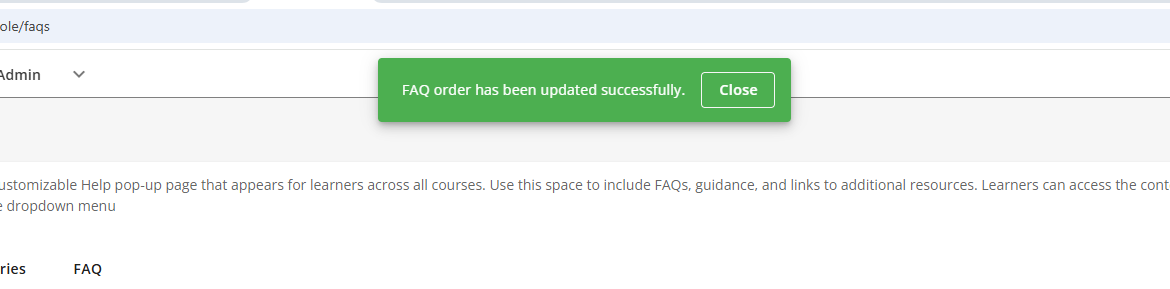
Reordering FAQ's allows you to highlight the most important or frequently used information near the top of the list, improving visibility for learners.



