 481
481
Once your tags have been created in Console, you can assign them to your course content in BluePrint. To assign tags, you will need to be a BluePrint Admin or assigned as an owner or collaborator of your course.
NOTE: If you do not see tags in BluePrint, make sure the Tags feature access is enabled at the tenant and course-level.
You can also assign tags to users in Console. To assign tags, you will need to be an admin or have a custom role assigned with the permissions Read:Taggings and Manage:Taggings.
If you do not yet have tags set up, check out our article here.
Assigning a Tag to Content
To assign a tag to your content, follow the steps below. Questions, lessons, and flashcards can be assigned tags. For each content item, one or more tags can be assigned.
- Navigate to your course in BluePrint, and open the content item you would like to assign a tag to.
- Click on Edit.

- Under the Tags section, input the tag name or ID. You can add one or more tags here.
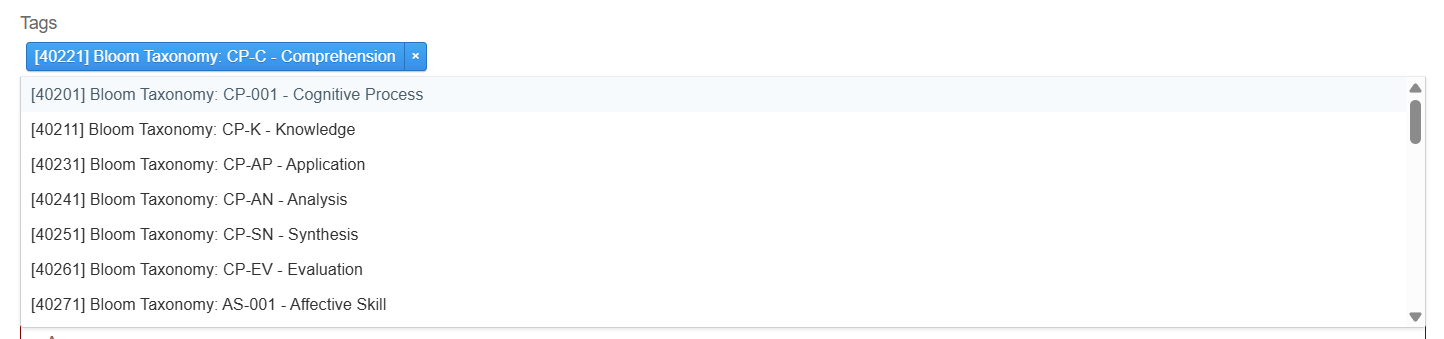
- Click on Save.
- On the details page, confirm the correct tag(s) are assigned under the Tags section.
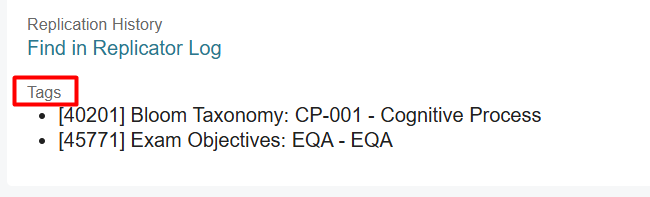
NOTE: If tags are visible to your learners, they will always see the most up-to-date tags on content. For example, if you alter tags on a question that a learner has already answered, they will see the new tags when reviewing the question.
Bulk Assigning Tags to Content
If you’d like to bulk assign tags to your content and your content has not yet been created, you can include tags in your import CSV file. For example, if you’re importing questions, you can input the tag(s) that should be assigned to each question in the tag_ids column. Once your file is imported, the tags will automatically be assigned to your new questions.
If you’d like to bulk assign tags to existing content and they are questions, you can do so by batch editing your questions. To bulk update question tags, follow these steps:
- Navigate to your course in BluePrint, and click on the Questions tab.
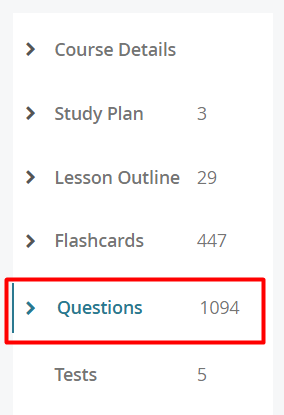
- Select the questions you'd like to update tags for, and click on Batch Edit.
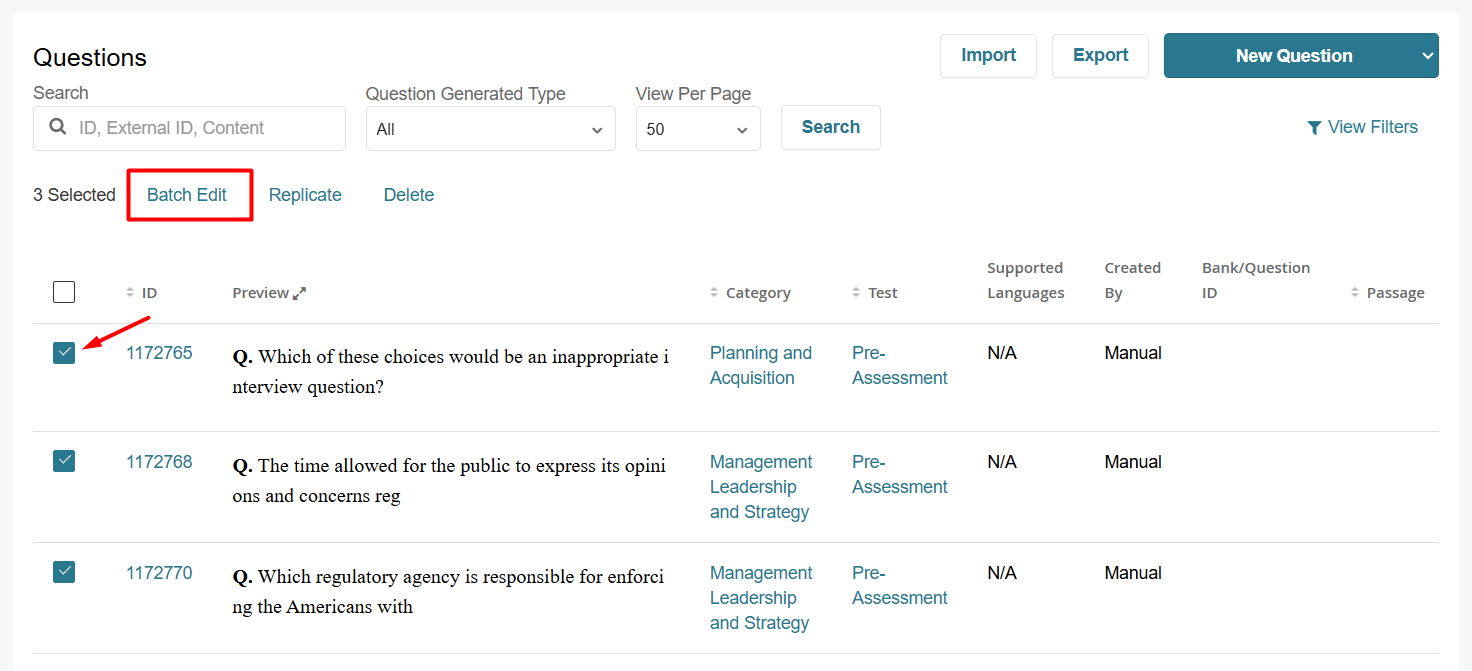
- Under the Tags section, input the tag name or ID. You can add one or more tags here.
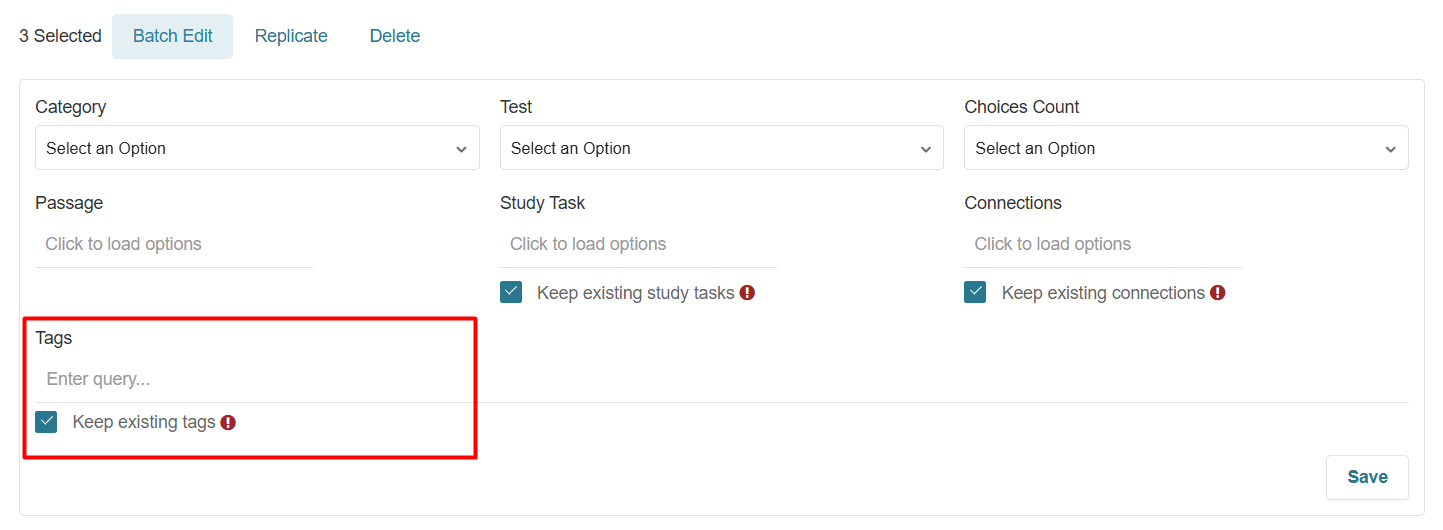
- If you'd like to keep the tags that are currently assigned to the questions you selected, leave the Keep existing tags checkbox selected. If you'd like to remove existing tags that are currently assigned to the questions you selected, uncheck the checkbox.
- Click on Save to update your questions.
To bulk update other content types, such as lessons or flashcards, please reach out to Support for further assistance.
Searching for Tags in BluePrint
If you'd like to search for existing tags within BluePrint and see what content they're assigned to, follow these steps:
- Navigate to BluePrint, and click on the Tag Search tab within the left-hand navigation menu.

You can also navigate to the search tab within any course by clicking on the Tag Search icon within the collapsed left-hand navigation menu.

- Type in the Tag you are trying to find, and select Find.
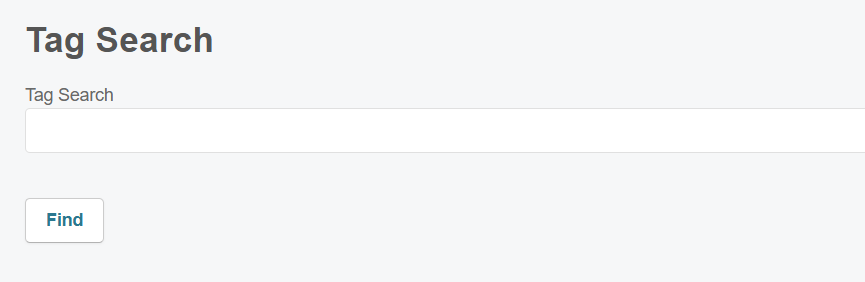
- Results will populate on the page including the Course ID, Content ID, and the specific Tag.

Assigning a Tag to Users
To assign a tag to a user, follow the steps below:
- Navigate to Console, and click on the Users tab.

- Click on the name of the user you’d like to tag.
- Under the Overview tab in the Tags section, click on Assign Tags.
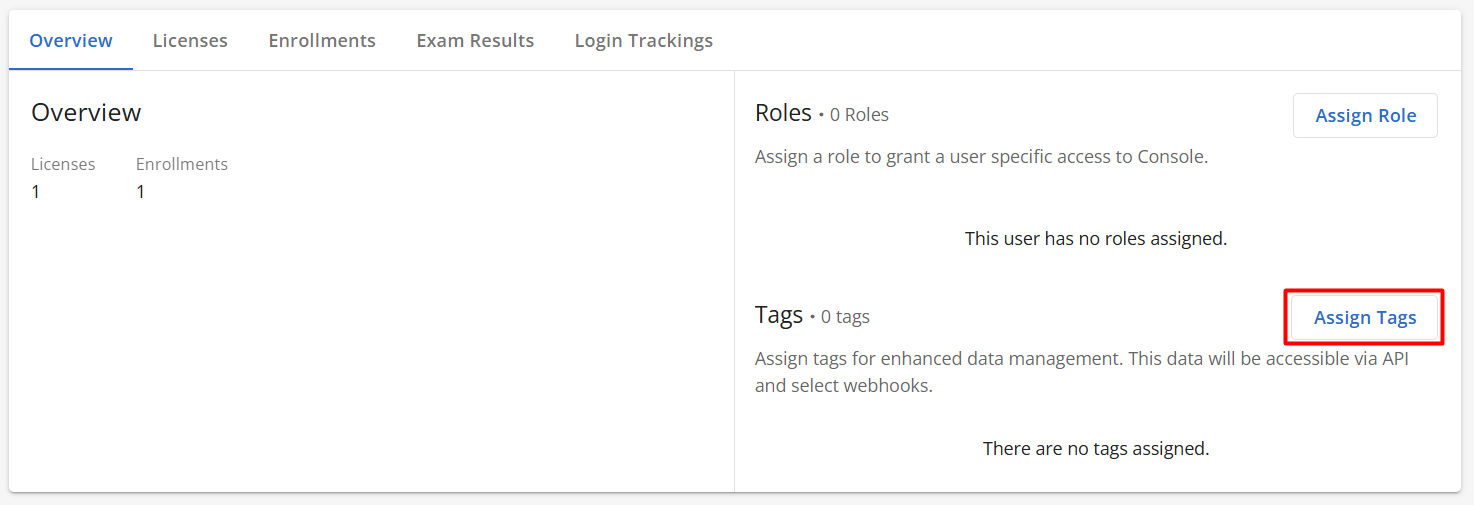
- Select the tag(s) you’d like to assign.
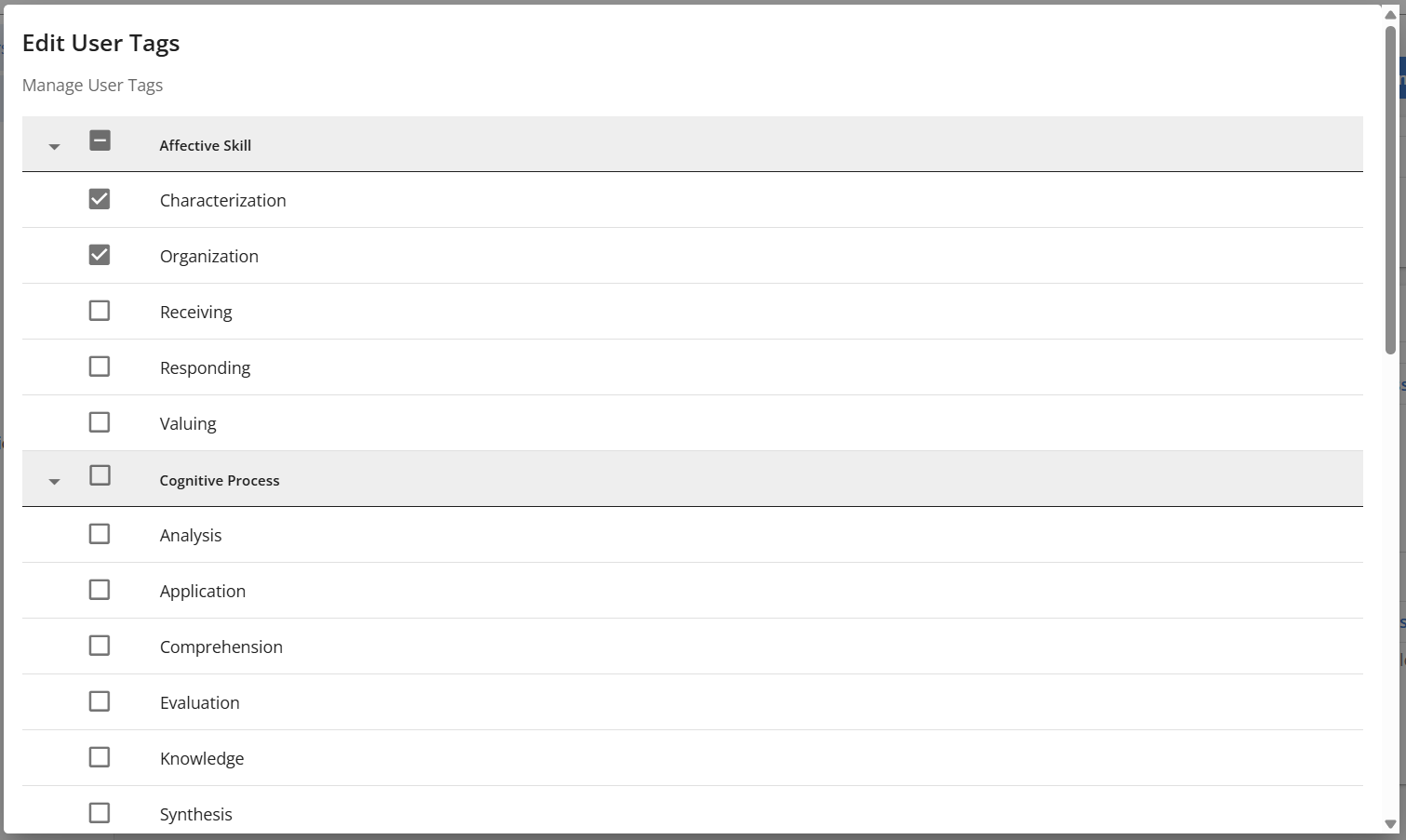
- Click on Save.



