Oct 10, 2025
 1246
1246
Once you’ve set up Premium Content in your course, learners will be able to unlock your content within the Learning Platform. Admins or users with the correct permissions will also be able to grant access to learners from Console.
Unlocking within the Learning Platform
To unlock Premium Content within a course, follow these steps:
- Identify content that is currently locked - as indicated by a lock icon.
Example of locked content in a Practice module
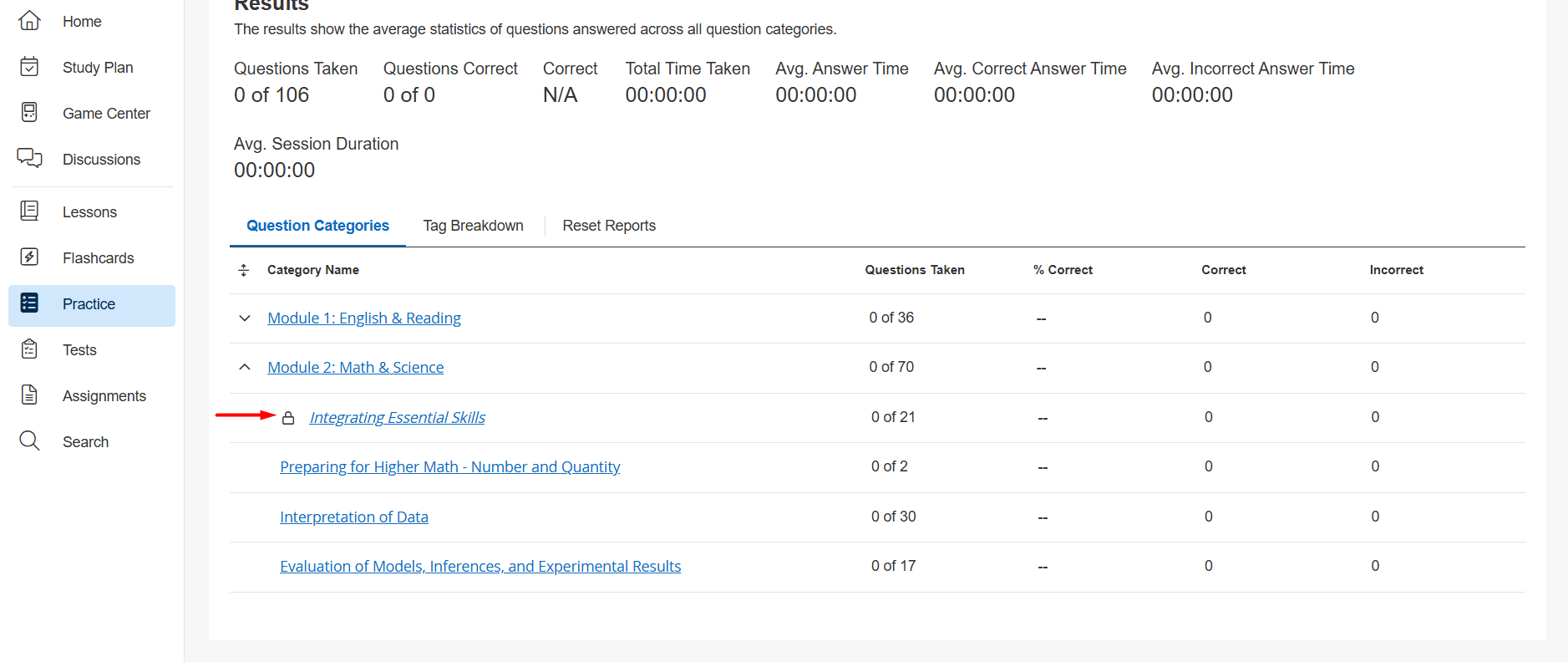
Example of locked content in an Exam module
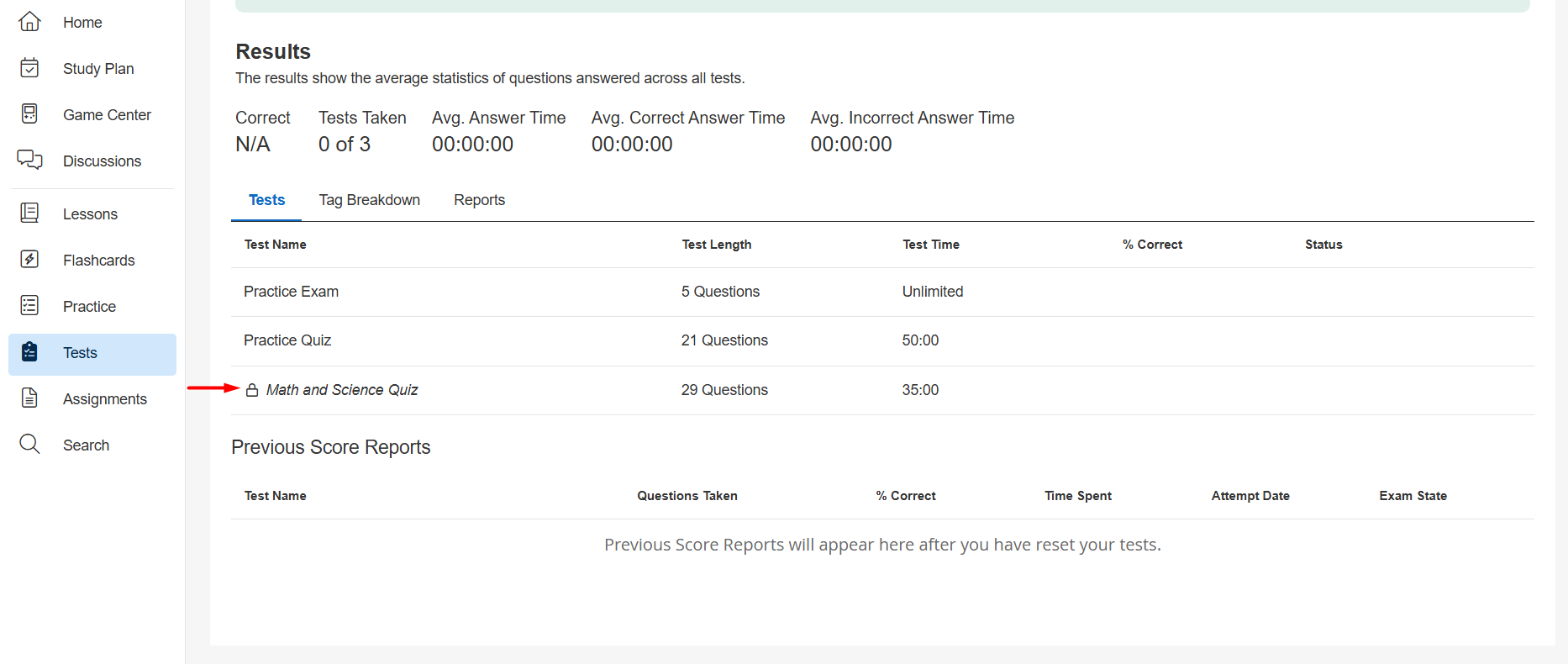
- Click anywhere on the locked item to open the pop-up modal.
- Review the pop-up message and complete the specified unlock criteria (action that needs to be taken - typically involves navigating to an external URL to complete a transaction).
Sample unlock criteria message
- Once you complete the criteria, log back into your account and access the course. Confirm the content does not have a lock icon and is now accessible.

Granting Access to a User in Console
To unlock Premium Content for a user, follow the steps below. You will need to be an admin or have a custom role assigned with the Unlock:Premium Packages permission.
- Navigate to Console, go to the Users tab, and open up the user’s profile.
- Click on the Enrollments tab, and click on Edit next to the course that has the Premium Content you’d like to unlock for the user.
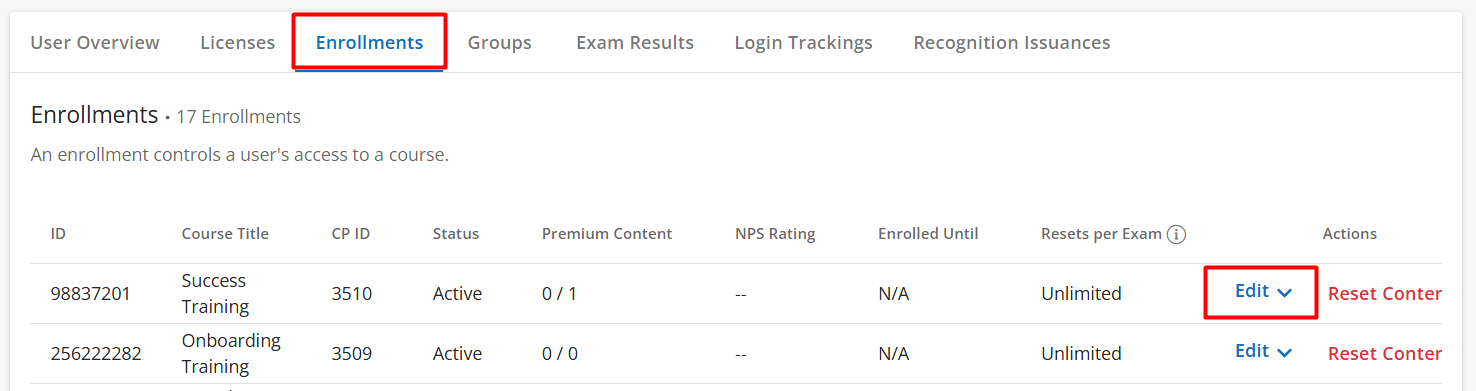
- Click on Edit Premium Contents.

- Check the Premium Content you’d like to grant access to. You can also uncheck any selected Premium Content to revoke access.
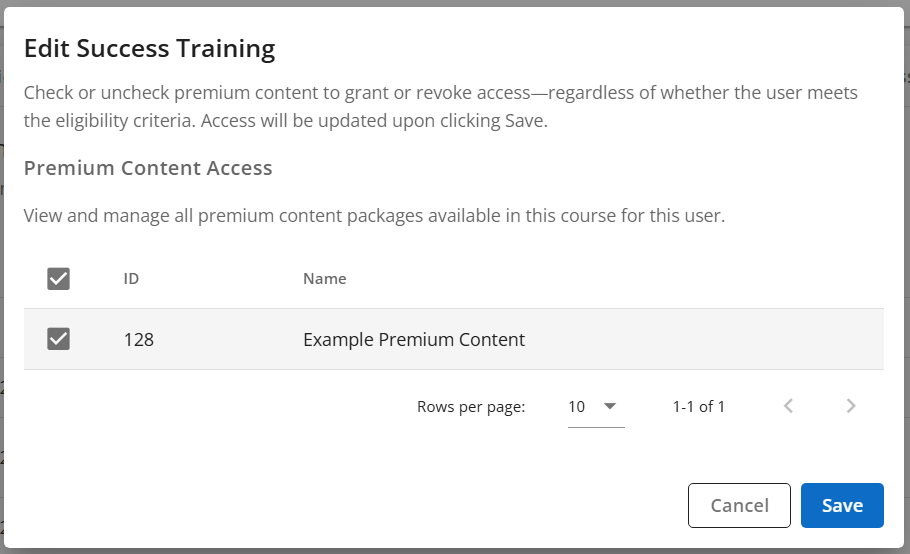
- Click on Save, and the user will now have access to the selected Premium Content.



