 1354
1354
Once your system emails have been configured, you can choose to enable or disable them as needed. Please note that email management is controlled at the tenant level. Users with the Console Admin role or a custom role with Read: Email Templates and Update: Email Templates permissions can manage emails.
Viewing System Emails
To View system follow these steps:
- In Console, select Communications tab on the left-hand side.
- Select Emails option.
This page shows a list of emails associated with your tenant and includes the following fields:
- ID - Internal Email ID
- Title - internal email title, not displayed
- Last Updated - date the email was last modified. Modifying an email template can be done by BenchPrep only.
- State - enabled or disabled.
To view details of a specific email click on the title of the email. The overview page will display the following details:
- Subject - internal title of the email
- Description - internal description of the email
- Preview - HTML preview of the email copy
Enabling/Disabling Emails
To Enable/Disable an email following these steps:
- In Console, select Communications tab on the left-hand side.
- Select Emails option.
- Find the email you would like to update.
- Select the Enable Email or Disable Email button on the right-hand side. A pop up confirmation modal will appear.
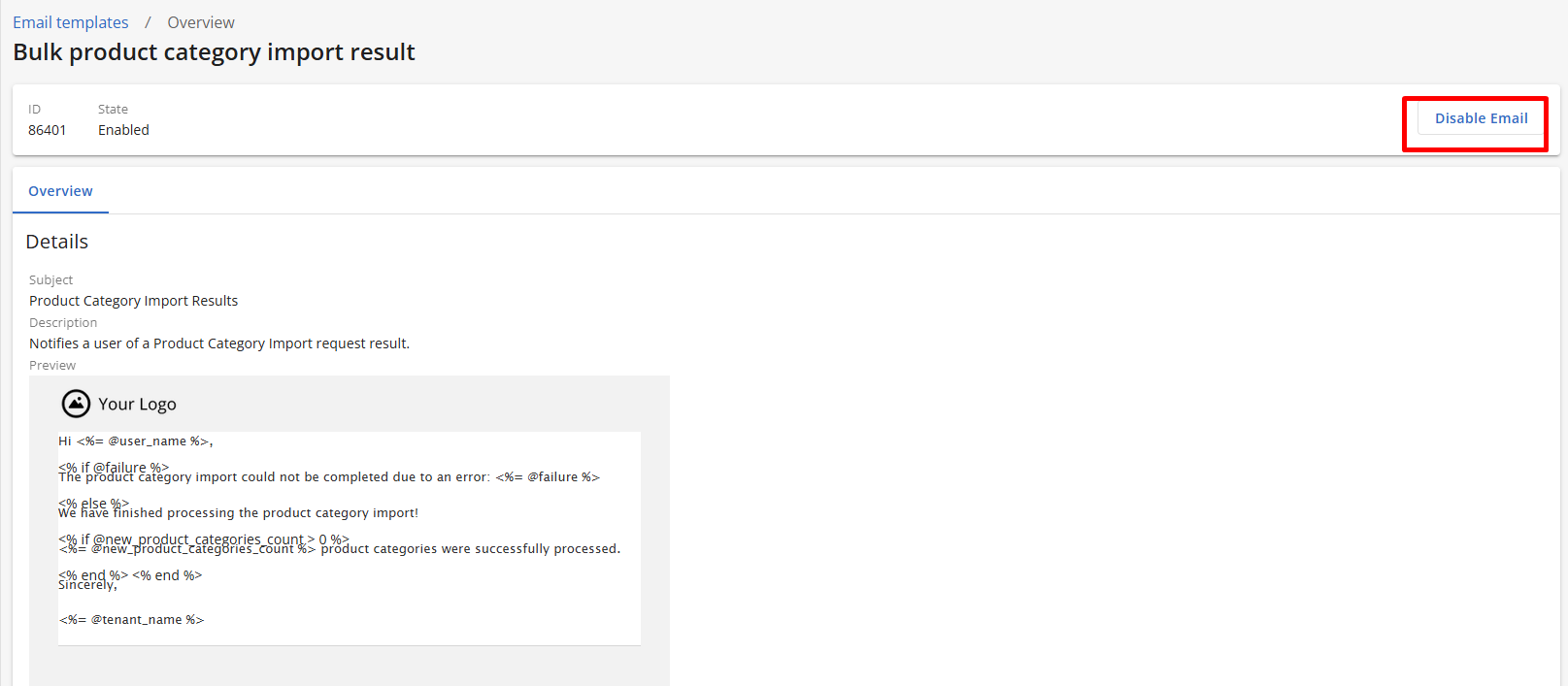
- Click Save to proceed.
Modifying System Emails
If you would like to modify an email copy, our support team can help with the request! Submit a ticket with the email title you would like to modify and include the HTML copy of the changes. Once we confirm the required changes the request can take up to 5 business days to process.
Email Configuration Tips
When reviewing your email templates or requesting a copy update, please review the following:
- You cannot add images to the email templates, but your tenant’s logo will appear at the top of the email. The PNG logo you upload in Console is the logo that appears here.
- Dynamic fields used within the default email copy provide specific, useful information; BenchPrep does not recommend removing these fields entirely. Dynamic Fields are indicated by {} symbol.
Dynamic Field Name Description {name} User's name {email} User's email address {course name} Name of the course a user has access to {tenant name} Name of Customer in BenchPrep system {next study task name} Name of the next Study Task in Structured Study Plan {number of Knowledge Points within the study task} Number of Knowledge Points within the Next Study Task - Information contained in fields indicated by < > are automatically generated.
- Remember to keep notifications brief and concise to highlight the action/focus of the notification.



