 2110
2110
Follow the steps below to Report a Content Error in your BenchPrep course. These steps apply to Flashcards, Questions, and Lessons.
- Locate a small, grey link that reads Report Content Errors underneath appropriate lesson, flashcard or question.
- Click on the Report Content Errors link to pull up a small error reporting form.
NOTE: You cannot report errors while taking a test, answering practice questions, or using automatic answer review mode.
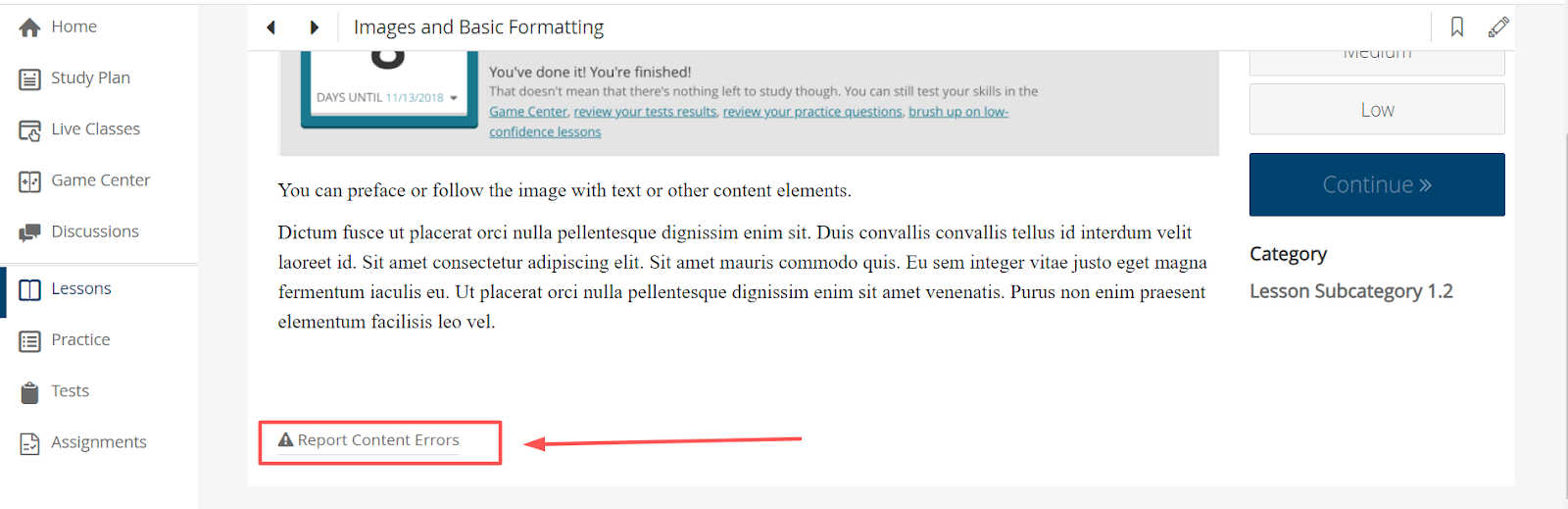
- Fill out the form, shown in the image that follows, including the type of error you've found and any additional details regarding it. You can choose from the following:
I found a typo
Something is missing
Math is not showing up
Something is incorrect
I have general feedback
Incorrect answer
Wrong explanation
Translation error
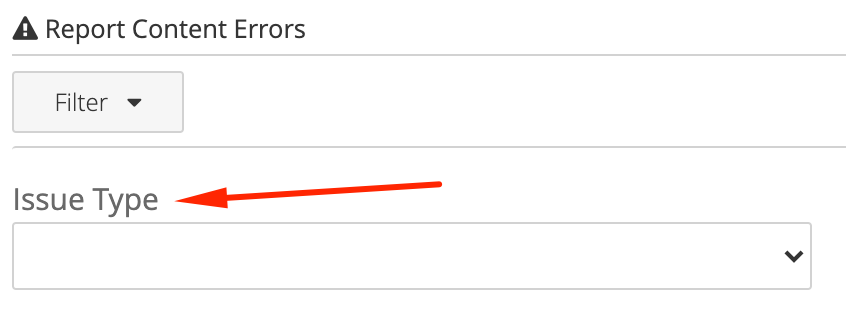
- Please describe the issue as specifically as possible. Click the Submit button at the bottom of the form.

NOTE: There is a limit of 2000 characters for the description
Follow the steps below to Report a Content Error in your Asset-Based course.
- Locate your course in Learning Hub and click View Details.
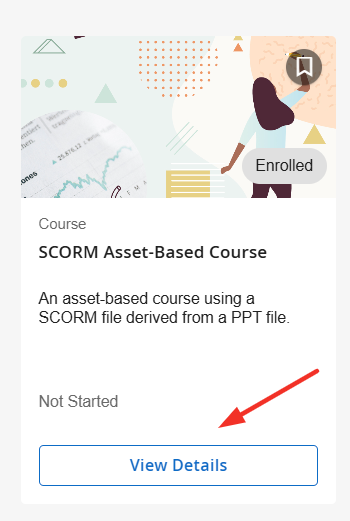
- Within the details click on the ellipsis to access the link to report content errors.
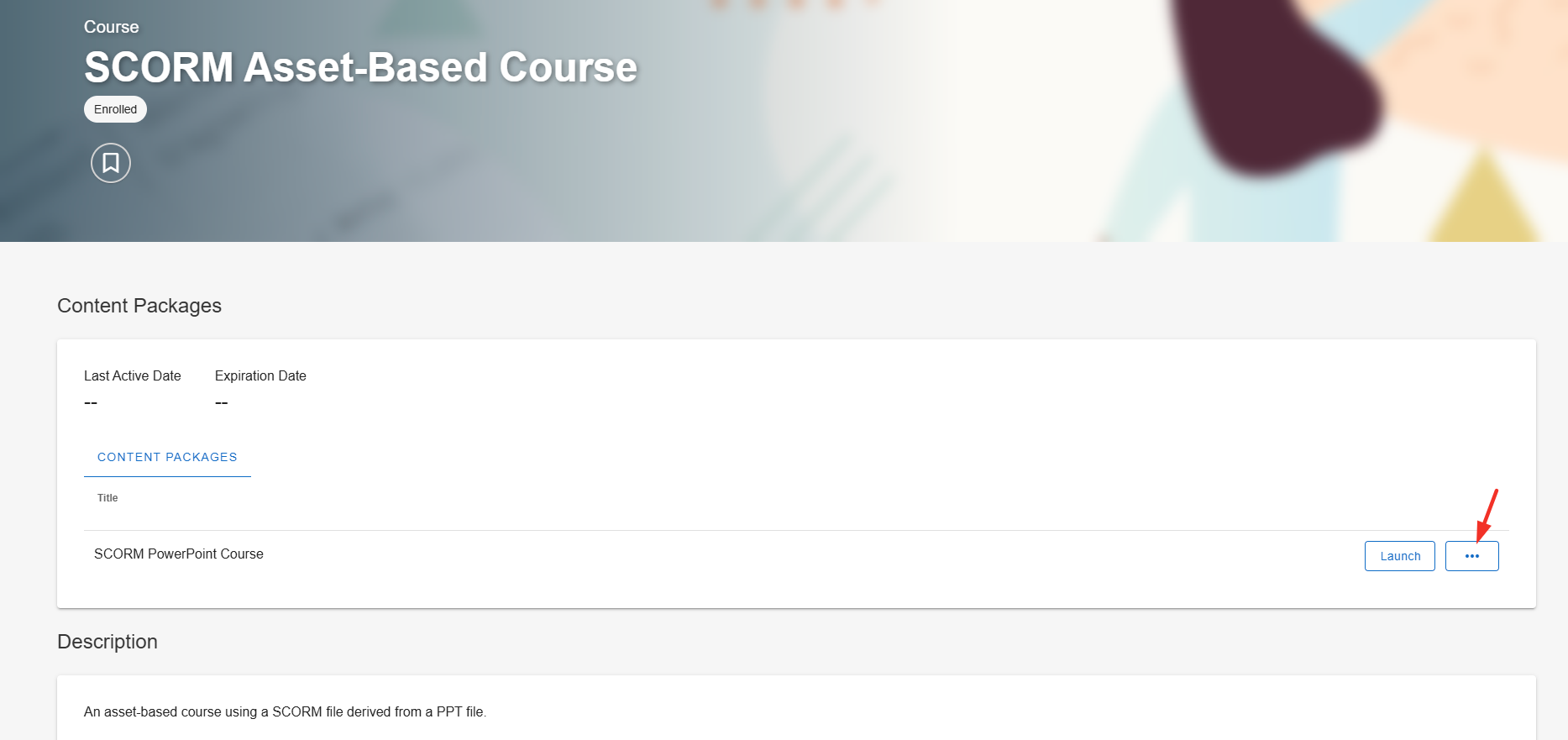
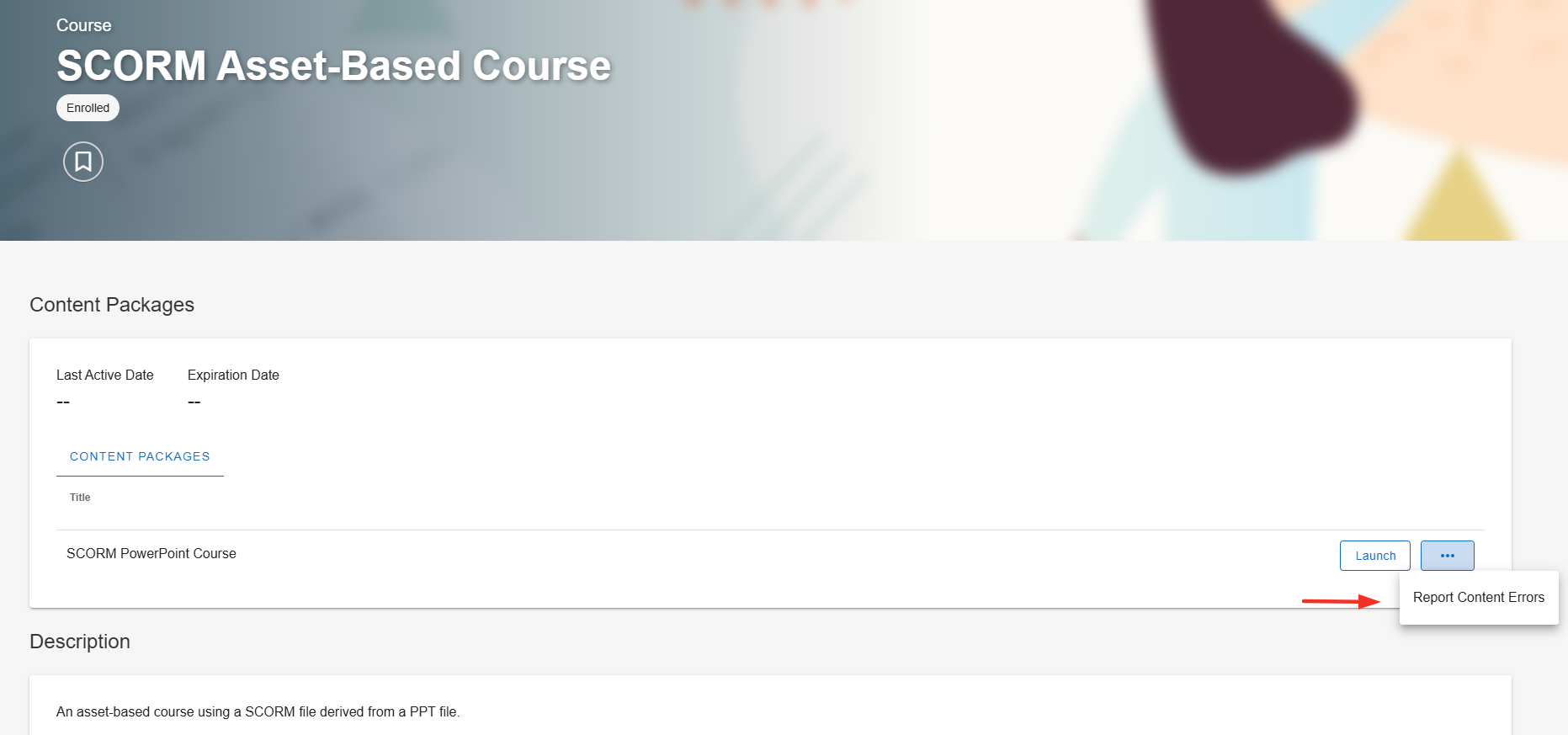
- Fill out the form, including the type of error you've found and any additional details regarding it.
- Click the Submit button at the bottom of the form.
Your feedback won't be displayed inside the course, but it will be sent directly to the team responsible for maintaining and correcting the course!



