 234
234
The AI Assistant is built right into your course, so you can get support without ever leaving your study session. Once enabled, you’ll find it on the bottom-right corner of your screen—ready whenever you need help.
NOTE: The AI Assistant is not available while taking exams. This ensures that assessments reflect your own knowledge and skills without external support.
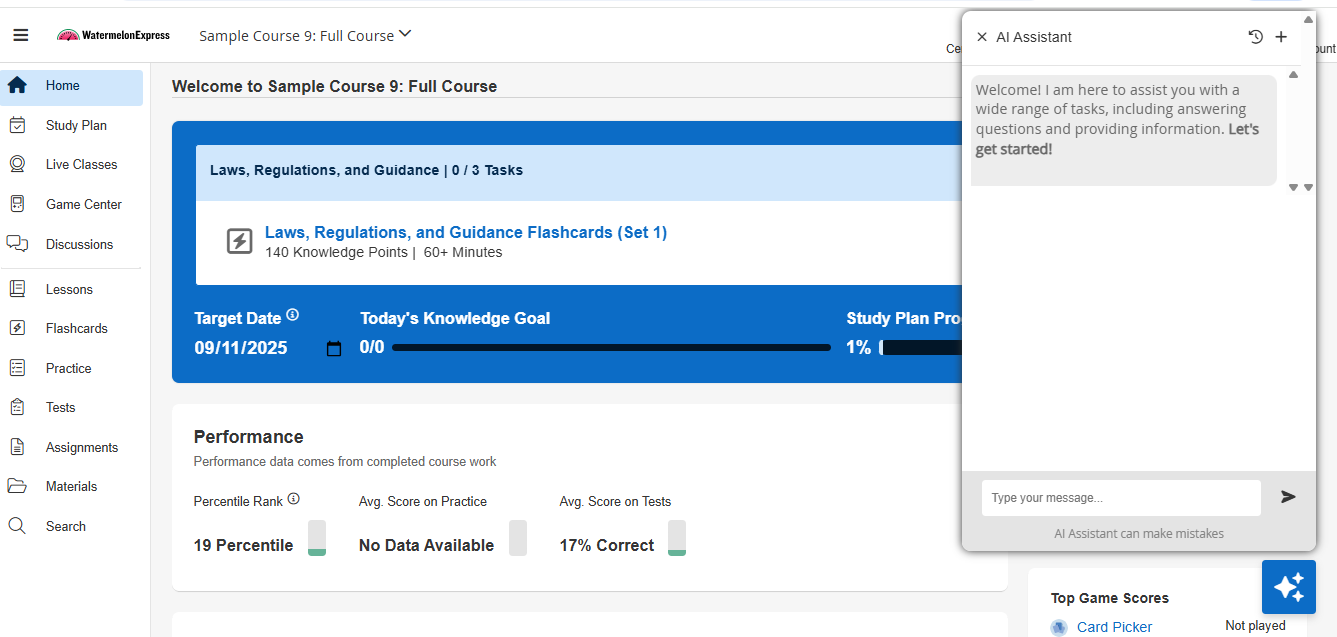
Starting a Conversation
To start a conversation:
- Look for the AI Assistant icon at the bottom-right corner.
- Click the icon to open the chat window.

- Being by typing your question or prompt in the text box at the bottom of the window.
- Hit Enter or click the arrow button to send your message.
The Assistant will reply instantly, using your course content to give accurate, relevant explanations and examples.
Viewing your Chat History
- Click the clock icon at the top of the Assistant window to view your past conversations. History is preserved indefinitely unless you choose to delete it.
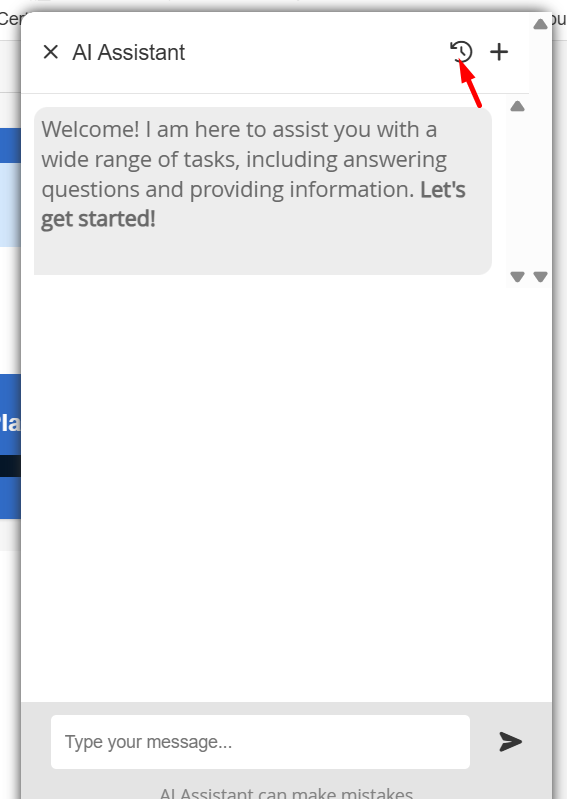
In the history panel, you can:
- Filter conversations by course (if multiple courses have the AI Assistant enabled).
- Click on a specific conversation to retrieve it.
- Delete individual entries using the trash icon.
- Delete in bulk by selecting Delete All (top-right) to clear your full history.
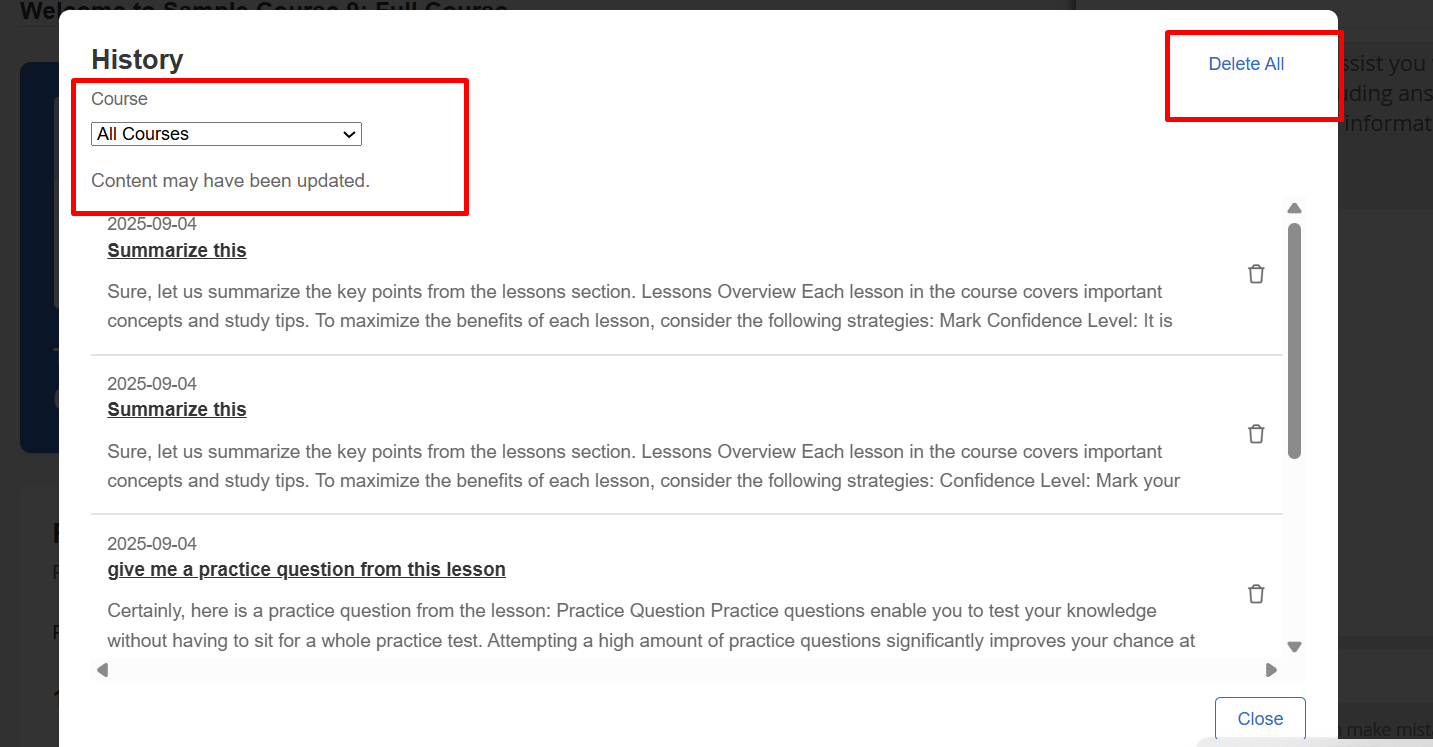
Starting a New Chat
- Click the plus (+) icon at the top of the Assistant window to begin a fresh conversation.
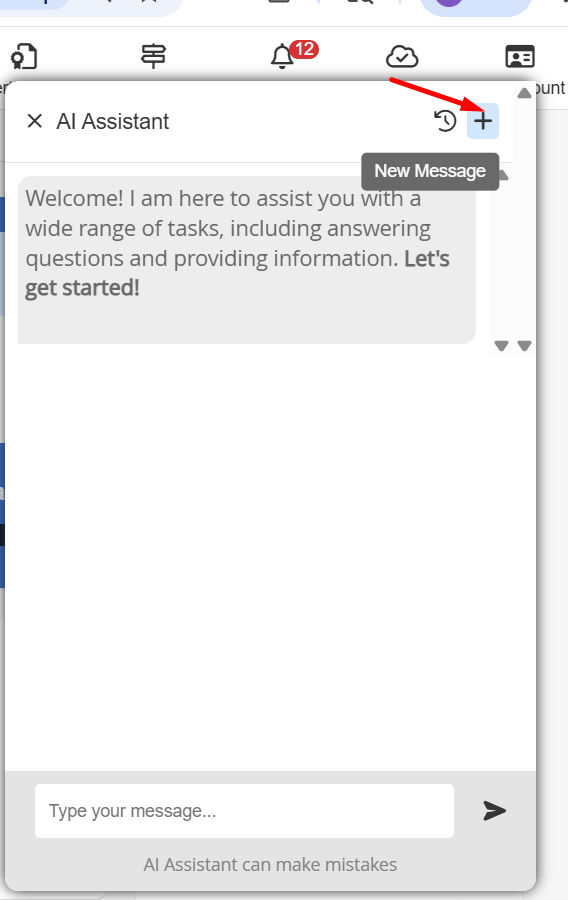
Each new chat gives you a clean slate so you can focus on a different question or topic.
Helpful Tips
-
Stay on-topic: The Assistant is designed to answer questions related to your course content.
-
Experiment: Try rephrasing your question if the response isn’t what you expected.
-
Review & reinforce: Use chat history to revisit helpful explanations or practice prompts.
You’re now ready to get the most out of your learning with the AI Assistant!



