 284
284
Setting up the AI Assistant requires collaboration with the BenchPrep team. Your Customer Success Manager (CSM) will work closely with you to ensure your configuration and branding align with your goals.
- Choose Courses for AI Assistant
Decide which course(s) you’d like the AI Assistant to be enabled on. - Request AI Branding Activation
Contact your BenchPrep CSM to enable AI branding in the Console. - Configure Branding in Console
Use the Console to configure your desired branding settings. - Work with Your CSM to Enable AI Assistant
Work with your CSM to activate the AI Assistant on the selected course(s).- The AI Assistant can be enabled at both the course level and branded at both the tenant and the branch/institution level. Be sure to specify which level(s) you’d like it enabled on.
Configuring AI Assistant Tenant Branding
Once AI branding has been enabled by BenchPrep, users with a Console Admin or a custom role with create:ai_tutor_configurations, read:ai_tutor_configurations, update:ai_tutor_configurations and delete:ai_tutor_configurations permissions can manage the branding for the tenant.
You can also update branding at the branch level for greater customization. By default, branding settings are inherited from the tenant, but it can be overridden and customized as needed.
To update branding follow these steps:
- Navigate to Console, click on Settings and then AI Settings.
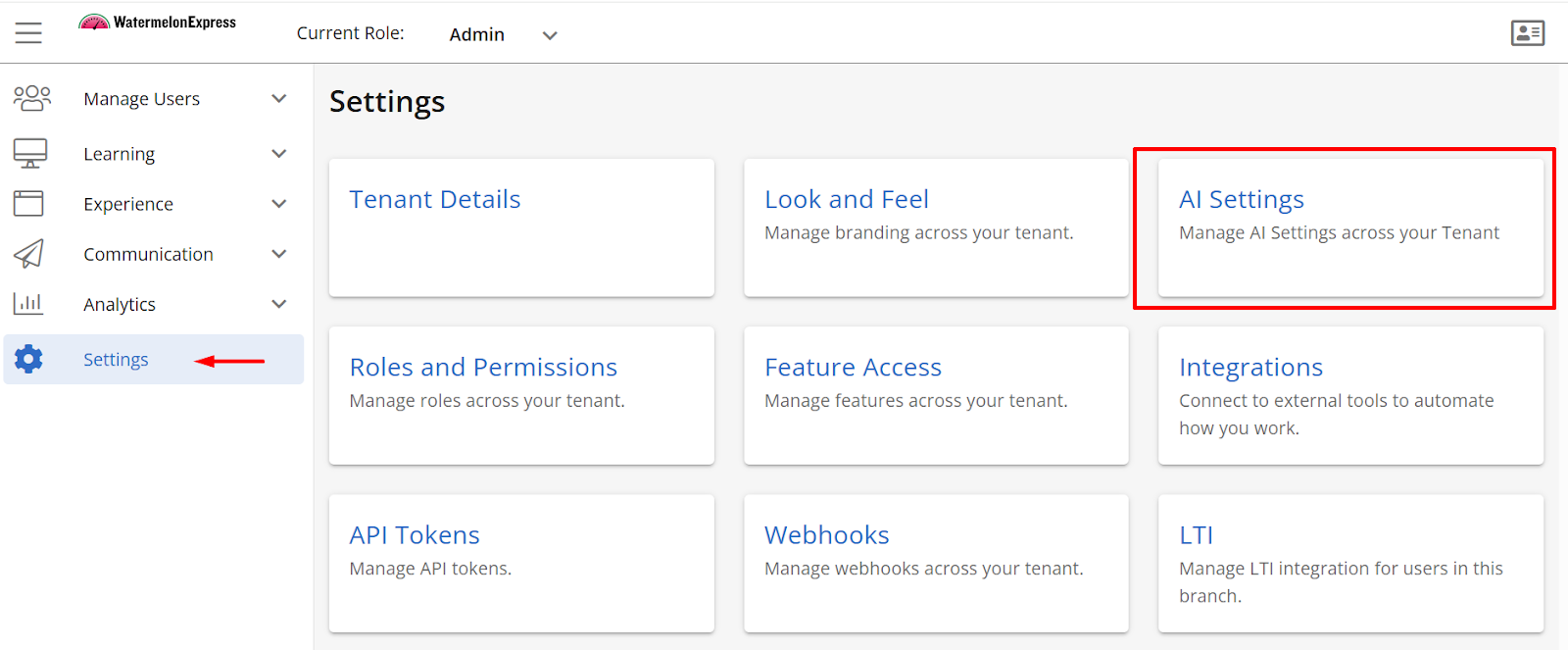
- The AI assistant has 3 sections to configure; Branding, Messaging and Features.
- Branding
- AI Assistant Name - choose your AI Assistant Name - recommended up to 30 characters
- AI Assistant Icon
- Background Color - update icon color
- Icon image -displayed on desktop and mobile.
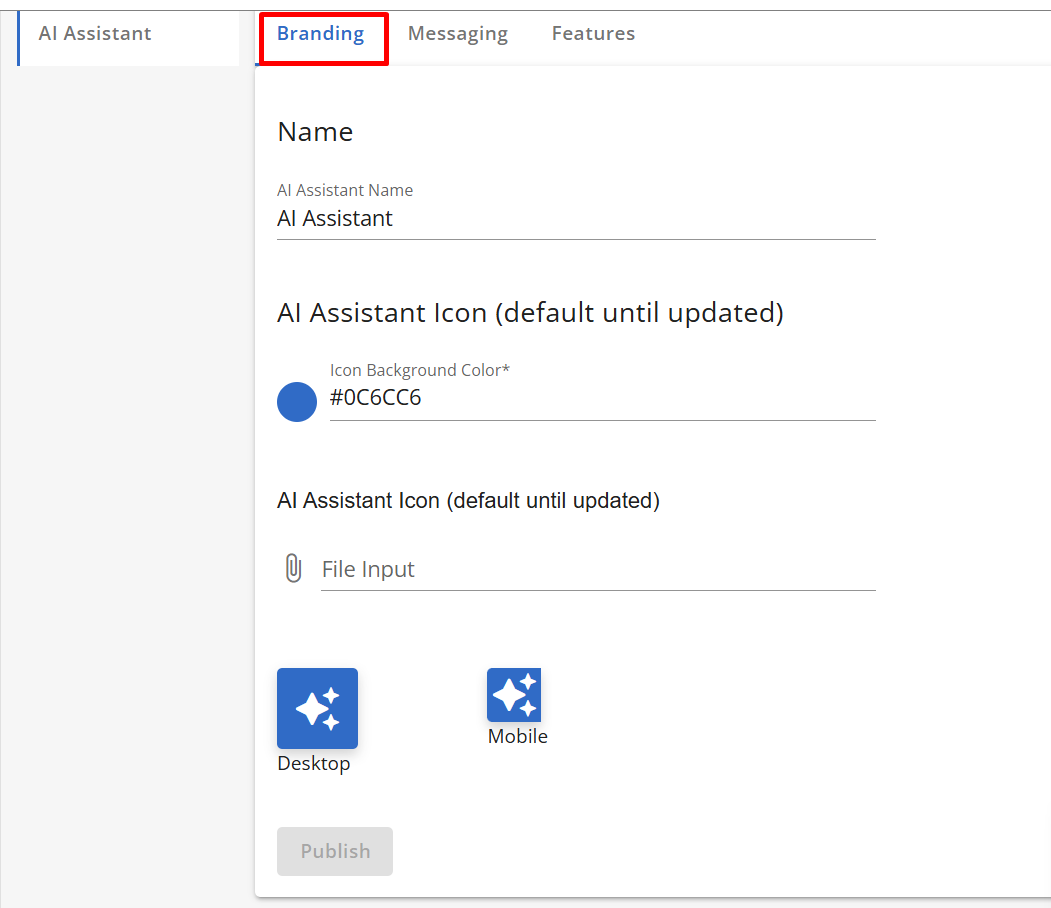
- Messaging
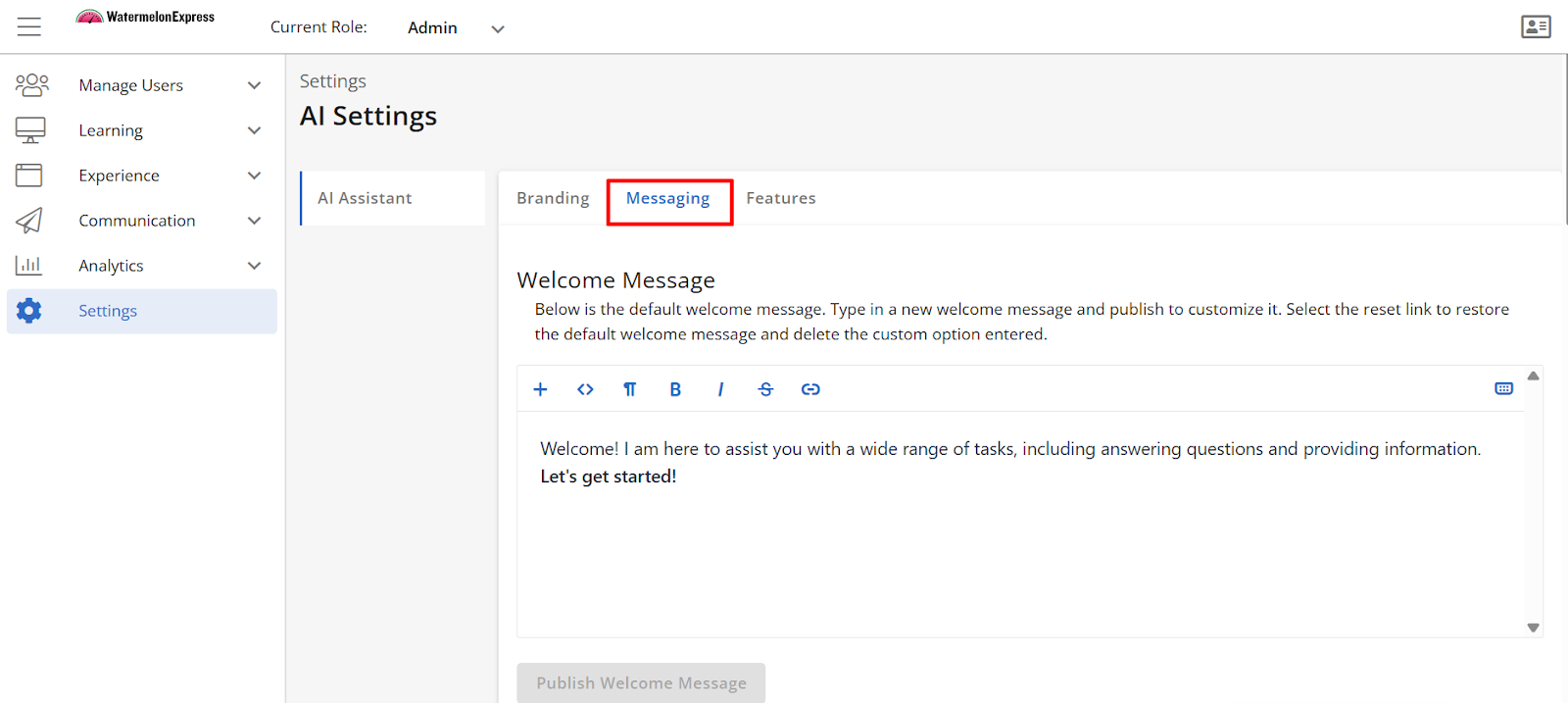
- Welcome Message - configure your welcome message. Click Publish Welcome Message when ready.
- Footer Disclaimer - configure a footer and toggle the setting on ON if you would like it to be displayed. 30 characters or less recommended. Click Publish Footer Disclaimer when ready.
- Prompts - Prompts are optional, pre-determined suggestions that appear as a button when a learner opens the AI Assistant window. You can configure Prompts to appear only on pages related to Practice Questions and Lesson modalities.
- Click Add Prompt link underneath Practice Question and/or Lesson Prompts for the new prompt line to appear. Type in your prompt and click Publish Prompts to update. To delete a prompt click Remove link on the right-hand side.
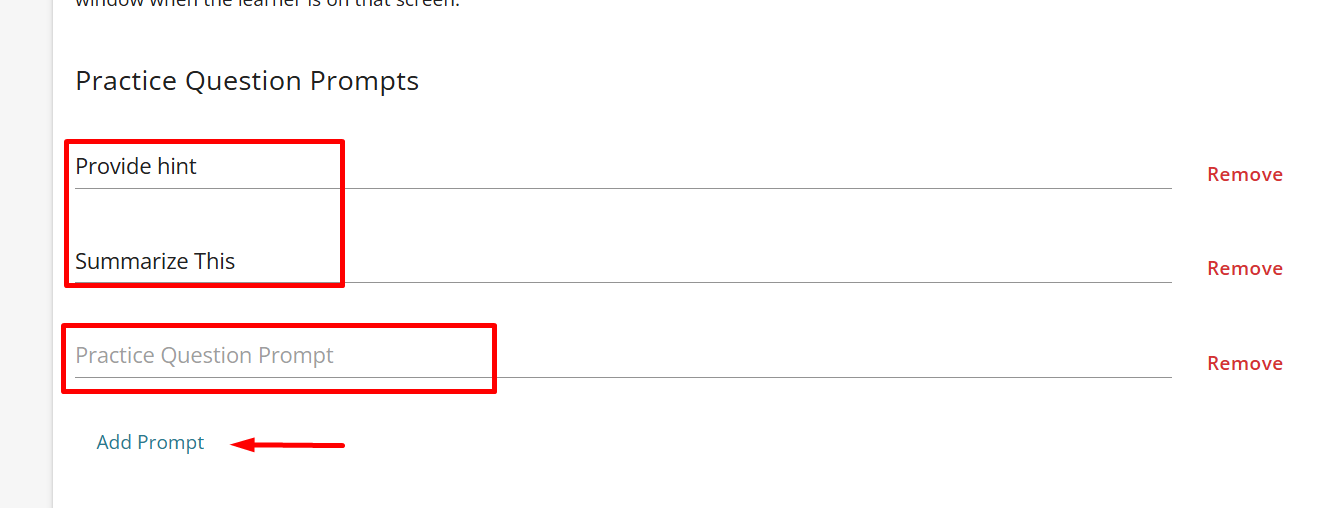
- Click Add Prompt link underneath Practice Question and/or Lesson Prompts for the new prompt line to appear. Type in your prompt and click Publish Prompts to update. To delete a prompt click Remove link on the right-hand side.
- Response Message Overrides - The AI Assistant comes with built-in default messages for certain situations. You can override these with your own custom text, so the responses match your organization’s voice and tone. Click
- No Relevant Information Override - this message appears when the AI Assistant can’t find an answer to the learner’s question. Example: “I was unable to find relevant information. Please make sure your question is related to the course content or you can try rephrasing the question..”
- Jailbreak Override - this message is shown if a learner tries to get the AI Assistant to go outside of its intended use. There are a few standard types of response outcomes where you are able to override whatever message has been generated by the AI. If left blank, the user will see whatever response was generated by the AI.
Click Publish Response Messages when ready.
- Tone of Voice
Select the tone of voice you would like the AI assistant to use in its responses. Click Publish Tone of Voice when ready.
- Features
Features section allows you to further customize AI Assistant experience by choosing to allow to show references along with the response. References shown in the AI Assistant consist of Lesson titles sourced from course content that are similar to the user's query.
- Branding
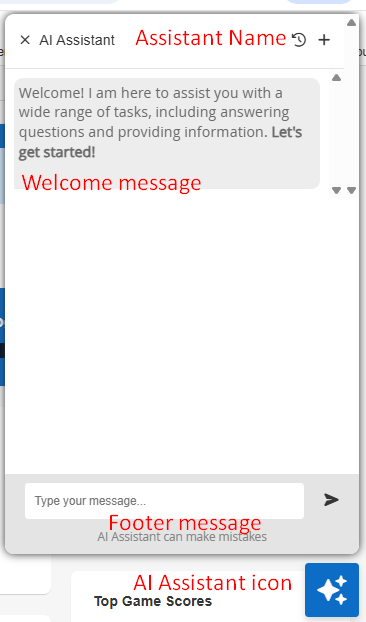
Once your branding is set and BenchPrep has completed the configuration, the AI Assistant will be ready for use in your selected courses! If you would like to configure branding for a specific branch, refer to the section below for instructions.
Configuring AI Assistant Branch Branding
Branch AI Assistant branding will inherit Tenant Branding, but it can be updated for a branch to allow for more customization. A Console Admin or a a user with a custom role with create:ai_tutor_configurations, read:ai_tutor_configurations, update:ai_tutor_configurations and delete:ai_tutor_configurations permissions assigned to a specific branch can manage the branding for that branch.
To update branding for a specific branch follow these steps:
- Navigate to Console, click on Branches under Manage Users section.
- Locate the Branch you would like to update AI Assistant Branding for and click on the Name.
- Select the Settings button.
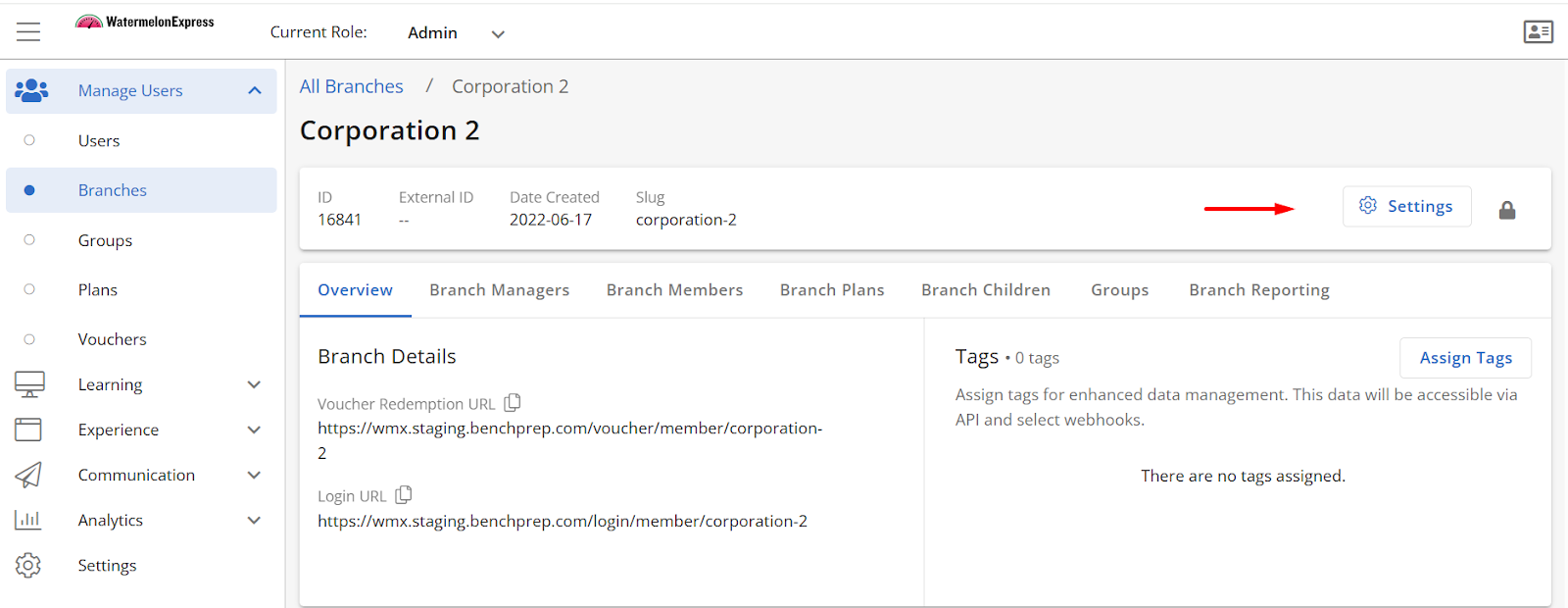
- Follow steps 2 - 3 from "Configuring AI Assistant Tenant Branding" section above to configure branding for a specific branch.



