 341
341
To view Learner Analytics in the Learning Hub, follow the steps below:
NOTE: Learner Analytics will need to be enabled for your tenant. For more information on configuration, see our article here.
- Navigate to the Learning Hub, and click on the Learner Analytics tab in My Learning.

- From here, you’ll be able to view the following data widgets (if enabled):
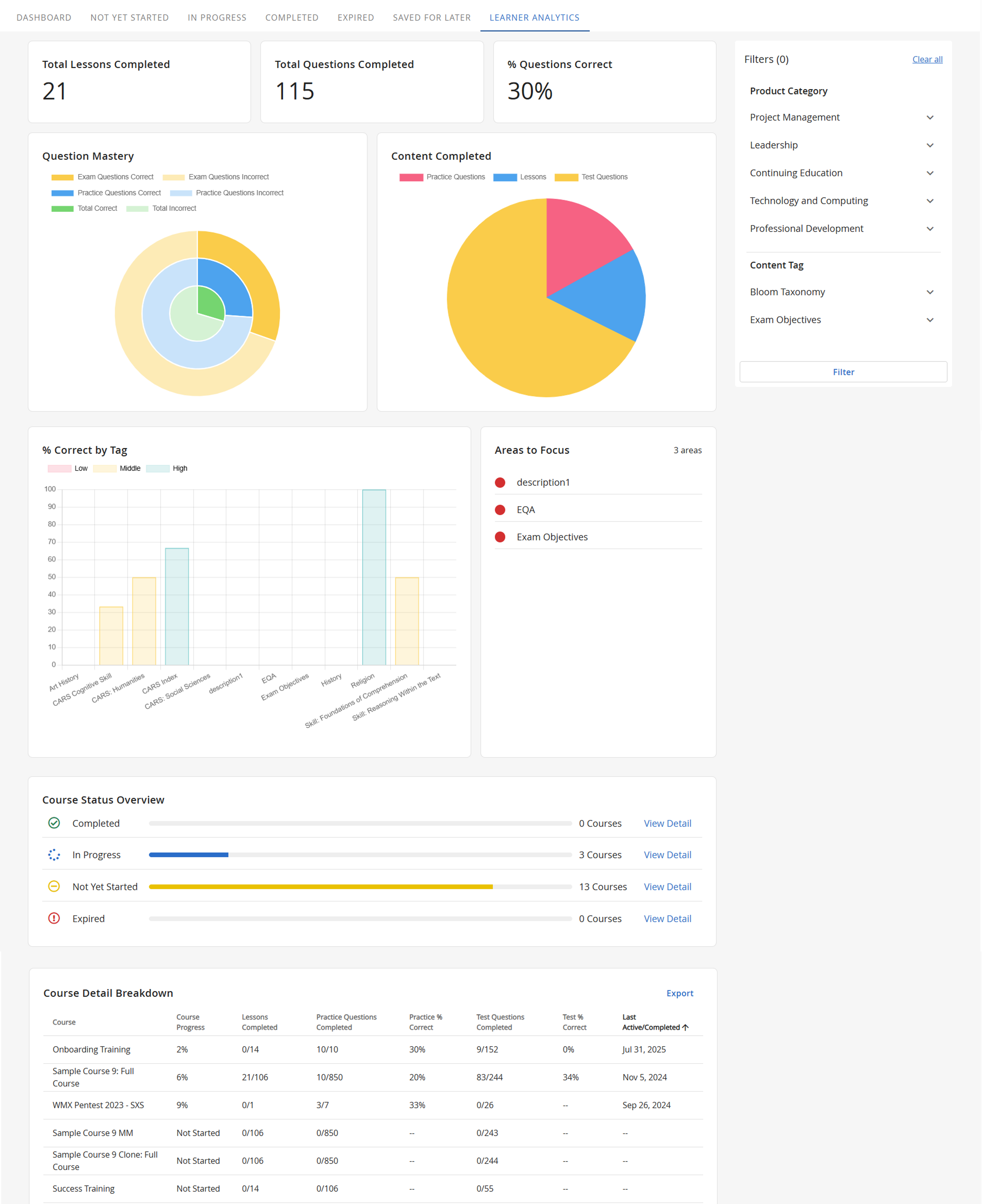
- Total Lessons Completed
- Total Questions Completed
- % Questions Correct
- Question Mastery
- Content Completed
- % Correct by Tag
- Areas to Focus
- Course Status Overview
- Course Detail Breakdown
- You can hover over charts to see more data points, view more details about your courses, or export your Course Detail Breakdown.
Filtering By Product Categories in Learner Analytics
If your courses are assigned Product Categories, you can use them as filters within Learner Analytics. More on product categories can be found in our articles here. To view the dashboard using product categories, follow these steps:
- Navigate to the Learning Hub, and click on the Learner Analytics tab in My Learning.
- On the right-hand side, you’ll see a Product Category section. Expand and select the product categories you’d like to filter by, and click on Filter.
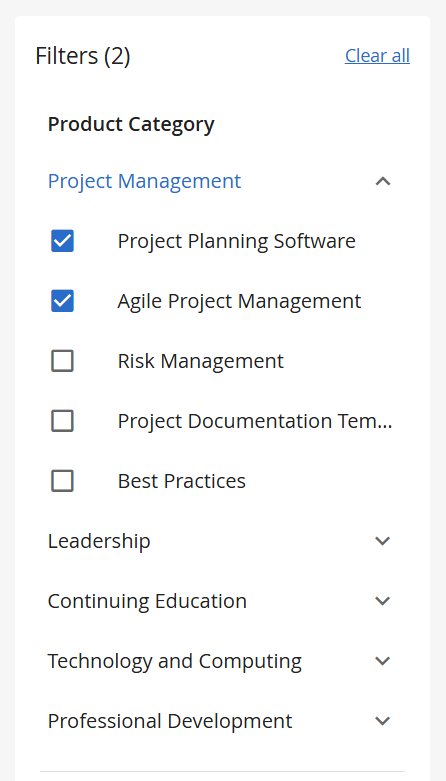
- The dashboard will update to only show data from courses assigned the selected product categories.
NOTE: The Areas to Focus data widget will not update based on selected filters.
Filtering By Tags in Learner Analytics
If the option Display on Learner Analytics is enabled for a tag, learners will be able to use it as a filter when viewing Learner Analytics in Learning Hub. More on tags can be found in our articles here. To view Learner Analytics using tags, follow these steps:
- Navigate to the Learning Hub, and click on the Learner Analytics tab in My Learning.
- On the right-hand side, you’ll see a Content Tag section. Expand and select the tag(s) you’d like to filter by, and click on Filter.
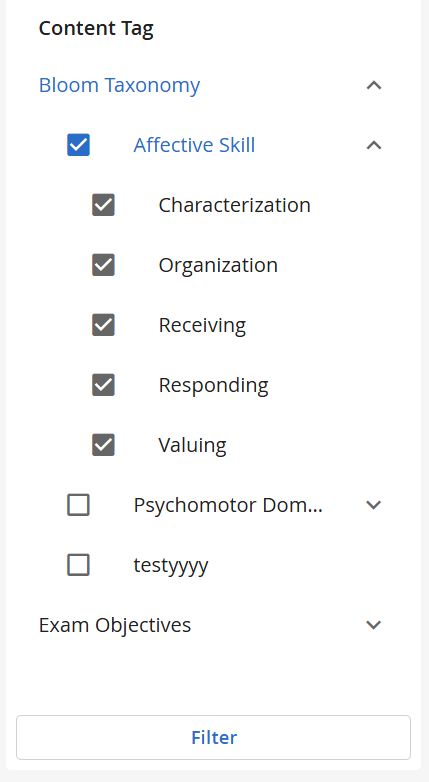
- The dashboard will update to only show data based on the selected tags.
NOTE: The Areas to Focus data widget will not update based on selected filters.



