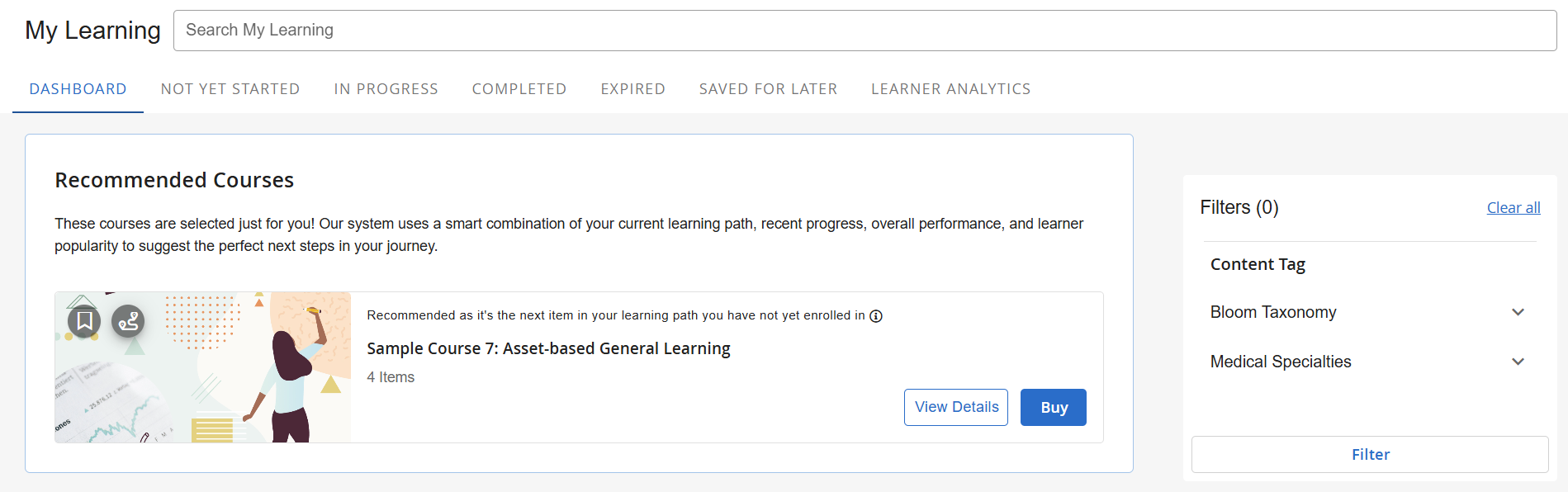480
480
After learners are enrolled in their Learning Paths, they’ll be able to view them from within the Learning Hub. They can also enroll in Learning Paths from the Browse page. For more information on how to configure a Learning Path for Learning Hub, check out our article here.
- Navigate to the Learning Hub, and click on Browse.

- Find the learning path you’d like to enroll in and click on Enroll.

Click on View Details if you’d like to see more information about what content is included in the Learning Path.
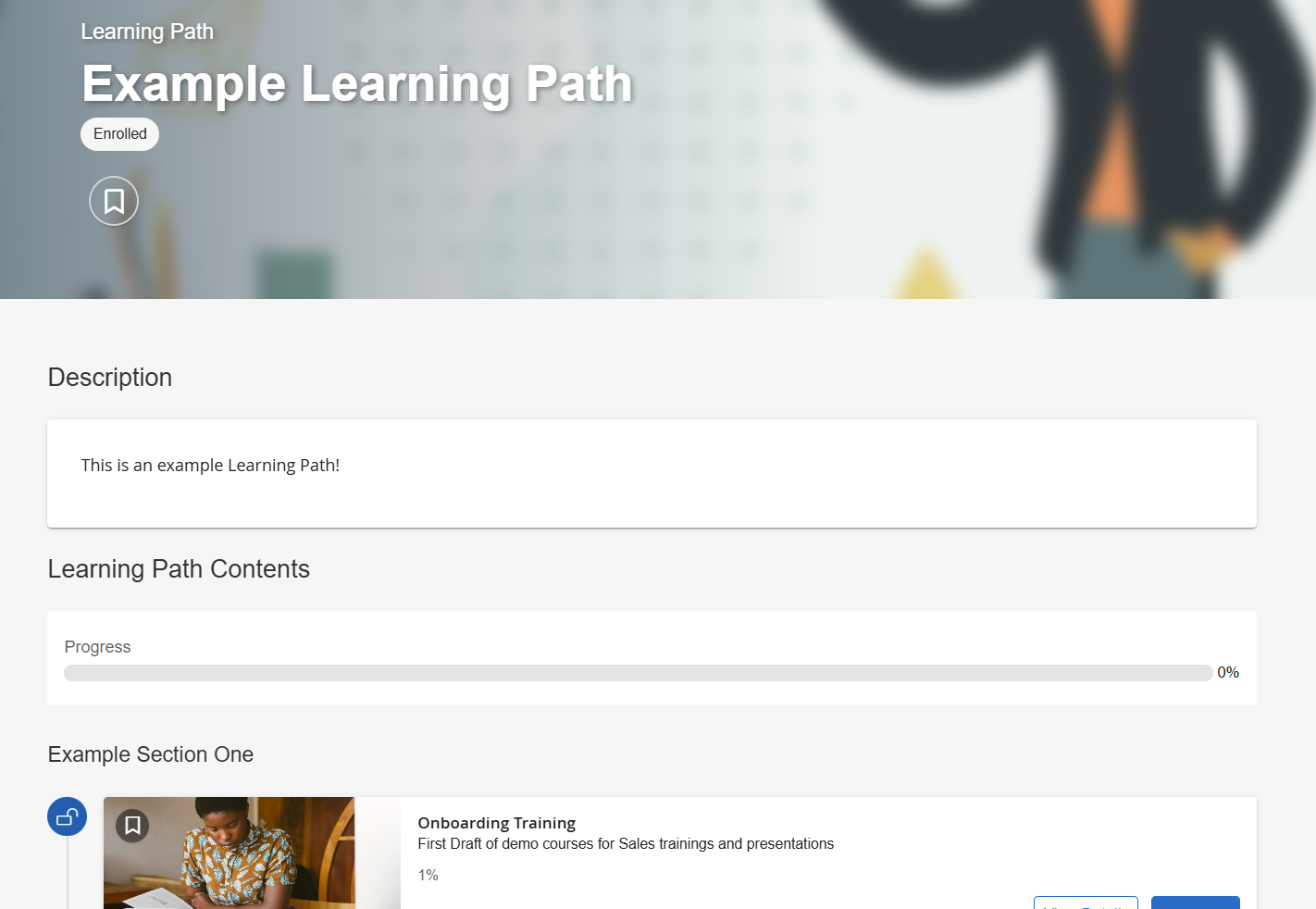
- Once you’re enrolled in the Learning Path or if you’re already enrolled, click on My Learning and find your Learning Path.

- Click on View Details to view your Learning Path. From here, you’ll be able to see all courses and resources included in your Learning Path.

If a course or resource is an elective, it will be labeled here as "Elective."

- Click on Launch to open up a course or resource. Click on View Details to see more information about a specific item.

Icons on the left will indicate if an item is locked or unlocked. If a Learning Path’s order is fixed and an item is locked, the item before it will need to be completed in order to unlock it. If a Learning Path’s order is suggested, all items will be unlocked from the start.

- If you do not yet have access to a course, you can click on Enroll instead of Launch to enroll in the course.

NOTE: This will depend on how you’ve packaged your Learning Path. The Learning Path itself can be for free or for purchase, and then the courses within your Learning Path can be made free, for purchase, or a combination of the two. If a course is free, learners will be able to enroll right away, but if it's for purchase, they will need to buy the course first in order to enroll. If the option Make Learnable Items Free is enabled for your Learning Path, all items will be free to learners regardless of the purchase type for each item. They can also gain access through other methods (e.g. plans, vouchers, SSO). Learners will automatically get access to resources.
- To complete a Learning Path, all content that is included (except for electives) must be completed. The progress bar will show what percentage of courses you've completed so far, and once all courses are complete, it will display your completion date. Items that are electives are not required for completion and are not accounted for in the progress bar.

- If your Learning Path has any recognitions that you can earn, they will appear under the Recognitions tab. Learning Paths can have recognitions awarded once the entire Learning Path is complete or once a specific section is complete.
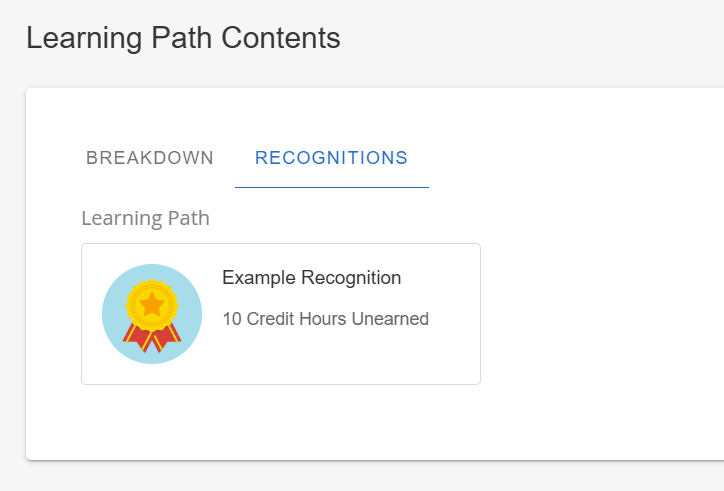
Associated Learning Paths
If a course or resource is associated with a Learning Path, learners will also be able to view this information from the Learning Hub. Courses and resources that are a part of one or more Learning Paths will have a road badge appear on their card.

On the course or resource’s details page, there will also be a section called Associated Learning Paths, and it will list all Learning Paths that the item is associated with. However, it will only include Learning Paths that the learner is enrolled in or Learning Paths that are browsable in the Learning Hub.

NOTE: If a course or resource is not associated with any Learning paths, this section will not appear.
To view more information about an Associated Learning Path, click on View Details. To enroll in an Associated Learning Path, click on Enroll.
Recommended Courses
If the feature access Learning Hub Recommendations is enabled for your tenant and branch, then learners will see recommended courses in their Learning Hub. Courses are selected based on your current learning paths, recent progress, overall performance, and learner popularity. To view more information about a recommended course, click on View Details.