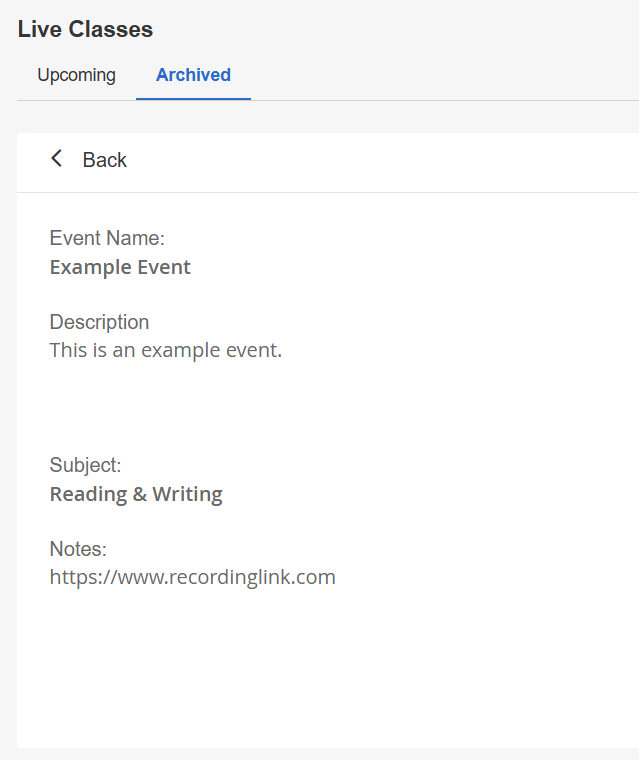Sep 02, 2025
 711
711
Attending a Learning Hub Event
To attend a Learning Hub Event, follow these steps:
- Navigate to the Learning Hub.
- If you have not yet registered for the event and it is configured to display on the Browse page, click on Browse.

Find the event you want to register for. Once located, you’ll be able to see the event’s name, description, when it’s scheduled to start, and if it has a recognition associated (star icon).

Click on View Details to view more information. Click on Register to register for the event. - If you’re already registered for the event, click on My Learning and the Not Yet Started tab to find your event or the In Progress tab if the event has started.

- Click on Join to attend the event. The Join button will become active 30 minutes prior to the event. Once the event starts, it will display as “Live - Happening Now."

- After the event ends, the event recognition will be awarded to you (if applicable) if it’s set to automatically award attendees. If it’s not set to automatic, recognitions can still be awarded manually in Console. See our Configuring Recognitions for Learning Hub Events article to learn more on how to award recognitions.
Viewing Registered Learning Hub Events
To view Learning Hub Events you’ve registered for or previously attended, follow these steps:
- Navigate to the Learning Hub and the My Learning page.

- If you registered for an event that has not yet started, click on the Not Yet Started tab.
- Click on View Details to view more information about the event.

- Click on View Details to view more information about the event.
- If you registered for an event that has started but not yet ended, click on the In Progress tab.
- Click on View Details to view more information about the event. Click on Join to join the event.

- Click on View Details to view more information about the event. Click on Join to join the event.
- If you’d like to view events that you’ve previously attended, click on the Completed tab.
- Click on View Details to view more information about the event.

If a recording for the event is available, a link will appear here. If you earned a recognition from the event, it will appear under the Recognitions section.

- Click on View Details to view more information about the event.
Attending an In-Course Event
To attend an In-Course Event, follow these steps:
- Navigate to the course that is associated with your event.
- Click on the Live Classes tab.
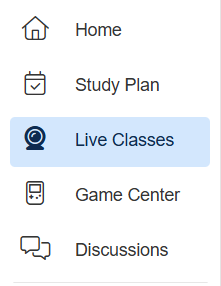
- To view more information about the event, click on its name.
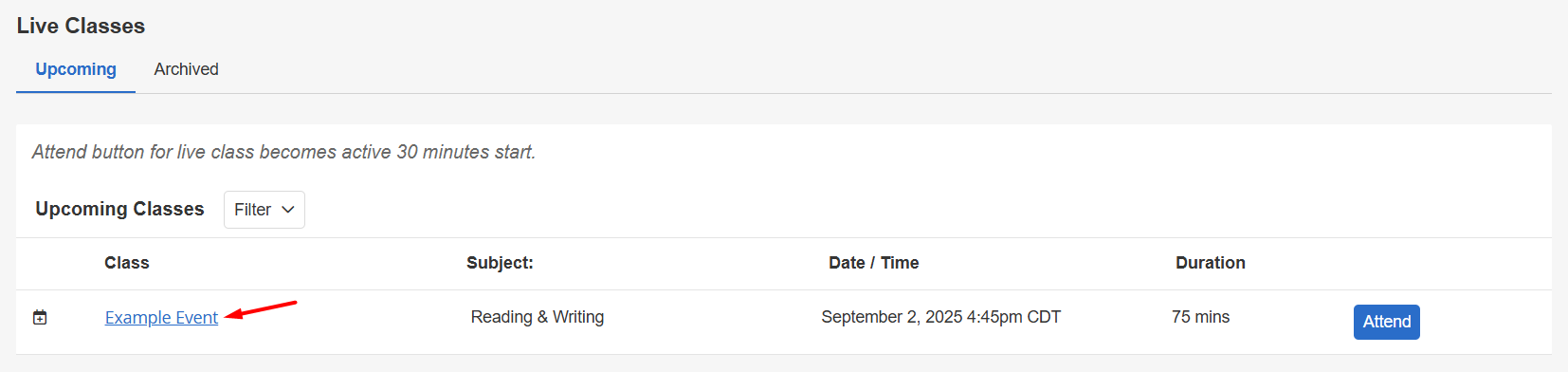
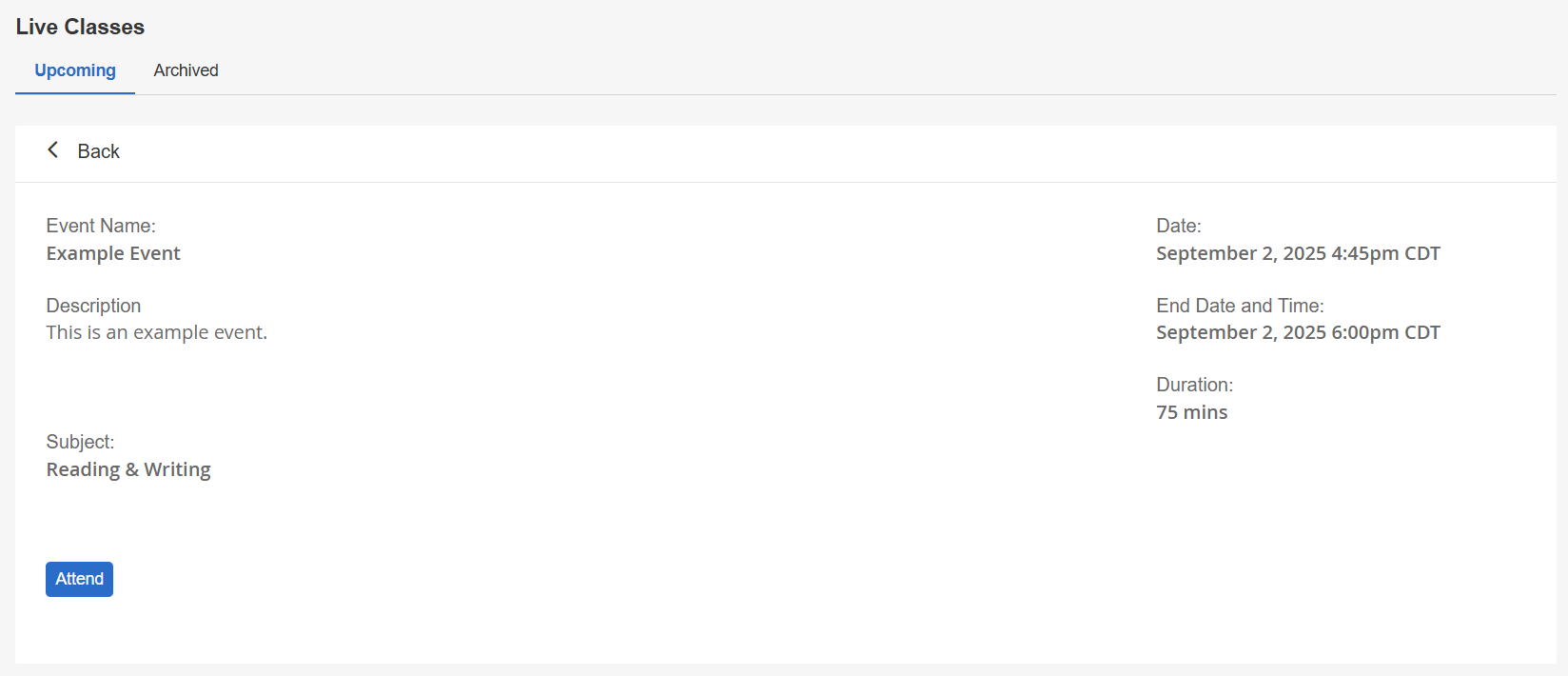
- Click on Attend to attend the event.

NOTE: The Attend button will become active 30 minutes prior to the event. - If the feature access Allow tenants to enable register/unregister functionality in webapp is enabled for your tenant, you can also register for the event beforehand. Next to Attend will be a Not Registered button. Click on the button if you'd like to register, and it will update to say Registered.

NOTE: Registration is not required in order to attend the event.
Viewing Archived In-Course Events
To view archived In-Course Events that have already completed, follow these steps:
- Navigate to the course that is associated with your event.
- Click on the Live Classes tab.
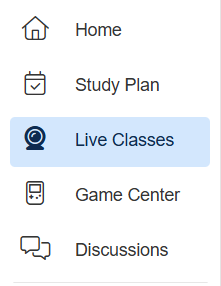
- Click on the Archived tab. A list of all archived events from this course will appear here.
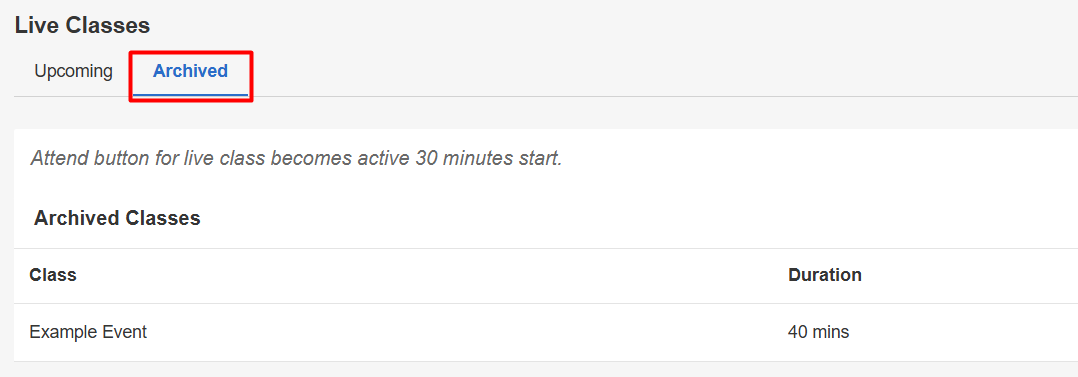
- Click on an archived event to view more details.