Nov 03, 2025
 722
722
Enabling Recognitions for a Course in Learning Hub
If you’d like for learners to see what recognitions they can earn by completing content within your course, you can have this information appear in Learning Hub. To enable this configuration, follow these steps:
- Navigate to Console, and click on Content Packages under the Learning section.
- Click on the course you’d like to display recognitions for.

- Under the Learning Hub Configuration section, turn on Display Recognitions.

- Click on Save.
- To confirm it’s enabled, navigate to your course in the Learning Hub. A new recognition icon will now appear.

If you click on View Details, there will also be a Recognitions tab. Each recognition for the course will appear here as a separate box.

If you have Credly or Accredible Badges and would like them to display more details, you’ll need to setup an integration for them. More info can be found here.
After setting up an integration, you’ll be able to see the badge’s image. For Credly badges, click on View Badge to see the badge’s info page. For Accredible badges, click on View Badge to download or print the badge.
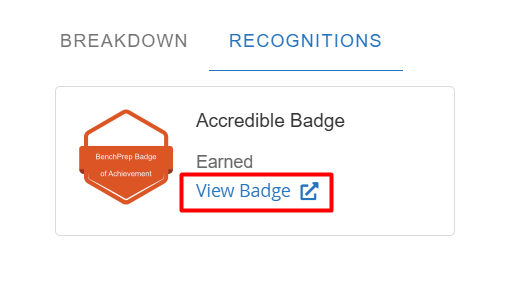
For certificates, click on Download Certificate to download the certificate as a PDF.
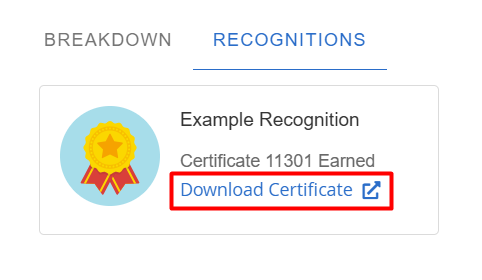
Viewing User Recognitions
To view what recognitions learners have achieved, follow these steps:
- Navigate to Console, and click on the Users tab.

- Select the user you’d like to view, and click on the Recognition Issuances tab.

- From here you’ll be able to see the following for each of their recognitions:
- Recognition ID and name
- Course ID and name
- Earned recognition and recognition type (Credit Hours, Credly Badge, Accredible Badge, or Certificate)
- Completed Time (UTC)
- Use the search bar and filters to find a specific recognition.



